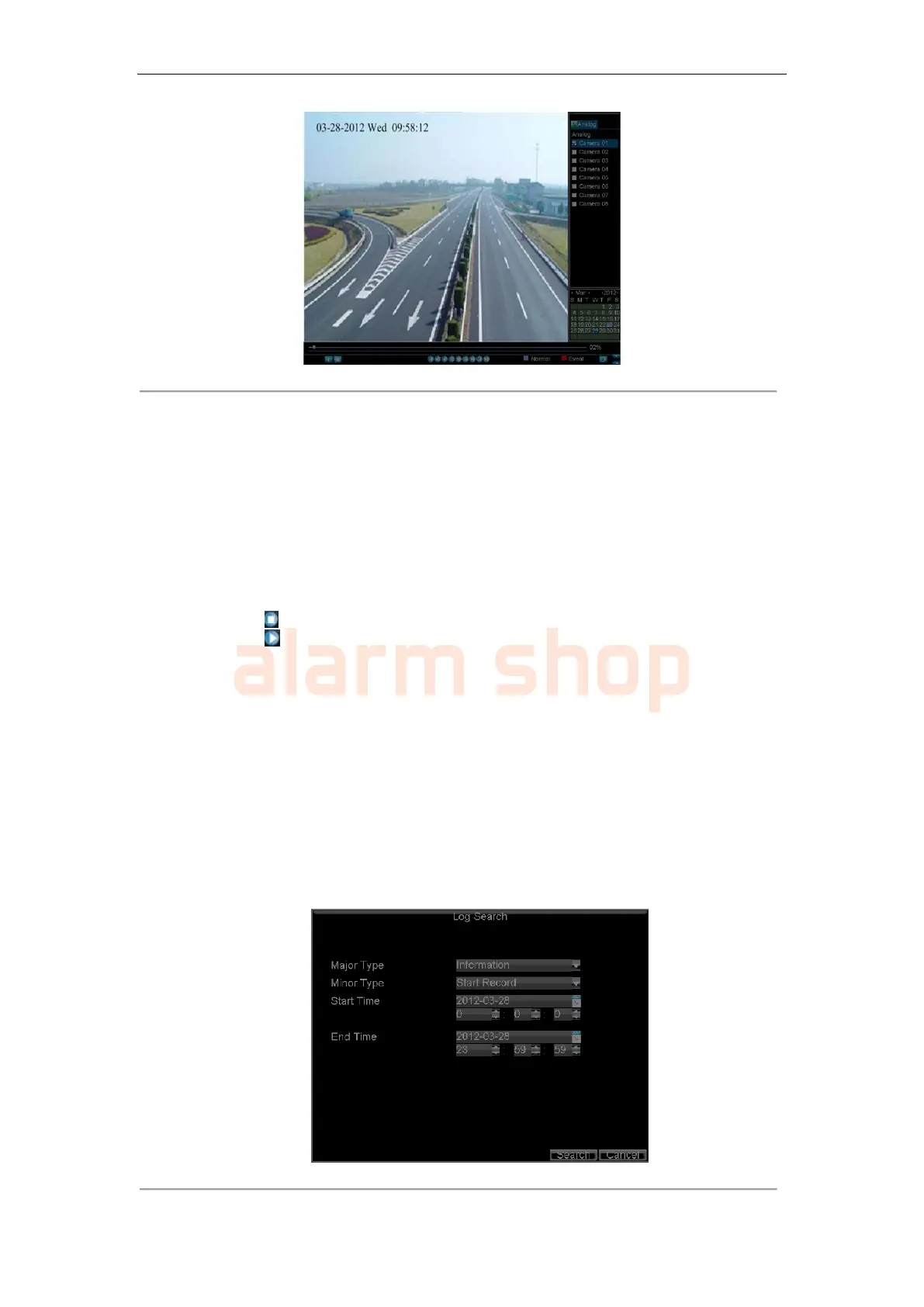User Manual of DS-7200-ST Series DVR
60
Figure 11. Playback Interface
• By Using the Front Panel/Remote:
1. Press the PLAY button on front panel to access the Playback mode.
2. Enter the channel you want to view record video from the front panel or remote control (i.e. press
‘SHIFT’, the STATUS light will turn green, then press ‘01’ for channel 1, press ‘02’ for channel
2).
3. Recordings will start for the selected channel.
Notes:
1. The DS-7200HVI-ST/SN and DS-7200HFI-ST/SN models do not provide operating buttons on
front panel.
2. The record video for playback is of the previous 5 minutes.
• Multi-camera Playback
1. Select the cameras from the camera list you want to have simultaneous playback.
2. Click to stop the ongoing video playback.
3. Click to start multi-camera simultaneous playback.
Notes:
1. Up to 16 cameras can be played back simultaneously.
2. The camera list operation is accessible by mouse only. Please do not operate by front panel.
3. If the camera numbered the lowest among the multiple cameras selected for simultaneous playback
provides no record files of the current day selected from the calendar, then the warning message
“Playback failed” will be displayed on the screen.
4. The video for simultaneous playback by multiple cameras selected from the camera list refers to
the all-day record files of the selected day.
Playing back by System Log
To play back video files from the System Log:
1. Click Menu > Maintenance > Log Search to enter the Log Search menu.
Figure 12. Log Search Menu