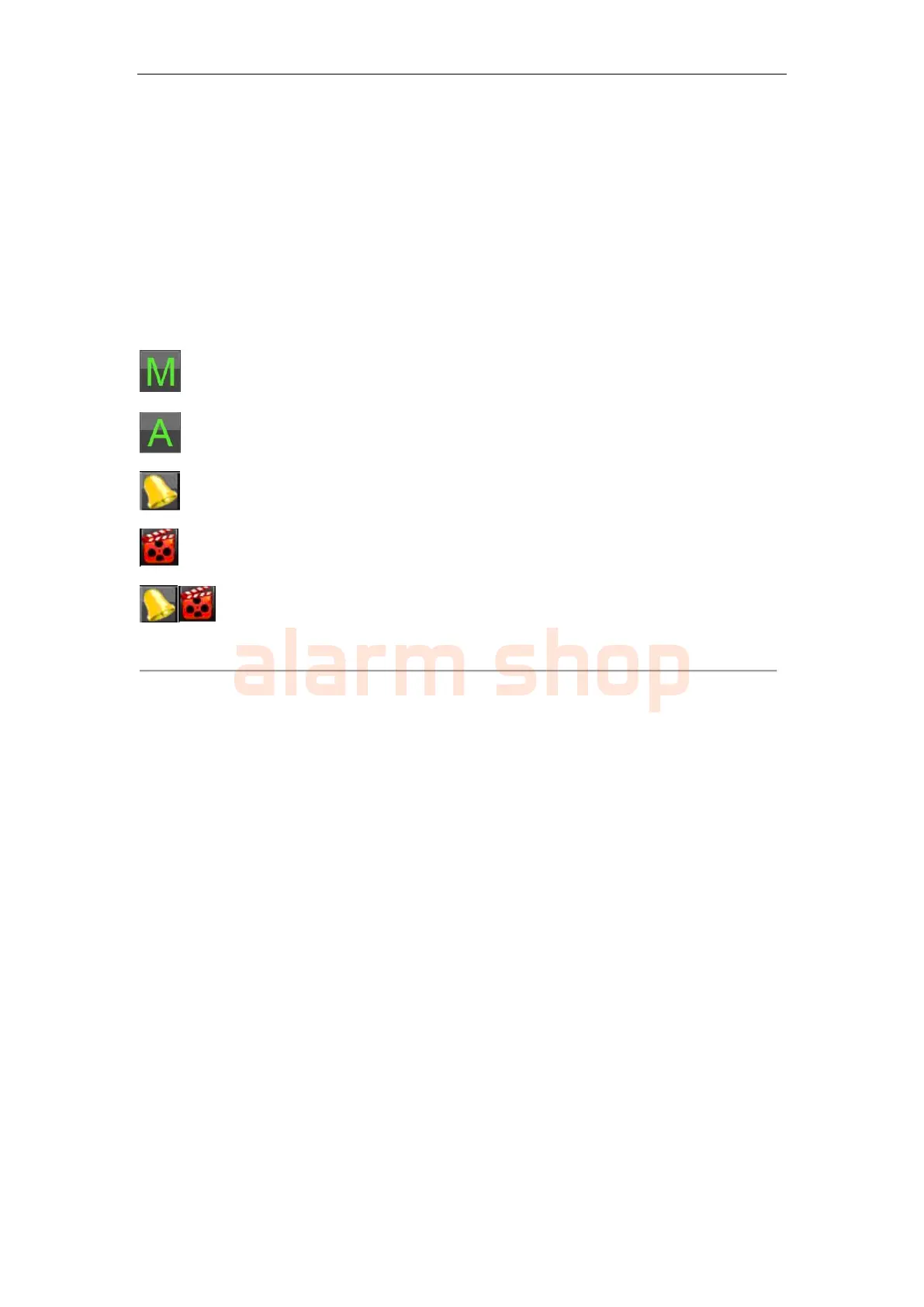User Manual of DS-7200-ST Series DVR
42
On-screen Display in Live View
The Live View mode is automatically started after the DVR boots up. It is also at the very top of the menu
hierarchy, thus hitting the ESC multiple times (depending on which menu you’re on) will bring you to the Live
View mode.
Live View Icons
Some icons are provided on screen in Live View mode to indicate different camera status. These icons include:
Main Output
Aux Output
Event Alarm: Indicates video loss, video tampering, motion detection or relay alarm.
Record: Indicates the current channel is recording. The recording may have been started manually,
from a schedule, and/or triggered from motion or alarm.
Event Alarm & Record
Figure 1. Live View Icons
Note: Status for video loss alarm is only valid with analog cameras.
Live View Operation
In Live View mode, you can operate the following functions:
1. Display Single Camera:
• By Front Panel/Remote: Use Alphanumeric buttons.
• By Mouse: Select Single Camera in right-click menu.
2. Multi-camera Live View:
• By Front Panel/Remote: Press PREV button.
• By Mouse: Select Multi Camera in right-click menu.
3. Manual Switch:
• By Front Panel/ Remote: Press the Left arrow button to access the previous screen; press the
Right arrow button to access next screen.
• By Mouse: Select Next Screen in right-click menu.
4. Auto Sequence:
• By Front Panel/Remote: Press Enter button.
• By Mouse: Select Start Auto-switch in right-click menu.
5. Digital Zoom:
• By Mouse: Select Digital Zoom in right-click menu.