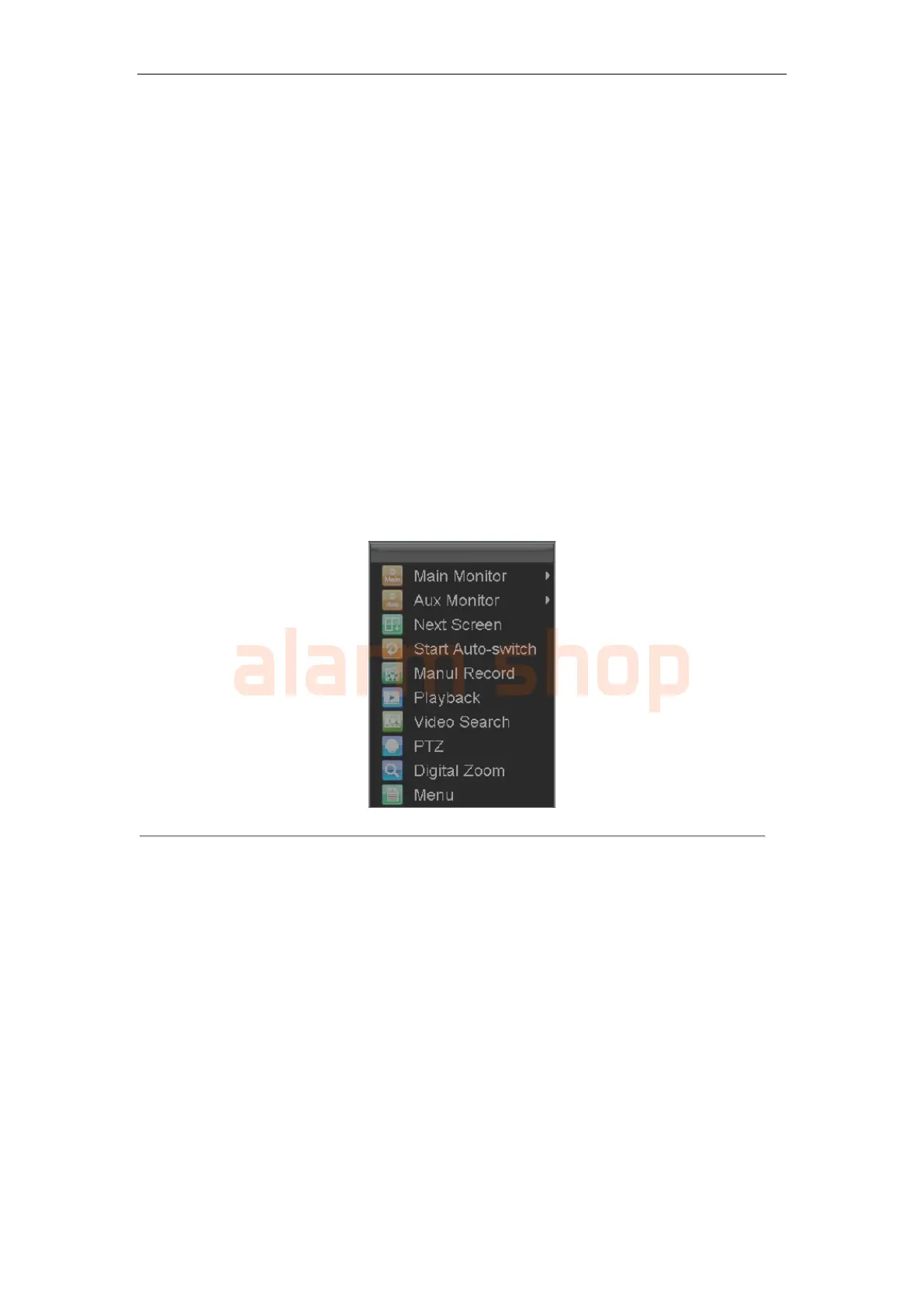User Manual of DS-7200-ST Series DVR
43
Mouse Operation in Live View
Some functions of the Live View can be quickly accessed by clicking the right-button of the mouse (shown in
Figure 2). These functions include:
• Main Monitor: Select the single-camera or multi-camera display mode for the main video
output.
Single Camera: Switch to a full-screen display of the selected camera.
Multi Camera: Switch to multi-screen display mode (2×2 or 3×3).
• Aux Monitor: Select the single-camera or multi-camera display mode for the Aux video output.
Single Camera: Switch to a full-screen display of the selected camera by drop-down submenu.
Multi Camera: Switch between different multi-camera display modes by drop-down submenu.
• Next Screen: When displaying less than the maximum number of cameras in Live View, select
this option to switch to the next camera display.
• Start Auto-switch: Enable multi-camera sequence in Live View mode.
• Manual Record: Enter Manual Record menu to enable camera (s) to start recording.
• Playback: Enter Playback mode of the selected camera.
• Video Search: Search the video files
• PTZ: Enter PTZ Control mode of the selected camera.
• Digital Zoom: Enter Digital Zoom interface of the selected camera.
• Menu: Enter the main menu.
Note: The dwell time of the live view configuration should be set before using Start Auto-switch function.
Figure 2. Live View Mouse Menu
Digital Zoom
To use digital Zoom in Live View mode:
1. Right-click the mouse in Live View mode.
2. Select Digital Zoom from drop-down submenu.
3. Left-click and drag the red box to the desired area for zooming. The zoomed image will be
magnified by 16 times. An example is given in the following figure: