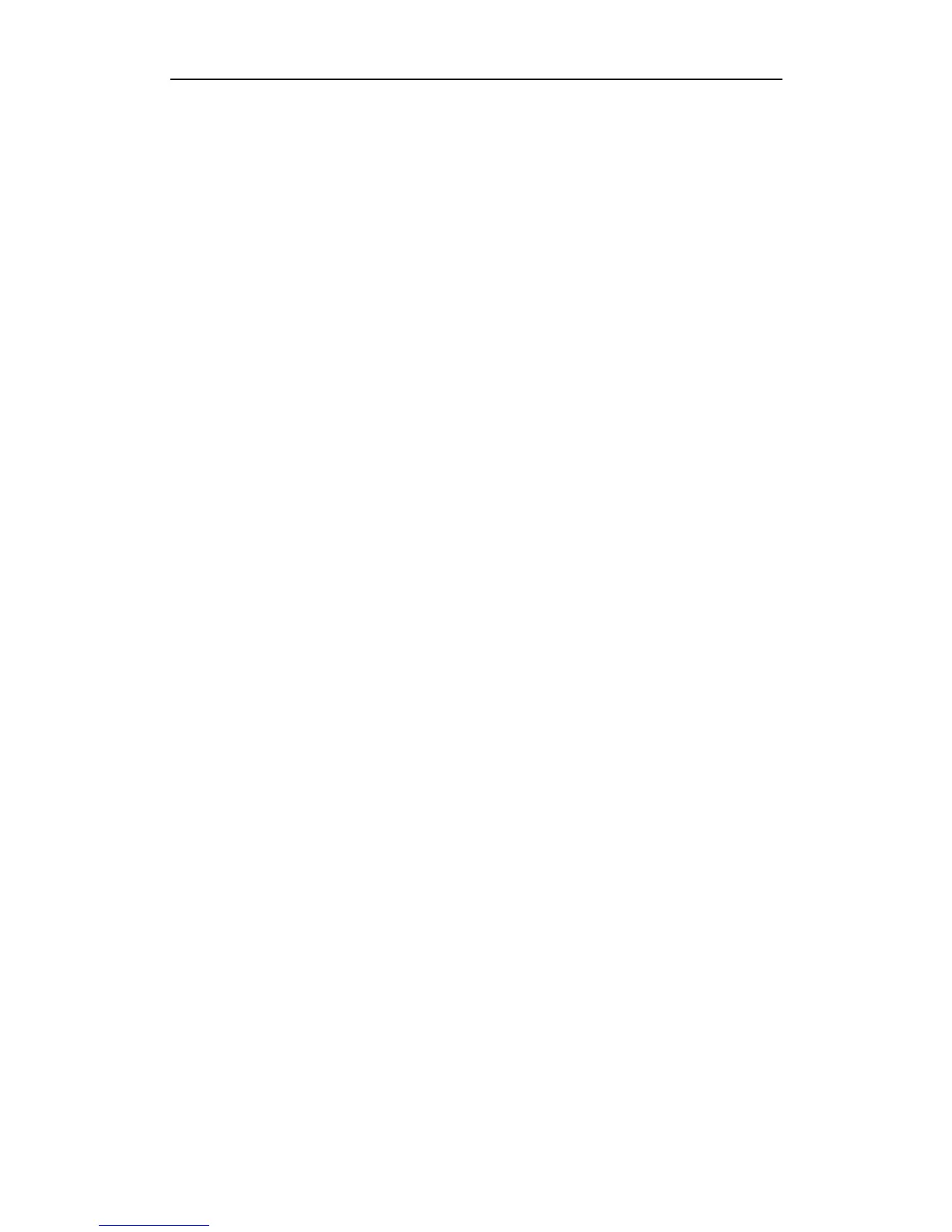User Manual of Network Video Recorder
111
Troubleshooting
There is an audible warning sound “Di-Di-Di-DiDi” after a new bought NVR starts up.
Possible Reasons
a) No HDD is installed in the device.
b) The installed HDD has not been initialized.
c) The installed HDD is not compatible with the NVR or is broken-down.
Steps
1. Verify at least one HDD is installed in the NVR.
1) If not, please install the compatible HDD.
Note: Please refer to the “Quick Operation Guide” for the HDD installation steps.
2) If you don’t want to install a HDD, select “Configuration > Remote Configuration >Exceptions”, and
uncheck the Audible Warning checkbox of “HDD Error”.
2. Verify the HDD is initialized.
1) Select “Configuration> Remote Configuration >HDD Management>Basic Settings”.
2) If the status of the HDD is “Uninitialized”, please check the checkbox of corresponding HDD and click
the “Format” button.
3. Verify the HDD is detected or is in good condition.
1) Select “Configuration > Remote Configuration >HDD Management>Basic Settings”.
2) If the HDD is not detected or the status is “Abnormal”, please replace the dedicated HDD according to
the requirement.
4. Check if the fault is solved by the step 1 to step 3.
1) If it is solved, finish the process.
2) If not, please contact the engineer from Hikvision to do the further process.
The status of the added IPC displays as “Disconnected” when it is connected through Hikvision Protocol.
Select “Menu>Camera>Camera>IP Camera” to get the camera status.
Possible Reasons
a) Network failure, and the NVR and IPC lost connections.
b) The configured parameters are incorrect when adding the IPC.
c) Insufficient bandwidth.
Steps
1. Verify the network is connected.
1) Connect the NVR and PC with the RS-232 cable.
2) Open the Super Terminal software, and execute the ping command. Input “ping IP” (e.g. ping
172.6.22.131).
Note: Simultaneously press Ctrl and C to exit the ping command.
If there exists return information and the time value is little, the network is normal.
2. Verify the configuration parameters are correct.
1) Select “Configuration> Remote Configuration >Camera Management>IP Camera”.
2) Verify the following parameters are the same with those of the connected IP devices, including IP
address, protocol, management port, user name and password.
3. Verify the whether the bandwidth is enough.
4. Check if the fault is solved by the above steps.
If it is solved, finish the process.
If not, please contact the engineer from Hikvision to do the further process.
