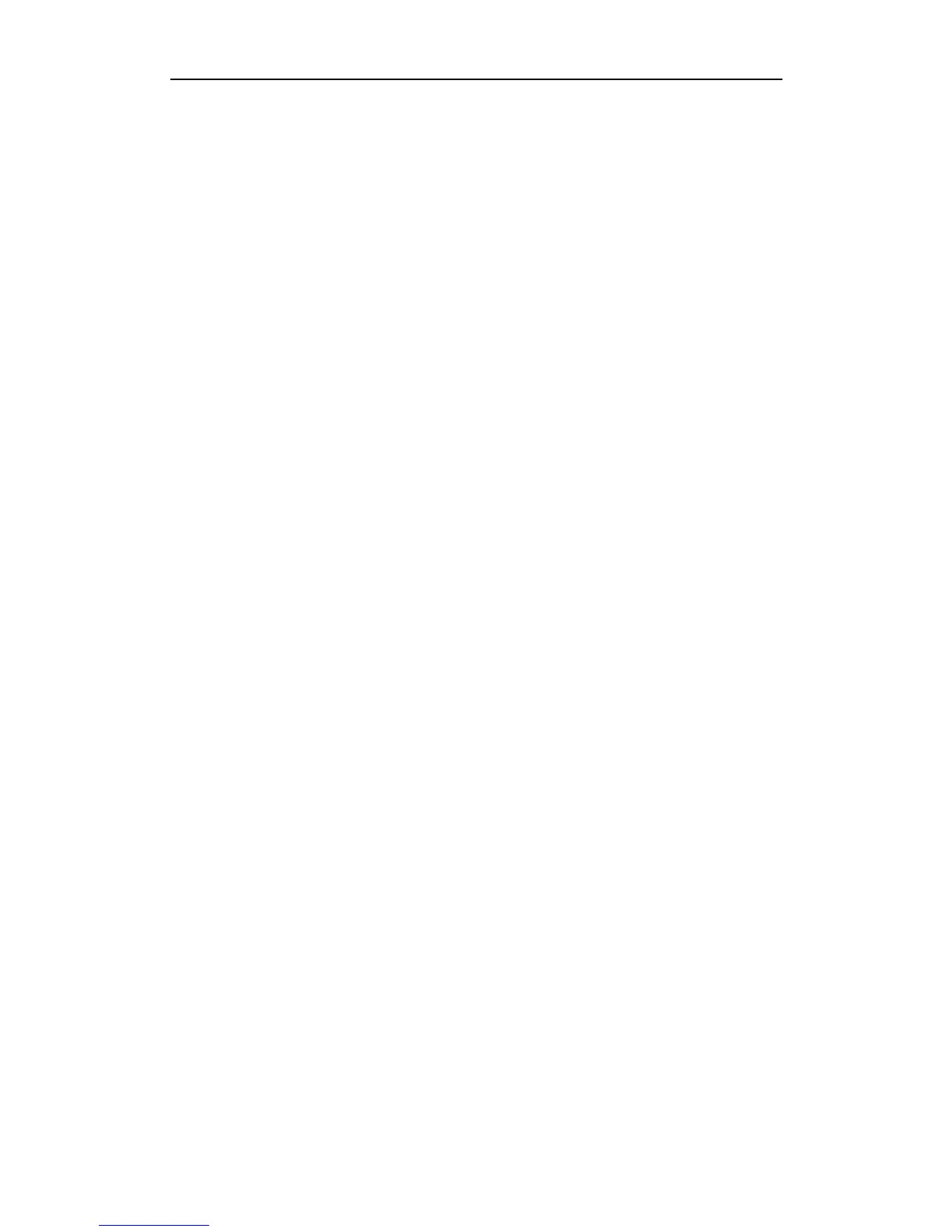User Manual of Network Video Recorder
114
c) The NVR supports up to 16-channel synchronize playback at the resolution of 4CIF, if you want a
16-channel synchronize playback at the resolution of 720p, the frame extracting may occur, which leads to
a slight stuck.
Steps:
1. Verify the network between NVR and IPC is connected.
1) When image is stuck, connect the RS-232 ports on PC and the rear panel of NVR with the RS-232 cable.
2) Open the Super Terminal, and execute the command of “ping 192.168.0.0 –l 1472 –f” (the IP address may
change according to the real condition), and check if there exists packet loss.
Note: Simultaneously press the Ctrl and C to exit the ping command.
2. Verify the frame rate is real-time frame rate.
Select “Configuration>Remote Configuration> Camera Settings> Video Settings”, and set the Frame Rate to
“Full Frame”.
3. Verify the hardware can afford the playback.
Select “Configuration>Remote Configuration> Camera Settings> Video Settings”, and set the resolution and
bitrate to a lower level.
4. Reduce the number of local playback channel.
5. Check if the fault is solved by the above steps.
If it is solved, finish the process.
If not, please contact the engineer from Hikvision to do the further process.
No record file found in the NVR local HDD, and prompt “No record file found”.
Possible Reasons:
a) The time setting of system is incorrect.
b) The search condition is incorrect.
c) The HDD is error or not detected.
Steps:
1. Verify the system time setting is correct.
Select “Configuration>Remote Configuration>Device Parameters>Time Settings”, and verify the “Device
Time” is correct.
2. Verify the search condition is correct.
Select “Playback”, and verify the channel and time are correct.
3. Verify the HDD status is normal.
Select “Configuration>Remote Configuration> HDD Management>Basic Settings” to view the HDD status,
and verify the HDD is detected and can be read and written normally.
4. Check if the fault is solved by the above steps.
If it is solved, finish the process.
If not, please contact the engineer from Hikvision to do the further process.
