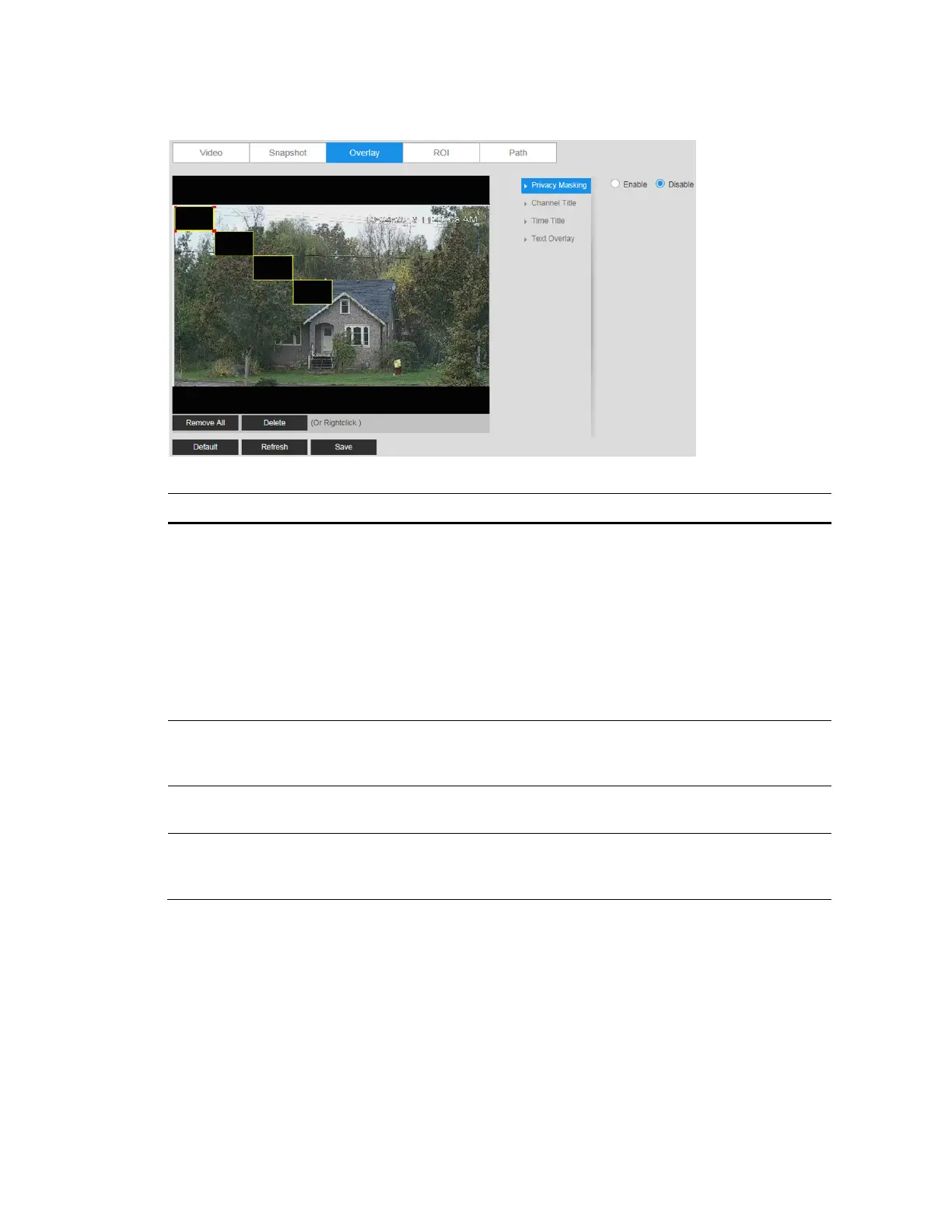Performance Series IP Camera Software Configuration Guide
32
Figure 5-7 Video Overlay
Table 5-3 Video Overlay Configurations
Parameter Function
Privacy
Masking
Masks areas of the video for privacy.
To enable privacy masking, click Enable. Four privacy masks appear in
the preview window.
Delete any masks that you don’t need. To delete a mask, right-click it or
select it and then click Delete. To remove all the masks, click Remove
All.
To move a mask, select it and drag the center of the mask.
To resize a mask, drag one of the corner handles. To draw a new mask,
drag your mouse anywhere in the preview window.
Channel Title
Enable this function to overlay channel information in the video
window. Use the mouse to drag the channel title to the desired
position.
Time Title
Enable this function to overlay time information in the video window.
Use the mouse to drag the time to the desired position.
Text Overlay
Enable this function to overlay text in the video window. Enter the text to
be overlaid in the Enter Text field and select Right or Left alignment
from the Text Alignment drop-down menu.
ROI
Go to Setup Camera Setup Video ROI.
To enable the ROI function, click Enable.
In the preview window, drag your mouse over the portion of the scene that you want to
designate as a region of interest, select an Image Quality level between 1 (lowest) and 6
(highest), and then click Save. You can add up to 4 regions of interest.
