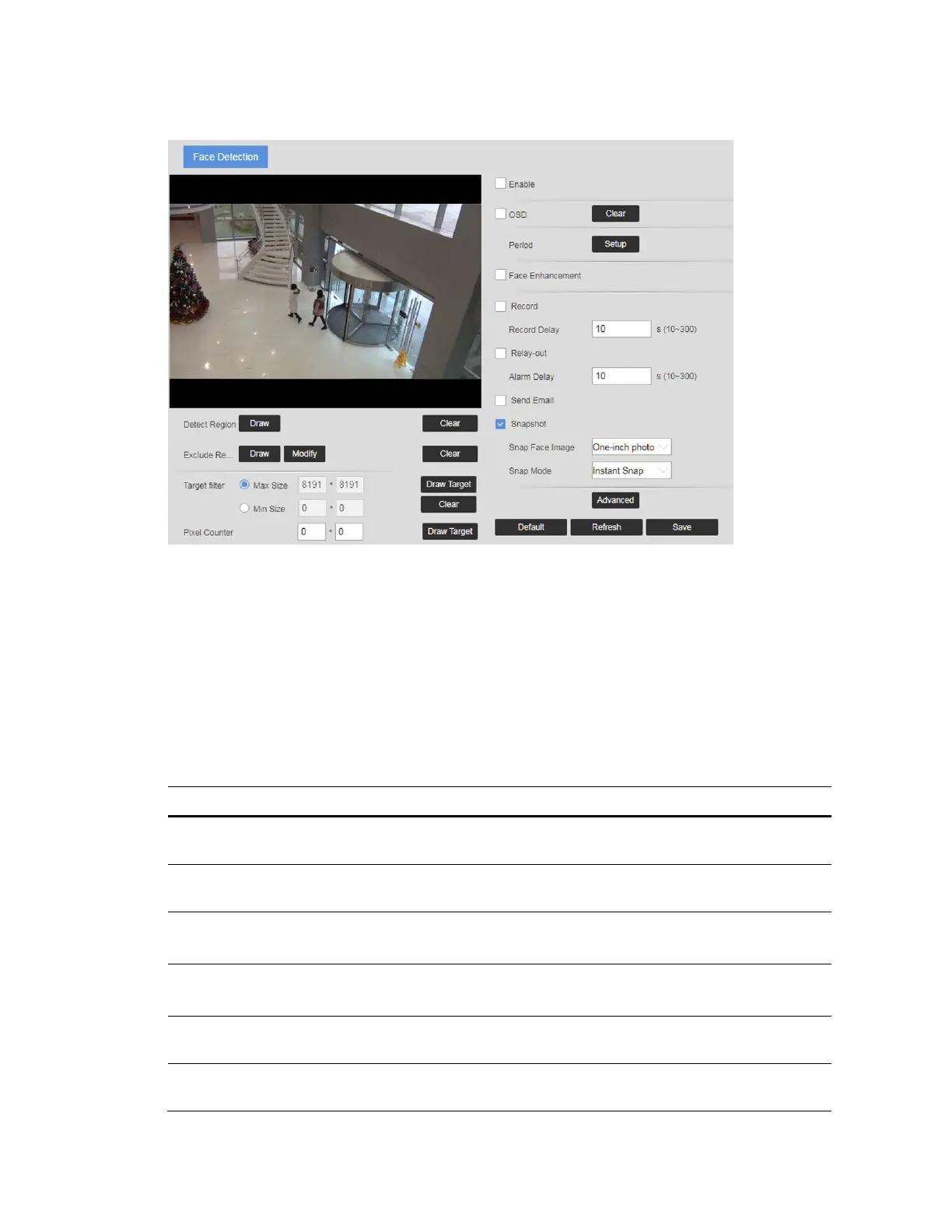Configuring Video Analytics Settings
61
Figure 7-9 Face Detection
To enable face detection:
1.
Select the Enable check box.
2.
(Optional) Click Draw next to Detect Region to draw a face detection area in the image.
3.
(Optional) Click Draw next to Exclude Region to draw a non-face detection area in the
Detect Region.
4.
(Optional) Select Max Size or Min Size, click Draw Target at the right side of Target filter,
and then draw the target in the image.
5.
Set parameters.
Table 7-6 Face Detection Configurations
Parameter Function
OSD
Select the OSD check box, and the number of people with face
detected and recognized is displayed on the Live interface.
Period
Click Setup. On the Period window, set the days and times when you
want the alarm function to be active, and then click Save.
Face
Enhancement
Select the Face Enhancement check box to preferably guarantee clear
face with low stream.
Snapshot
select the Snapshot check box to take a snapshot when an event is
detected.
Snap Face
Image
Set a range for snapping face image, including Face and One-inch
photo.
Snap Mode
Instant Snap: Capture the picture when camera detects face.
Optimized Snap: Capture the clearest picture within the configured
