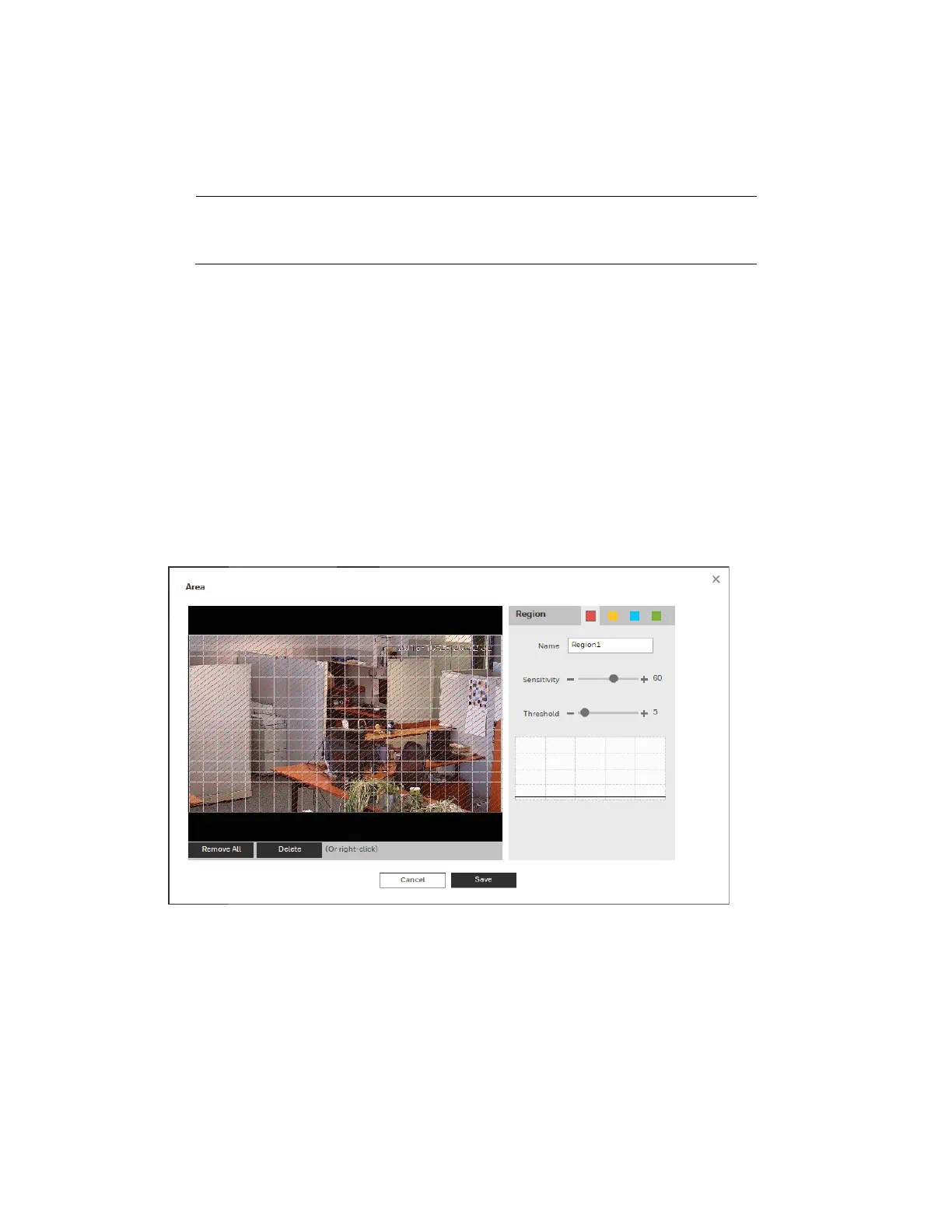Configuring Video Analytics Settings
53
Method 1:
1. Select a day of the week check box. Select from a day of the week or All.
N
ote
• If you select All, the schedule will apply to all days of the week.
• You can configure up to 6 periods within a day.
2. Configure a time range for when the motion detection is active, and then click the Period
check box to select that time range for the selected day of the week.
3. Repeat steps 1 and 2 to set up multiple time periods in a day or to setup other days of th
e
w
eek, as required.
4. Click OK.
Method 2:
Use the green bar to configure the time periods needed for motion detection. Click the green
bar to disable the time and day, drag on the target time and day to enable them.
Configuring the Motion Detection Area
Figure 7-3 Configuring the Motion Detection Area
Perform the following steps to configure the motion detection area:
1.
Select the motion detection region from the 4 regions (red, yellow, blue and green). You
can configure 4 different regions of motion detection. If necessary, enter a name for the
region in the name field.
2.
Select the detection area by clicking and dragging the mouse over the video image.
The color of the area tile indicates which region is set for motion on that area. If there is no
color, then motion detection is not set for that area.
