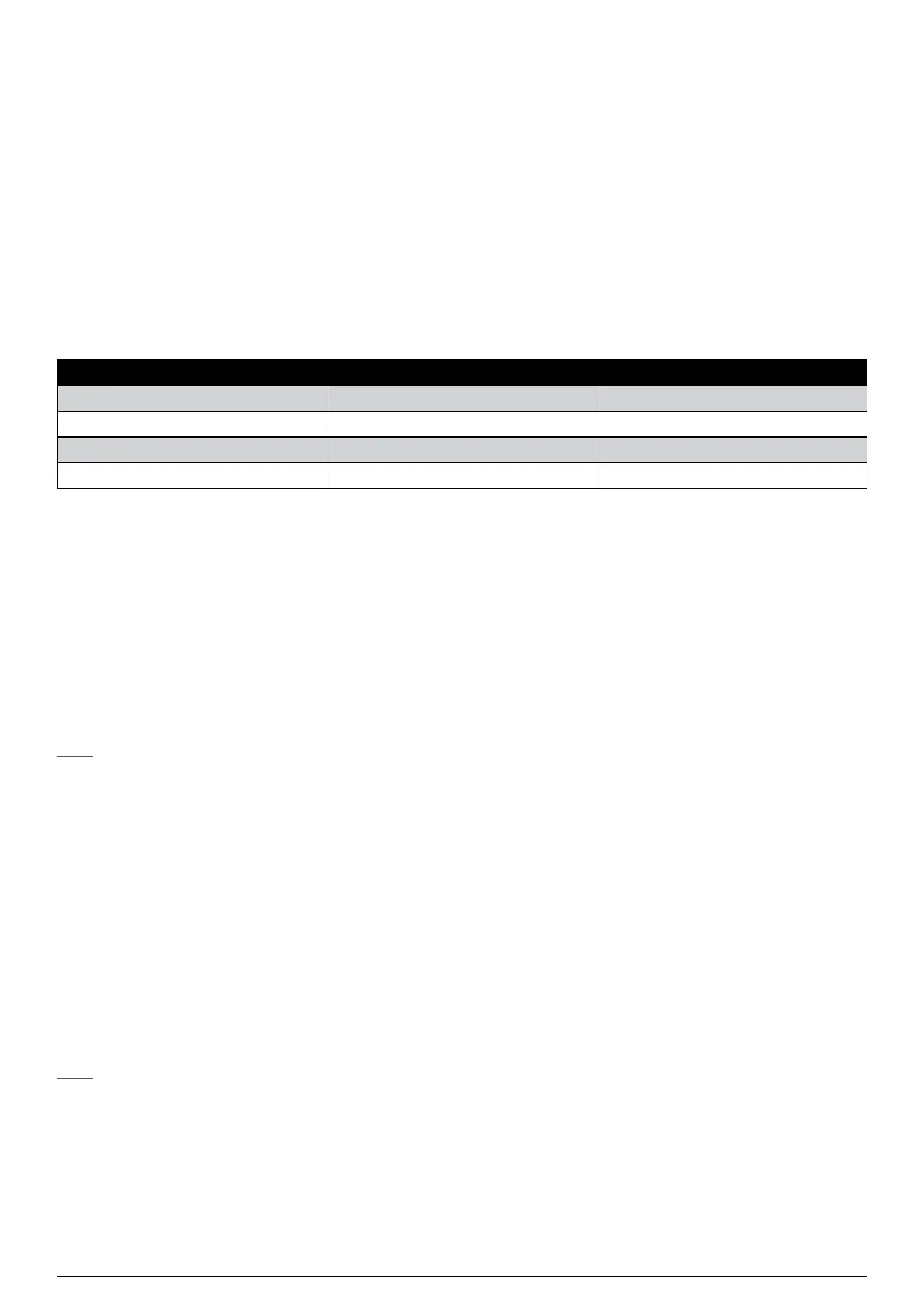71Chapter 10 Communications
Searchline Excel™ Plus / Searchline Excel™ Edge – Technical Manual
1. Select Device Setup.
2. Select Account.
3. Select Set Time.
4. Enter the correct time (24 hour format) and press Enter.
5. The display shows a confirmation message, press OK.
6. Select Set Date.
7. Enter the correct date (dd/mm/yyyy format) and press Enter.
8. The display shows a confirmation message, press OK.
9. Press Back to return to the Device Setup menu.
10.3.3Configure Warning, Inhibit and Over-range Signal Levels
The Warning, Inhibit and Over-range signal levels can be changed from the default values.
The default levels and ranges are:
Parameter Default Range
Fault 1 mA 0 mA to 3.6 mA
Inhibit 2 mA 1 mA to 3.6 mA
Warning 3 mA 1 mA to 4 mA
Over-range 21 mA 20 mA to 22 mA
The tolerance on the nominal current output value is ± 0.2 mA.
1. Select Device Setup.
2. Select Settings.
3. Select mA Loop.
4. Select Inhibit Level.
5. Enter the new value for the current within the allowed range and press Enter.
6. Select Warning Level.
7. Enter the new value for the current within the allowed range and press Enter.
8. Select Over Range Level.
9. Enter the new value for the current within the allowed range and press Enter.
10. Press Back to return to the Settings menu.
Note:
If a value is sent which is outside the allowed range, it will be rejected. Searchline Excel Plus & Searchline Excel Edge will offer
the option to restore the previous value or re-enter another value.
10.3.4Configure Device Identification Information
Searchline Excel Plus & Searchline Excel Edge can hold information programmed by the user, such as an identification
number (tag) or site specific details.
Five text fields are available:
• Description – up to 16 characters
• Assembly Date – mm/dd/yy
• Assembly Number – up to 8 characters
• Short Tag - up to 8 characters
• Long Tag – up to 32 characters
The fields for Description, Assembly Date and Assembly Number are undefined until they have been configured.
Note:
Short Tag and Long Tag are commonly used by HART hosts to identify individual devices (even when a handheld device is
connected directly to Searchline Excel Plus & Searchline Excel Edge). These fields must not be left blank.
1. Select Device Setup.
2. Select Settings.
3. Select HART.
4. Select Configure HART.
5. Select Description.
6. Enter required information up to 16 characters (for example the device type) and press Enter.
