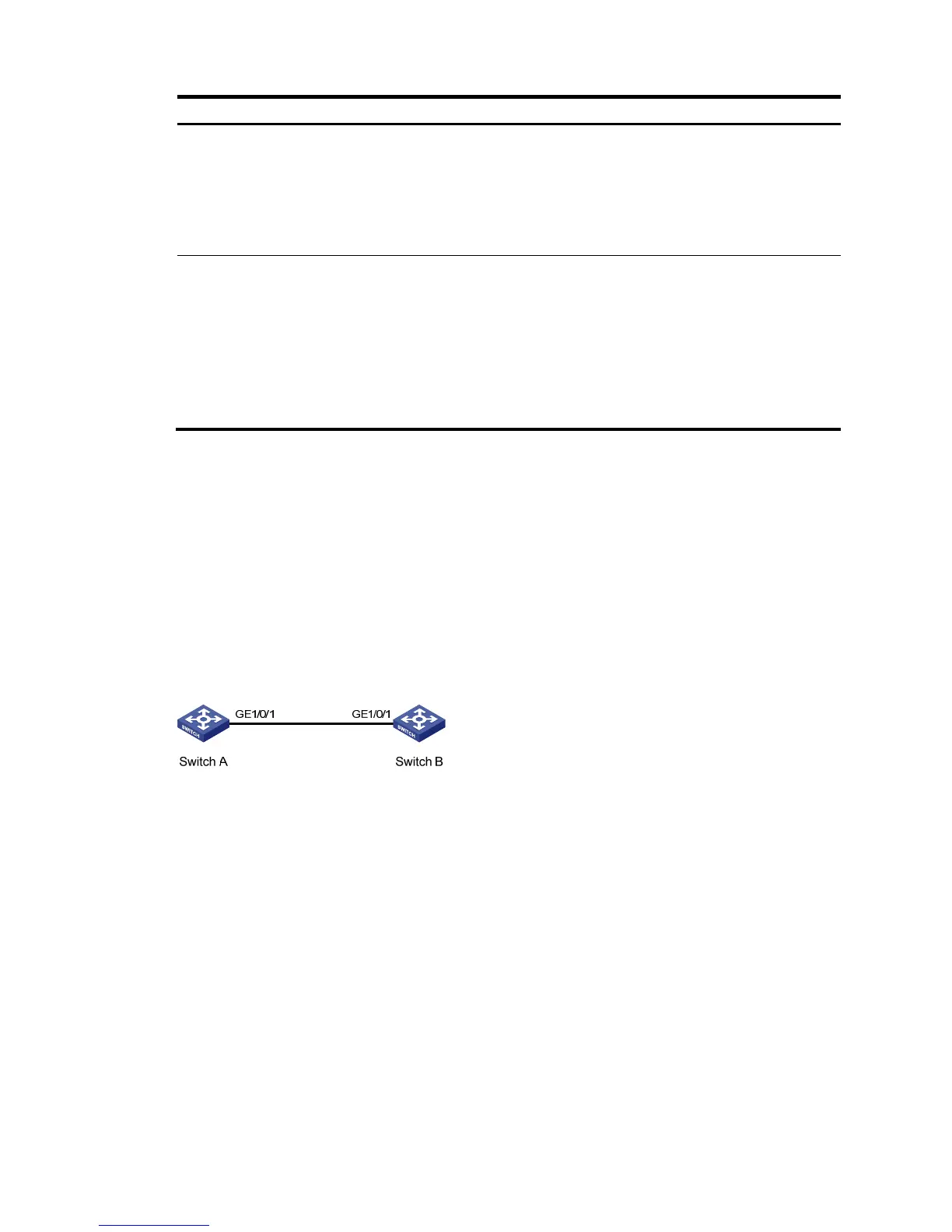tion
Select
membership
type
Set the member types of the selected ports to be modified in the specified VLANs:
• Untagged—Configures the ports to send the traffic of the VLANs after removing the VLAN
tags.
• Tagged—Configures the ports to send the traffic of the VLANs without removing the VLAN
tags.
• Not a Member—Removes the ports from the VLANs.
VLAN IDs
Set the IDs of the VLANs to or from which the selected ports are to be assigned or removed.
When you set the VLAN IDs, follow these guidelines:
• You cannot configure an access port as an untagged member of a nonexistent VLAN.
• When you configure an access port as a tagged member of a VLAN, or configure a trunk
port as an untagged member of multiple VLANs in bulk, the link type of the port is
automatically changed into hybrid.
• You can configure a hybrid port as a tagged or untagged member of a VLAN only if the
VLAN is an existing, static VLAN.
VLAN configuration example
Network requirements
As shown in Figure 140, trunk port GigabitEthernet 1/0/1 of Switch A is connected to trunk port
GigabitEthernet 1/0/1 of Switch B.
Configure the PVID of GigabitEthernet 1/0/1 as VLAN 100, and configure GigabitEthernet 1/0/1 to
permit packets from VLAN 2, VLAN 6 through VLAN 50, and VLAN 100 to pass through.
Figure 140 Network diagram
Configuring Switch A
1. Configure GigabitEthernet 1/0/1 as a trunk port and configure VLAN 100 as the PVID:
a. From the navigation tree, select Device > Port Management.
b. Click Setup to enter the page for setting ports.
c. Select Trunk in the Link Type list, select the PVID box, and then enter PVID 100.
d. Select GigabitEthernet 1/0/1 on the chassis front device panel.
e. Click Apply.