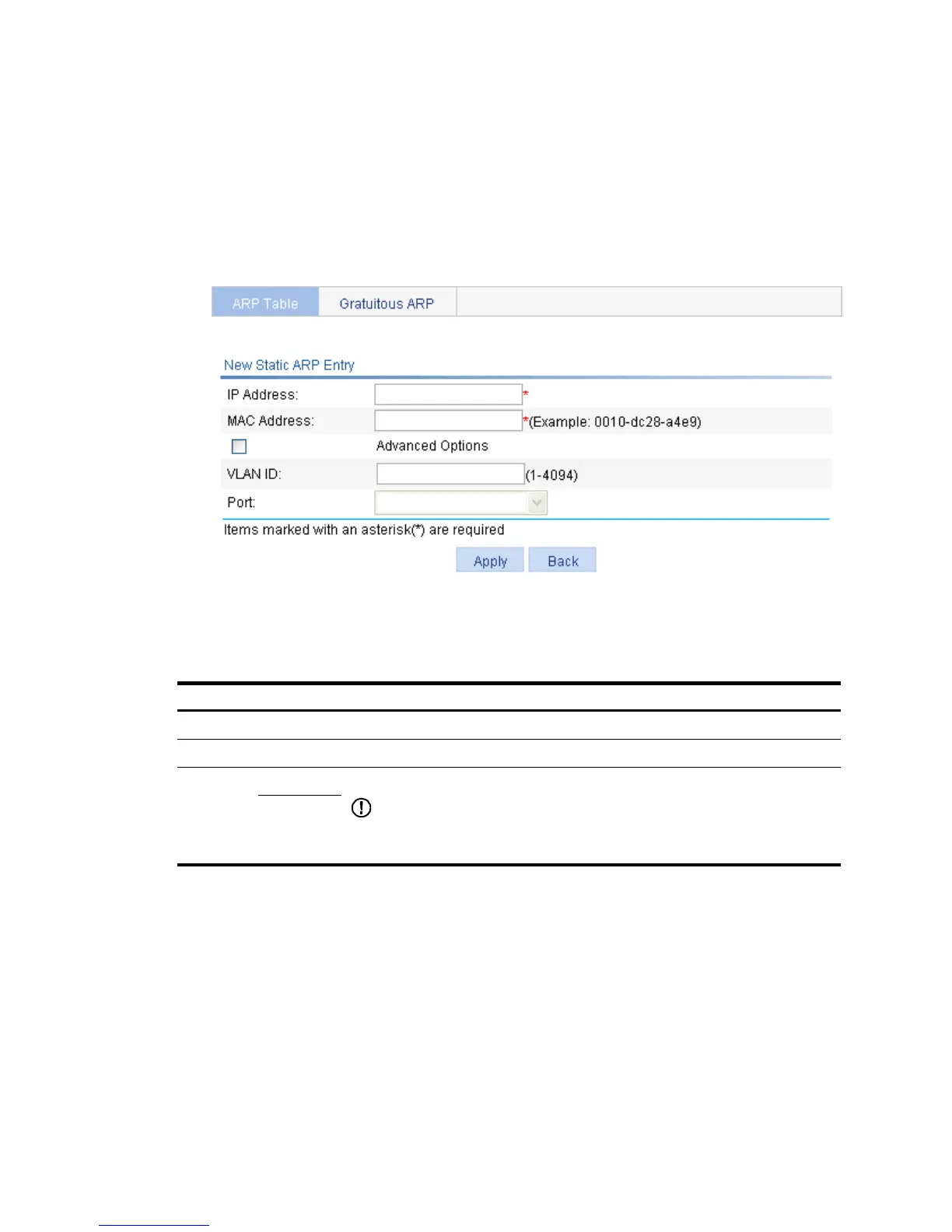245
Creating a static ARP entry
1. From the navigation tree, select Network > ARP Management.
The default ARP Table page appears, as shown in Figure 218.
2. Cli
ck Add.
The New Static ARP Entry page appears.
Figure 219 Add a static ARP entry
3. Configure the static ARP entry as described in Table 80.
4. Click Apply.
Table 80 Configuration items
Item Descri
IP Address Enter an IP address for the static ARP entry.
MAC Address Enter a MAC address for the static ARP entry.
Advanced
Options
VLAN ID Enter a VLAN ID and specify a port for the static ARP entry.
IMPORTANT:
The VLAN ID must be the ID of the VLAN that has already been created, and the port
must belong to the VLAN. The corresponding VLAN interface must have been created.
Port
Removing ARP entries
1. From the navigation tree, select Network > ARP Management.
The default ARP Table page appears, as shown in Figure 218.
2. Remov
e ARP entries:
{ To remove specific ARP entries, select the boxes of target ARP entries, and click Del Selected.
{ To remove all static and dynamic ARP entries, click Delete Static and Dynamic.
{ To remove all static ARP entries, click Delete Static.
{ To remove all dynamic ARP entries, click Delete Dynamic.