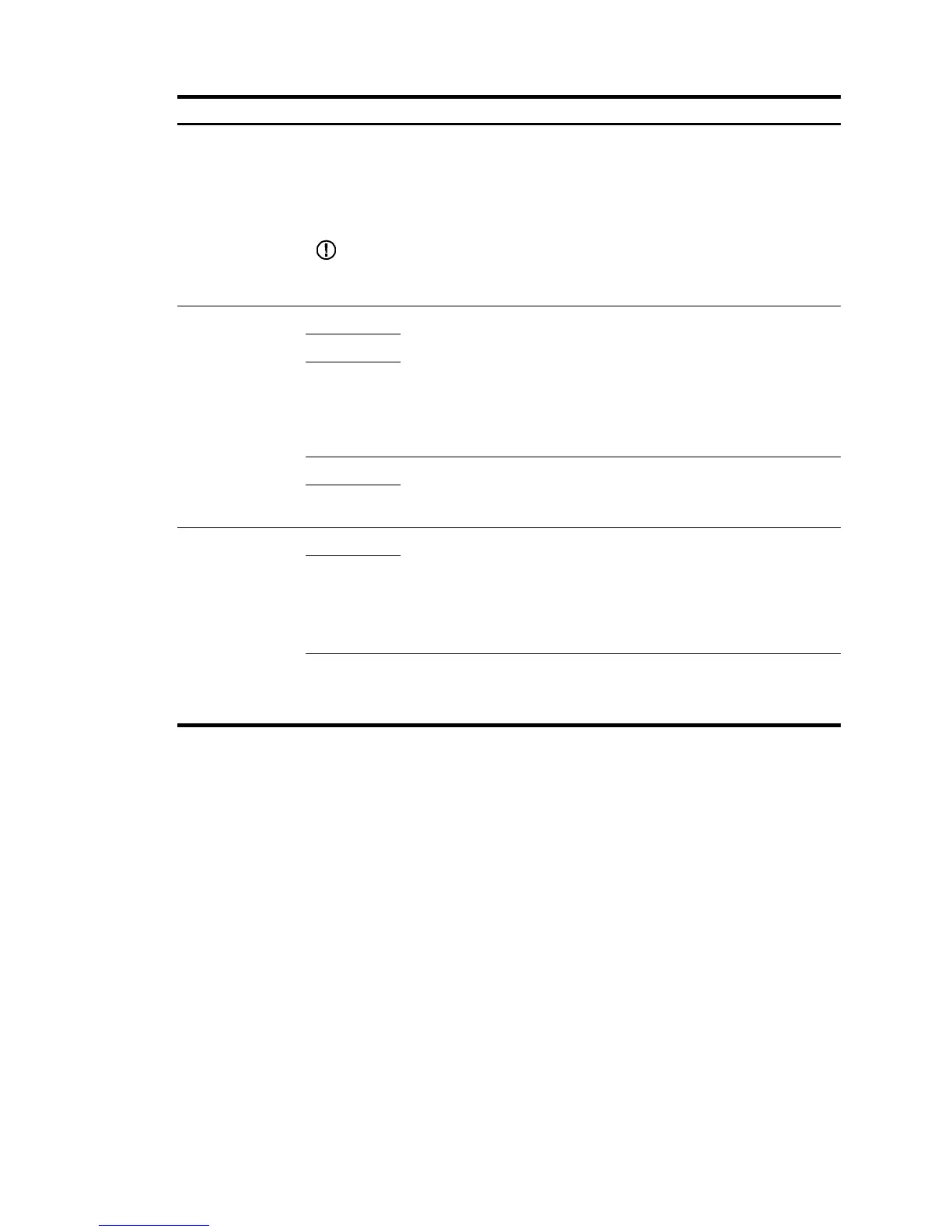tion
Admin status
Enable or disable the VLAN interface.
When errors occurred in the VLAN interface, disable the interface and then enable the
port to bring the port to operate correctly.
By default, the VLAN interface is down if no Ethernet ports in the VLAN is up. The VLAN
is in the up state if one or more ports in the VLAN are up.
IMPORTANT:
Disabling or enabling the VLAN interface does not affect the status of the Ethernet ports in
the VLAN. That is, the port status does not change with the VLAN interface status.
Configure IPv4
address
DHCP Configure how the VLAN interface obtains an IPv4 address:
• DHCP—Select the option for the VLAN interface to get an IP address
through DHCP.
• BOOTP—Select the option for the VLAN interface to get an IP address
through BOOTP.
• Manual—Select this option to manually specify an IPv4 address and
the mask length for the VLAN interface.
BOOTP
Manual
IPv4 address
Specify an IPv4 address and the mask length for the VLAN interface.
Dotted decimal notation is also allowed for the mask length field.
These two fields are configurable if Manual is selected.
MaskLen
Configure IPv6
link-local address
Auto Configure how the VLAN interface obtains an IPv6 link-local address.
• Auto—Select this option for the device to automatically generate a
link-local address based on the link-local address prefix (FE80::/64)
and the link layer address of the interface.
• Manual—Select this option to manually assign an IPv6 link-local
address to the interface.
Manual
IPv6 address
Specify an IPv6 link-local address for the VLAN interface.
This field is configurable if you select Manual. The address prefix must be
FE80::/64.
Finishing configuration wizard
After finishing the management IP address configuration, click Next.
The page displays your configurations. Review the configurations and if you want to modify the settings
click Back to go back to the page. Click Finish to confirm your settings and the system performs the
configurations.