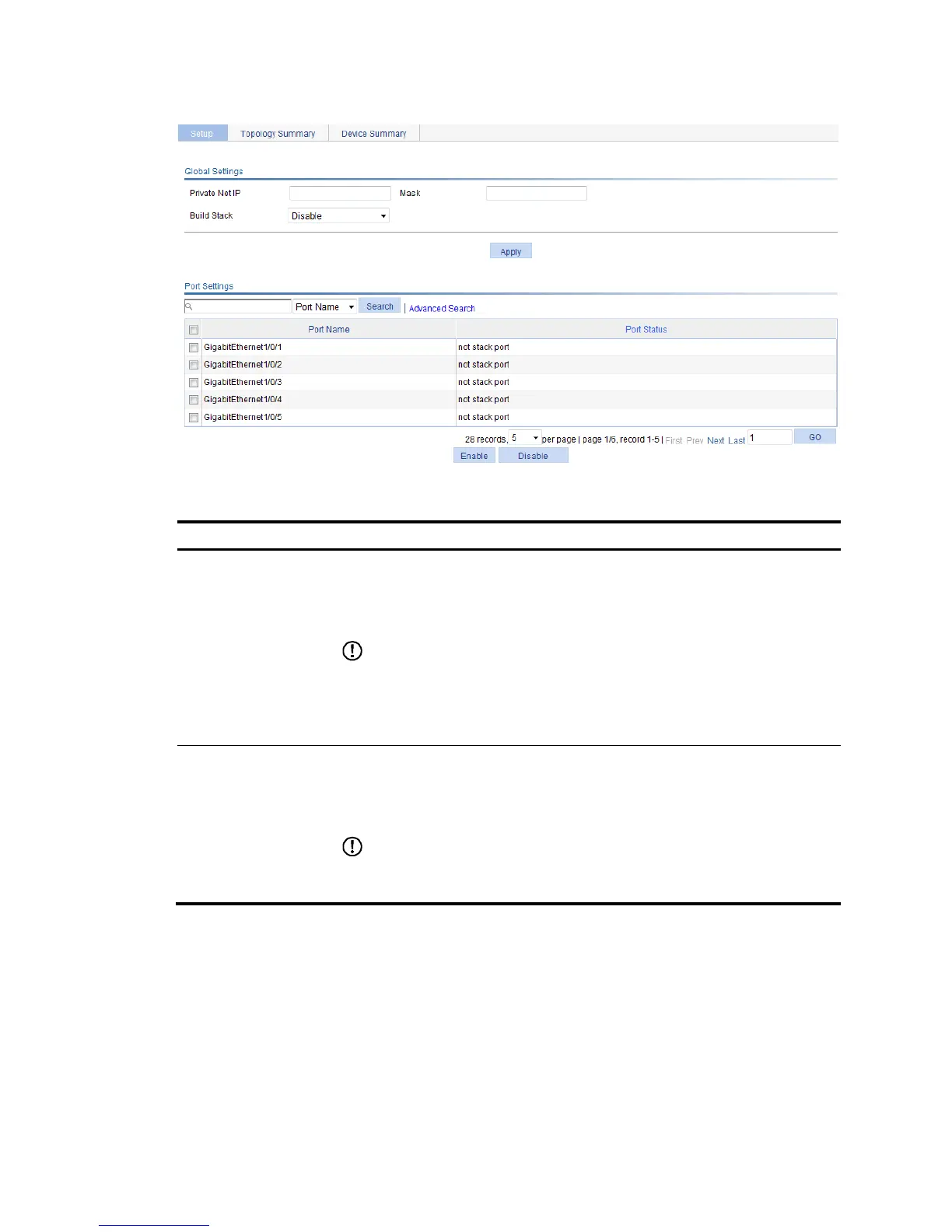Private Net IP
Mask
Configure a private IP address pool for the stack.
The master device of a stack must be configured with a private IP address pool to
make sure it can automatically allocate an available IP address to a member device
when the device joints the stack.
IMPORTANT:
When you configure a private IP address pool for a stack, the number of IP addresses
in the address pool needs to be equal to or greater than the number of devices to be
added to the stack. Otherwise, some devices might not be able to join the stack
automatically for lack of private IP addresses.
Build Stack
Enable the device to establish a stack.
After you enable the device to establish a stack, the device becomes the master
device of the stack and automatically adds the devices connected to its stack ports to
the stack.
IMPORTANT:
You can delete a stack only on the master device of the stack. The Global Settings area
on a member device is grayed out.
Configuring stack ports
Select Stack from the navigation tree to enter the page shown in Figure 26. You can configure stack ports
in the Port Settings area.
• Select the box before a port name, and click Enable to configure the port as a stack port.
• Select the box before a port name, and click Disable to configure the port as a non-stack port.