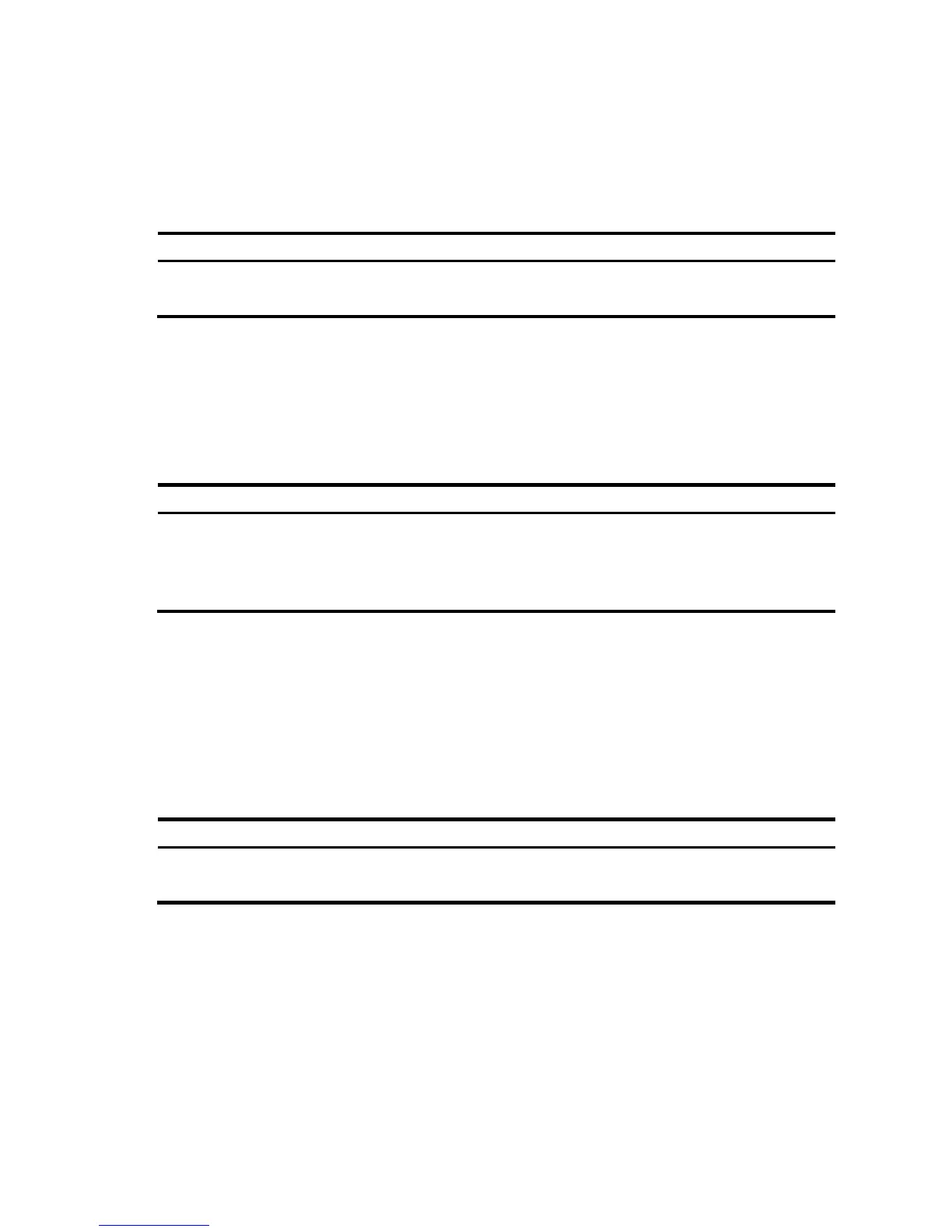4
Entering system view
When you log in to the device, you automatically enter user view, where <Device name> is displayed.
Perform limited operations in user view, for example, display operations, file operations, and Telnet
operations.
To perform further configuration for the device, enter system view.
Ste
Command
Remarks
1. Enter system view from user
view.
system-view
Required
Available in user view
Exiting the current view
The CLI is divided into different command views. Each view has a set of specific commands and defines the
effective scope of the commands. The commands available to you at any given time depend on the view you
are in.
Follow the step below to exit the current view:
Task Command
Remarks
1. Return to the parent view from the
current view.
quit
Required.
Available in any view.
In user view, quit stops the current connection
between the terminal and the device.
In public key code view, use public-key-code end to return to the parent view (public key view).
In public key view, use peer-public-key end to return to system view.
Returning to user view
This feature allows you to return to user view from any other view, without using quit command repeatedly.
Alternately, press Ctrl+Z to return to user view from the current view.
Follow the step below to exit to user view:
Ste
Command
Remarks
1. Return to user view.
return
Required.
Available in any view except user view.