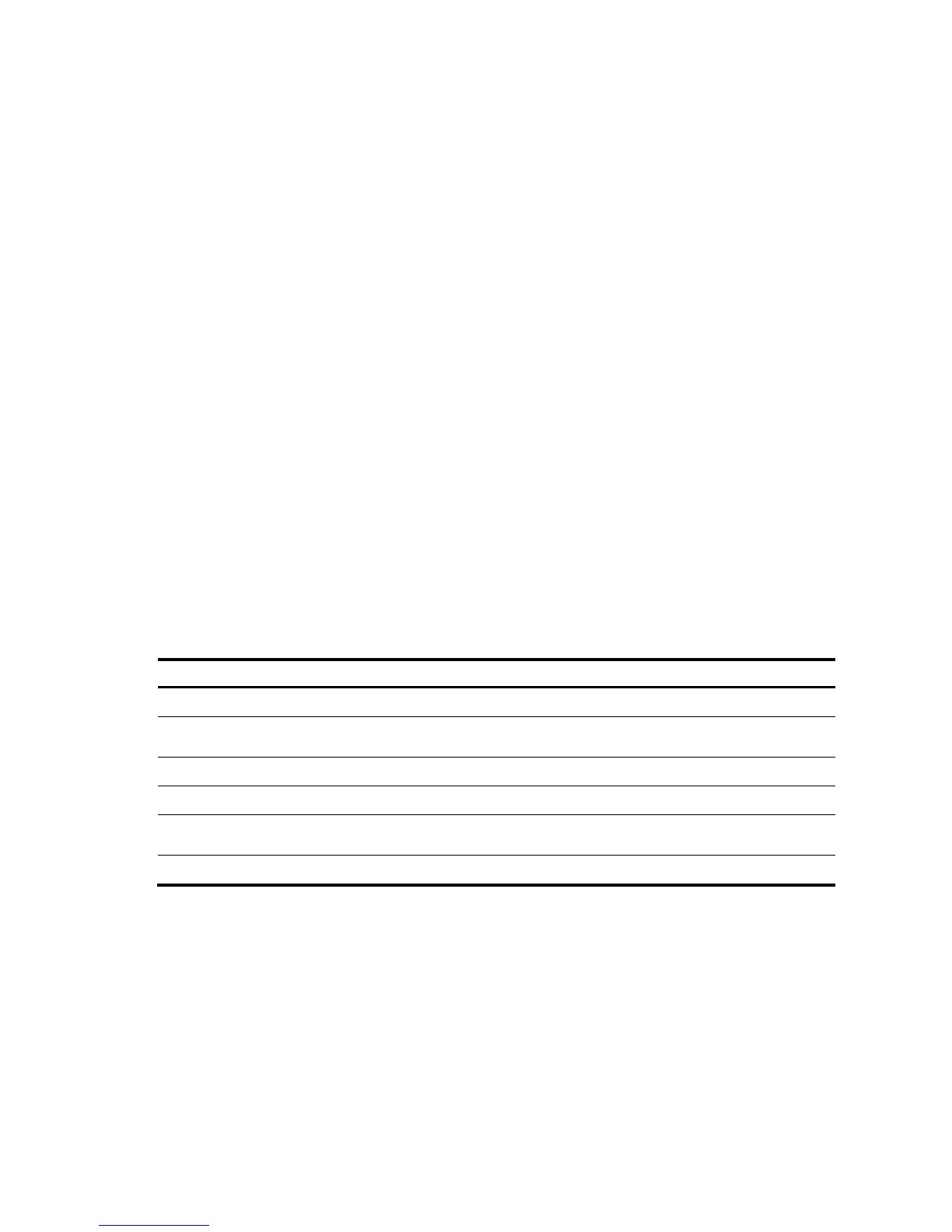162
Input modes
The system supports single-line input mode and multiple-line input mode for configuration a banner.
Single-line input
In single-line input mode, all banner information comes after the command keywords in the same line. The
start and end characters of the entered text must be the same but are not part of the banner information. In
this case, the entered text, together with the command keywords, cannot exceed 510 characters.
Multiple-line input
In multiple-line input mode, all banner information is entered in multiple lines by pressing the Enter key. In this
case, up to 2000 characters can be entered.
Multi-line input mode can be achieved in the following methods:
• Method I—Press the Enter key directly after the command keywords, enter the banner information, and
finish your setting with the % character. The Enter and % characters are not part of the banner
information.
• Method II—Enter a character after the command keywords at the first line, and then press the Enter key.
Enter the banner information, and finish your setting with the character you enter at the first line. The
character at the first line and the end character are not part of the banner information.
• Method III—Enter multiple characters after the
command keywords at the first line—with the first and last characters being different, and then press the
Enter key. Enter the banner information, and finish your setting with the first character you enter at the
first line. The first entered character at the first line and the end character are not part of the banner
information.
To configure a banner:
Ste
Command
Remarks
1. Enter system view.
system-view —
2. Configure the banner to be displayed at login—available for
Modem login users.
header incoming text Optional
3. Configure the banner to be displayed at login authentication.
header login text Optional
4. Configure the authorization information before login.
header legal text Optional
5. Configure the banner to be displayed when a user enters user
view—available for non Modem login users.
header shell text Optional
6. Configure the banner to be displayed before login. header motd text Optional
Banner configuration example
# Configure the banner to be displayed when a user enters user view as Welcome to HP!
• Single-line input mode:
<System> system-view
[System] header shell %Welcome to HP!%