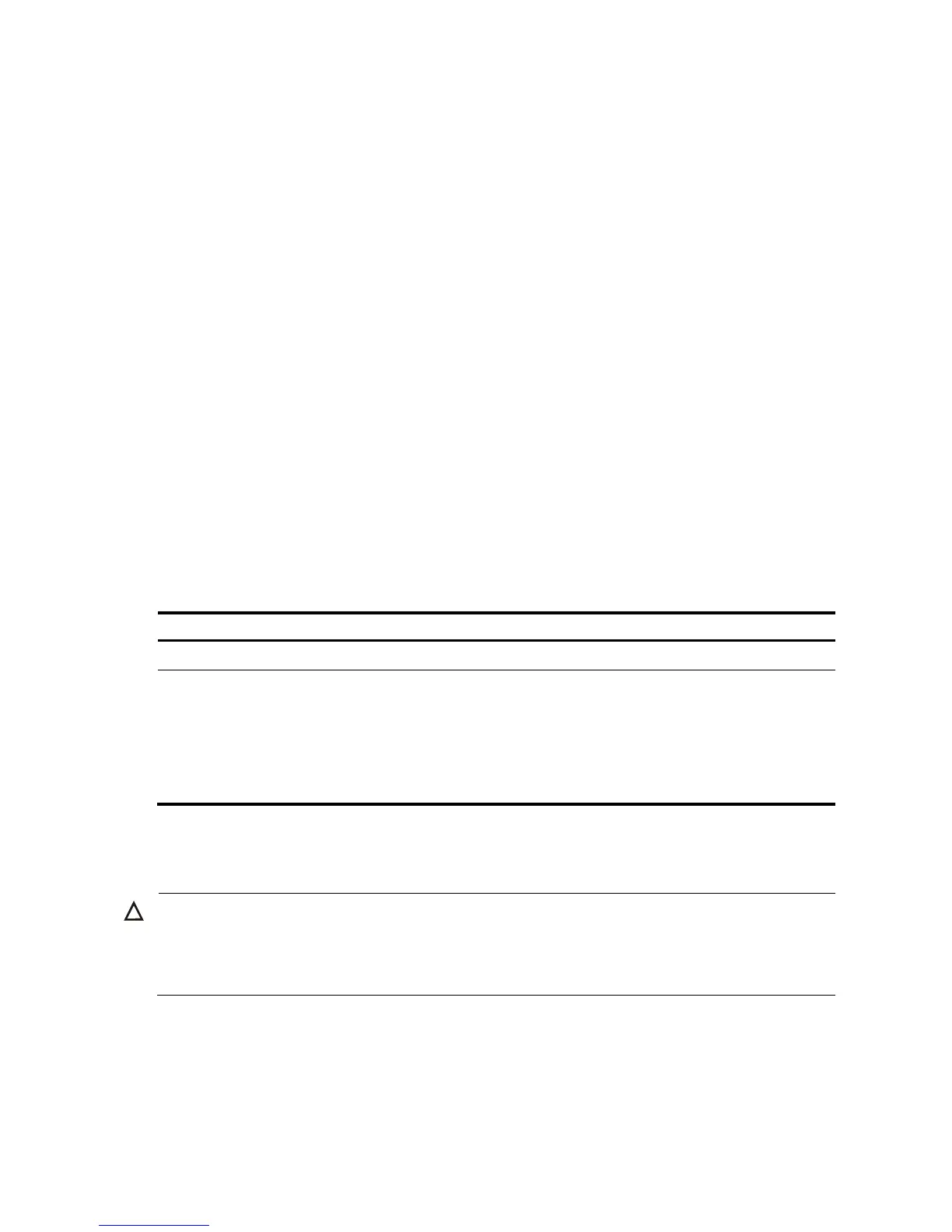163
• Multiple-line input mode (method I):
<System> system-view
[System] header shell
Please input banner content, and quit with the character '%'.
Welcome to HP!
%
• Multiple-line input mode (method II):
<System> system-view
[System] header shell W
Please input banner content, and quit with the character 'W'.
Welcome to HP!
W
Configuring the exception handling method
When the system detects any software abnormality, it handles the situation with one of the following
methods:
• reboot—The system recovers itself through automatic reboot.
• maintain—The system stays in the current state. Therefore, you must manually recover the system, such
as reboot the system. Sometimes, it is difficult for the system to recover, or some prompts that are printed
during the failure are lost after the reboot. In this case, use this method to keep the abnormal state and
troubleshoot the problem.
To configure exception handling method:
Ste
Command
Remarks
1. Enter system view.
system-view —
2. Configure exception handling method
on all member devices.
system-failure
{ maintain |
reboot }
Optional.
By default, all member devices adopt the
reboot method to handle exceptions.
With this command configured, all
member devices adopt the same method to
handle exceptions.
Rebooting the device
CAUTION:
• Device reboot can result in interruption of ongoing services. Use these commands with caution.
• Before rebooting the device, use save to save the current configurations. For more information, see
Fundamentals Command Reference
.
When a fault occurs to a running device, reboot the device with any of the following methods to remove the
fault:
• Method I—Power on the device after powering it off, which is also called hard reboot or cold start. This
method impacts the device a lot. Powering off a running device will cause data loss and hardware
damages. It is not recommended.
