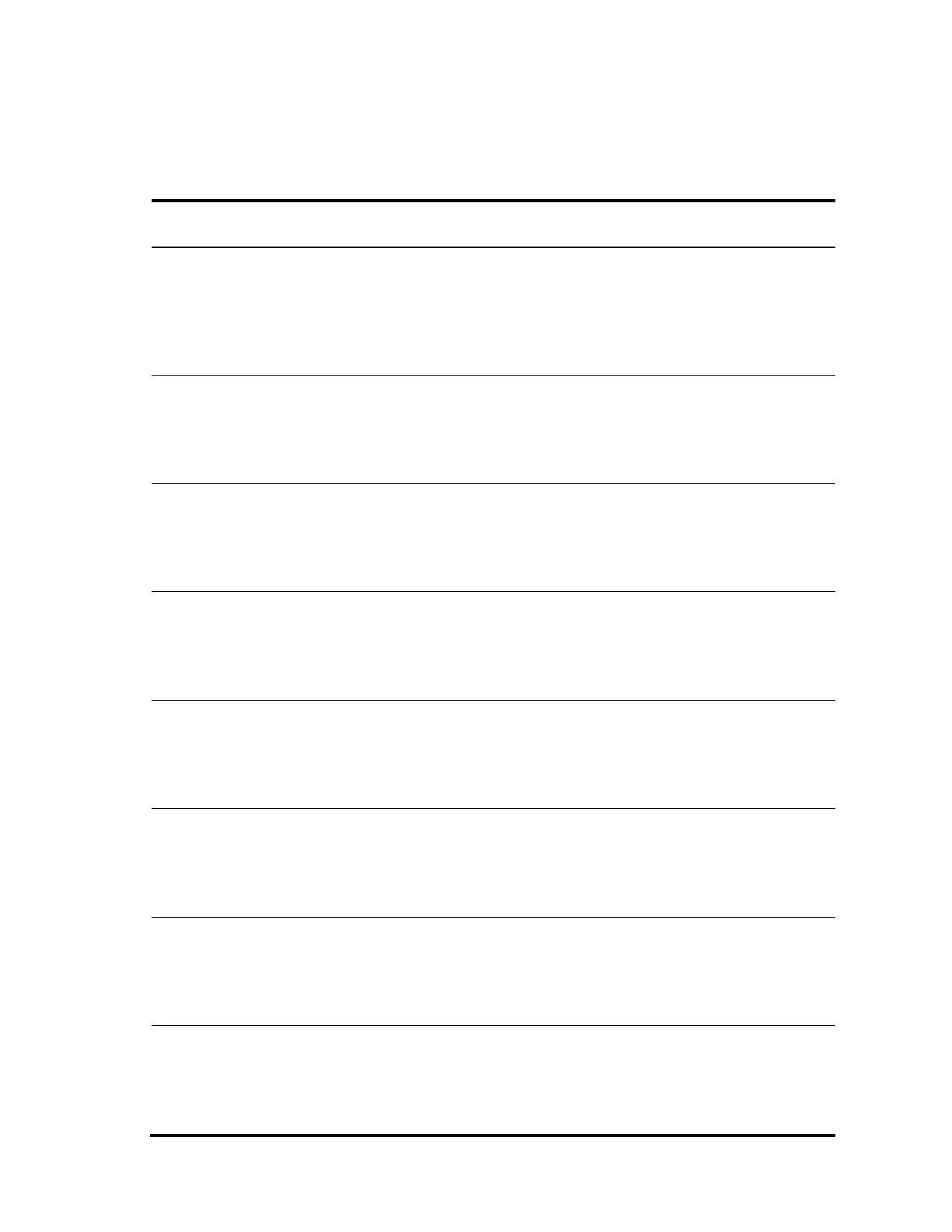88
Power specifications
AC-input power specifications
A5800-48G-PoE+ (2 slots)
A5800-48G-PoE+ TAA (2 slots)
Rated voltage:
100 VAC to 240 VAC, 50 or 60
Hz
Max voltage:
90 VAC to 264 VAC, 47 or 63 Hz
Single outputs:
714 W (425 W
for PoE output)
Dual outputs:
1147 W (740 W
for PoE output)
A5800-48G (1 slot)
A5800-48G TAA (1 slot)
Rated voltage:
100 VAC to 240 VAC, 50 or 60
Hz
Max voltage:
90 VAC to 264 VAC, 47 or 63 Hz
A5800-48G-PoE+ (1 slot)
A5800-48G-PoE+ TAA (1 slot)
Rated voltage:
100 VAC to 240 VAC, 50 or 60
Hz
Max voltage:
90 VAC to 264 VAC, 47 or 63 Hz
673 W (370 W
for PoE output)
Rated voltage:
100 VAC to 240 VAC, 50 or 60
Hz
Max voltage:
90 VAC to 264 VAC, 47 or 63 Hz
Rated voltage:
100 VAC to 240 VAC, 50 or 60
Hz
Max voltage:
90 VAC to 264 VAC, 47 or 63 Hz
A5800-24G-PoE+
A5800-24G-PoE+TAA
Rated voltage:
100 VAC to 240 VAC, 50 or 60
Hz
Max voltage:
90 VAC to 264 VAC, 47 or 63 Hz
598 W (370 W
for PoE output)
A5800-24G-SFP (1 slot)
A5800-24G-SFP TAA (1 slot)
Rated voltage:
100 VAC to 240 VAC, 50 or 60
Hz
Max voltage:
90 VAC to 264 VAC, 47 or 63 Hz
Rated voltage:
100 VAC to 240 VAC, 50 or 60
Hz
Max voltage:
90 VAC to 264 VAC, 47 or 63 Hz
