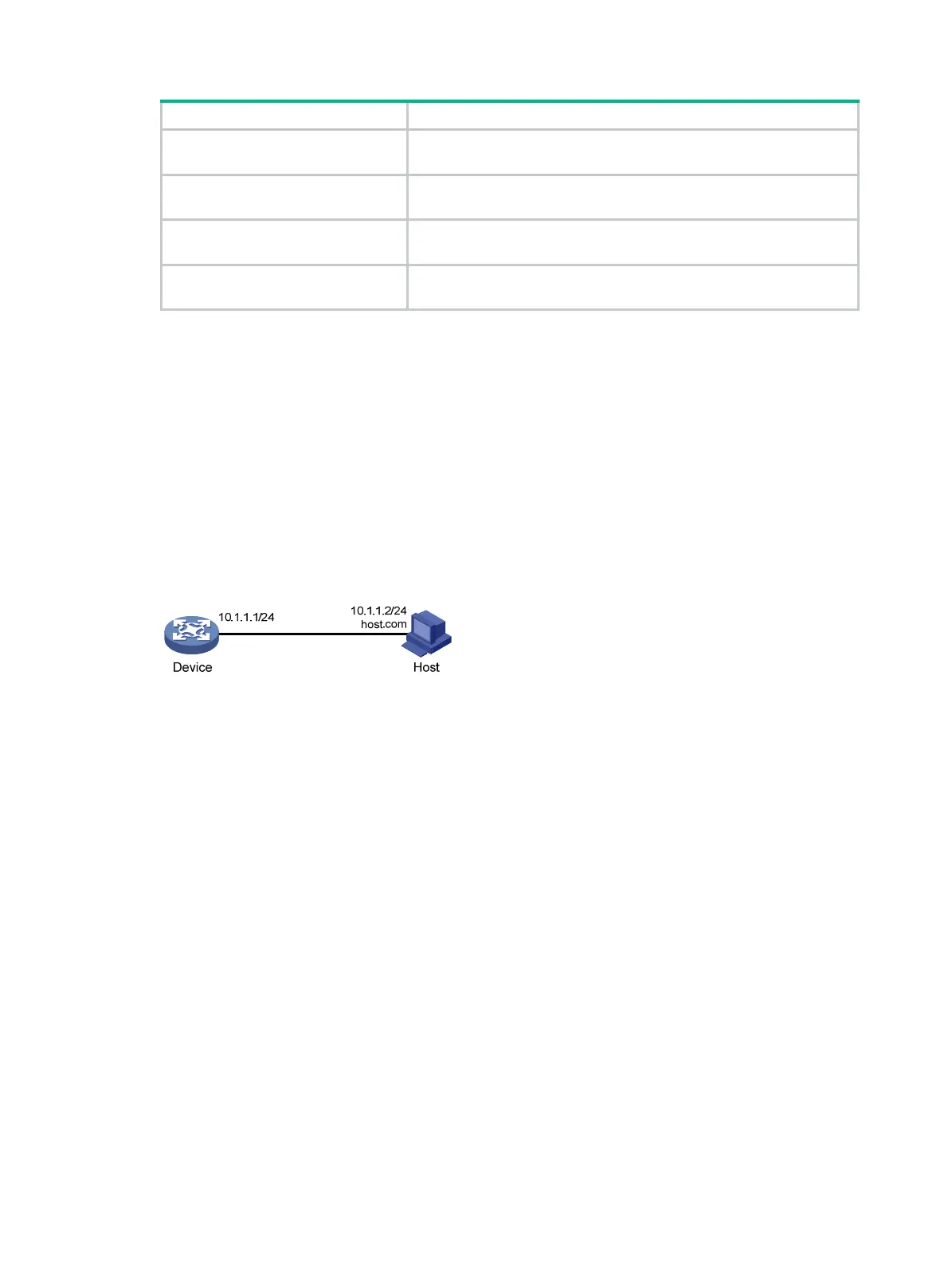104
Task Command
Display IPv4 DNS server
information.
display dns server
[
dynamic
] [
vpn-instance
vpn-instance-name ]
Display IPv6 DNS server
information.
display ipv6 dns server
[
dynamic
] [
vpn-instance
vpn-instance-name ]
Display DNS suffixes.
display dns domain
[
dynamic
] [
vpn-instance
vpn-instance-name ]
Clear information about the dynamic
domain name cache.
reset dns host
[
ip
|
ipv6
] [
vpn-instance
vpn-instance-name ]
IPv4 DNS configuration examples
Static domain name resolution configuration example
Network requirements
As shown in Figure 42, the device wants to access the host by using an easy-to-remember domain
name rather than an IP address.
Configure static domain name resolution on the device, so the device can use the domain name
host.com to access the host whose IP address is 10.1.1.2.
Figure 42 Network diagram
Configuration procedure
# Configure a mapping between host name host.com and IP address 10.1.1.2.
<Sysname> system-view
[Sysname] ip host host.com 10.1.1.2
# Use the ping host.com command to verify that the device can use static domain name resolution
to resolve domain name host.com into IP address 10.1.1.2.
[Sysname] ping host.com
Ping host.com (10.1.1.2): 56 data bytes, press CTRL_C to break
56 bytes from 10.1.1.2: icmp_seq=0 ttl=255 time=1.000 ms
56 bytes from 10.1.1.2: icmp_seq=1 ttl=255 time=1.000 ms
56 bytes from 10.1.1.2: icmp_seq=2 ttl=255 time=1.000 ms
56 bytes from 10.1.1.2: icmp_seq=3 ttl=255 time=1.000 ms
56 bytes from 10.1.1.2: icmp_seq=4 ttl=255 time=2.000 ms
--- Ping statistics for host.com ---
5 packet(s) transmitted, 5 packet(s) received, 0.0% packet loss
round-trip min/avg/max/std-dev = 1.000/1.200/2.000/0.400 ms
