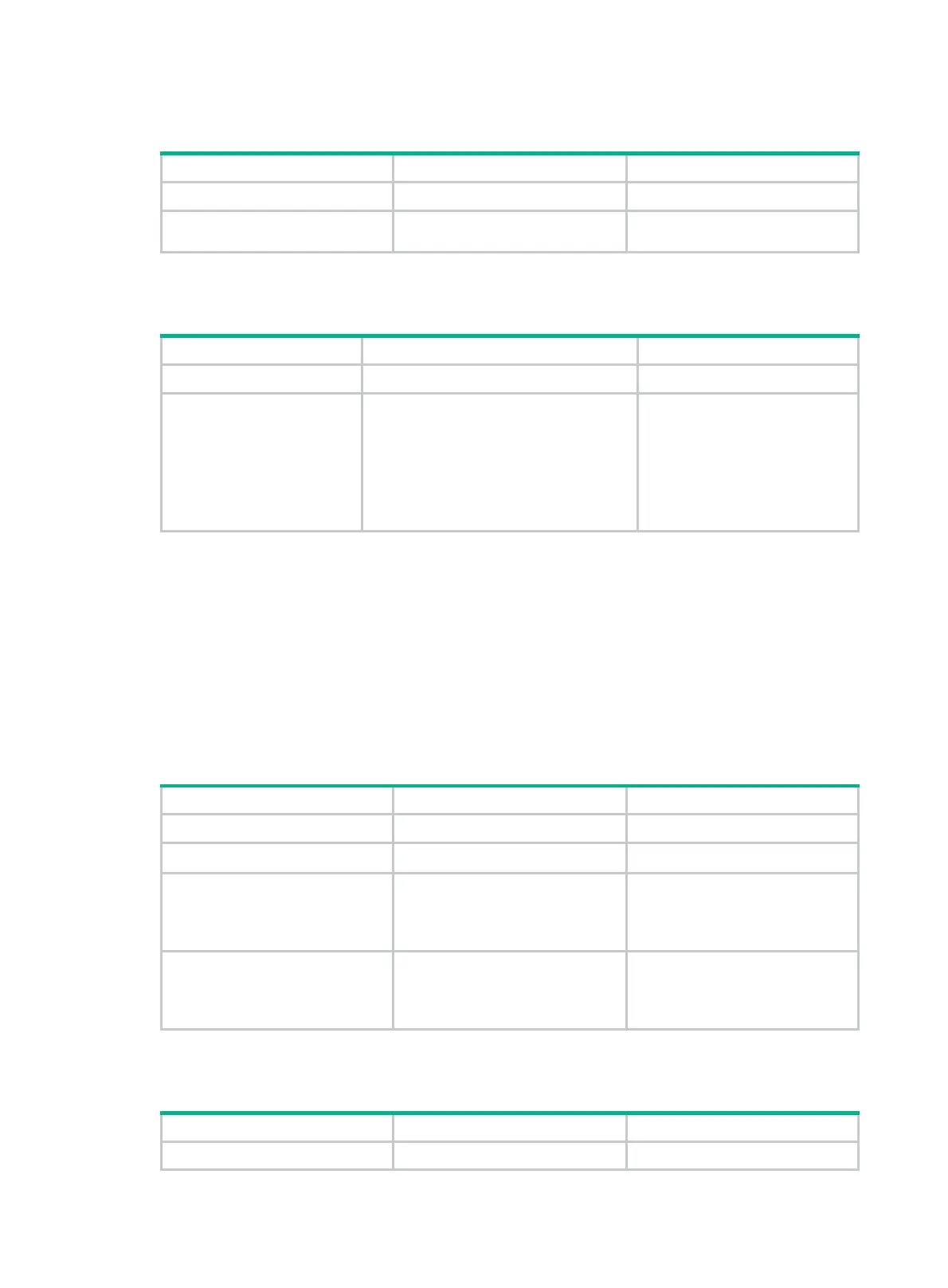343
Creating a VAM client
Step Command Remarks
1. Enter system view.
system-view
N/A
2. Create a VAM client and
enter its view.
vam client name
client-name By default, no client is created.
Enabling VAM clients
Step Command Remarks
1. Enter system view.
system-view
N/A
2. Enable VAM clients.
• Enable one or all VAM clients:
vam client enable [ name
client-name ]
• Enable a VAM client:
a. vam client name client-name
b. client enable
Use either method.
By default, no VAM client is
enabled.
Specifying VAM servers
You can specify a primary VAM server and a secondary VAM server for a VAM client. The client
registers with both servers, and accepts settings from the server that first registers the client. When
the server fails, the client uses the settings from the other server.
If the specified primary and secondary VAM servers have the same address or name, only the
primary VAM server takes effect.
The port number of a VAM server must be the same as that configured on the VAM server.
To specify VAM servers for a client:
Step Command Remarks
1. Enter system view.
system-view
N/A
2. Enter VAM client view.
vam client name
client-name N/A
3. Specify the primary VAM
server.
server primary
{
ip-address
ip-address |
ipv6-address
ipv6-address |
name
host-name }
[
port
port-number ]
By default, no VAM server is
specified.
4. (Optional.) Specify the
secondary VAM server.
server secondary
{
ip-address
ip-address |
ipv6-address
ipv6-address |
name
host-name }
[
port
port-number ]
By default, no VAM server is
specified.
Specifying an ADVPN domain for a VAM client
Step Command Remarks
1. Enter system view.
system-view
N/A
