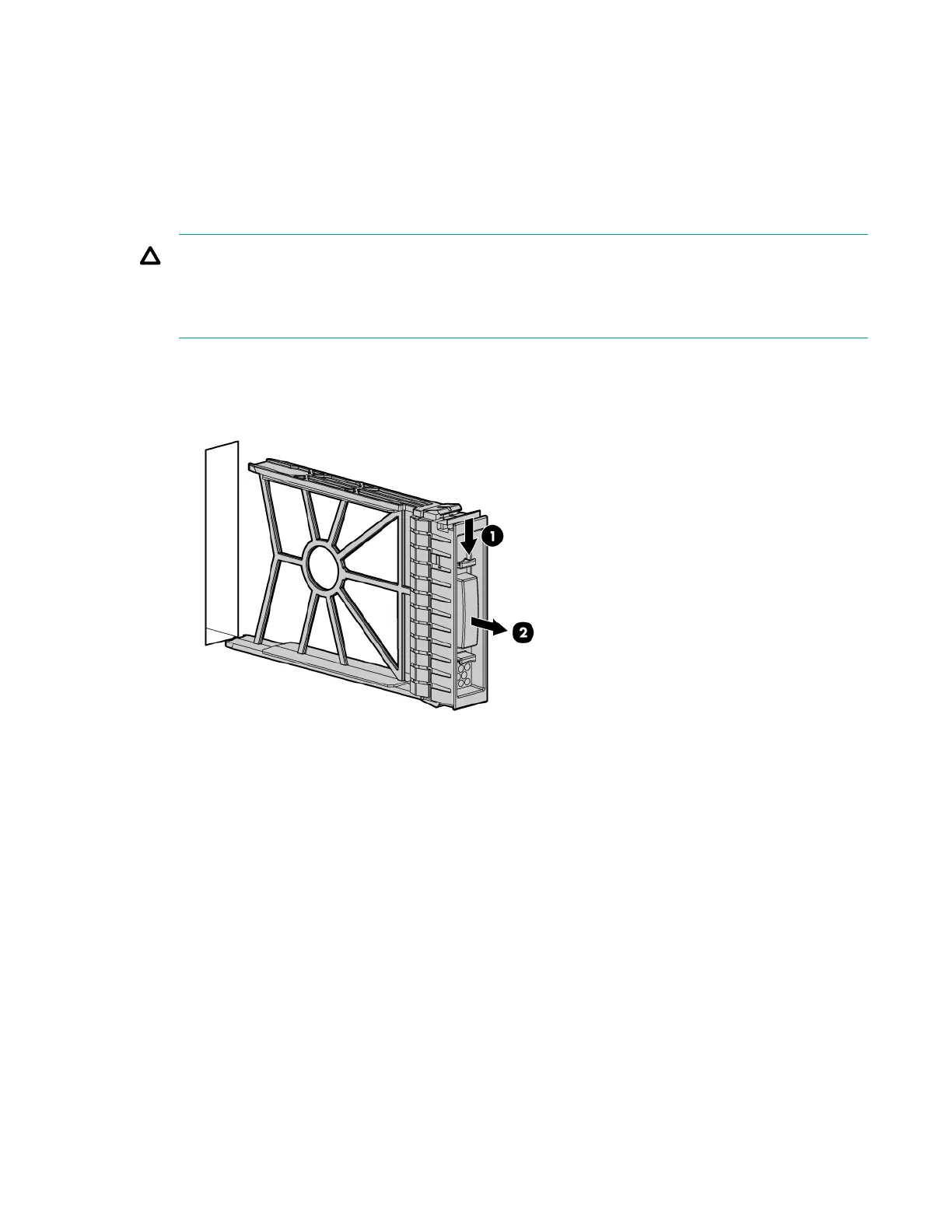3. Slide the access panel backwards approximately 2 cm (0.75 in).
4. Remove the access panel by lifting it straight up and off the server blade.
To replace the component, reverse the removal procedure.
Disk drive blanks
The server blade has two disk drive bays. If you only purchased one hard disk, then your server blade
has a hard drive blank installed. Hard drive blanks maintain proper airflow throughout the server blade.
CAUTION:
Populate hard drive bays with a disk drive or a disk drive blank. Operating the server blade without
a disk drive or disk drive blank causes improper airflow and cooling, which can lead to thermal
damage.
Removing a disk drive blank
Remove the component as indicated:
To replace the hard drive blank, slide the blank into the bay until it locks into place. The hard drive blank is
keyed to fit only one way.
Disk drives
The BL860c i4 Server Blade has SAS disk drive slots on the BL860c i4 server blade. The SAS disk drives
have identical LEDs that display the drive status.
118 Disk drive blanks