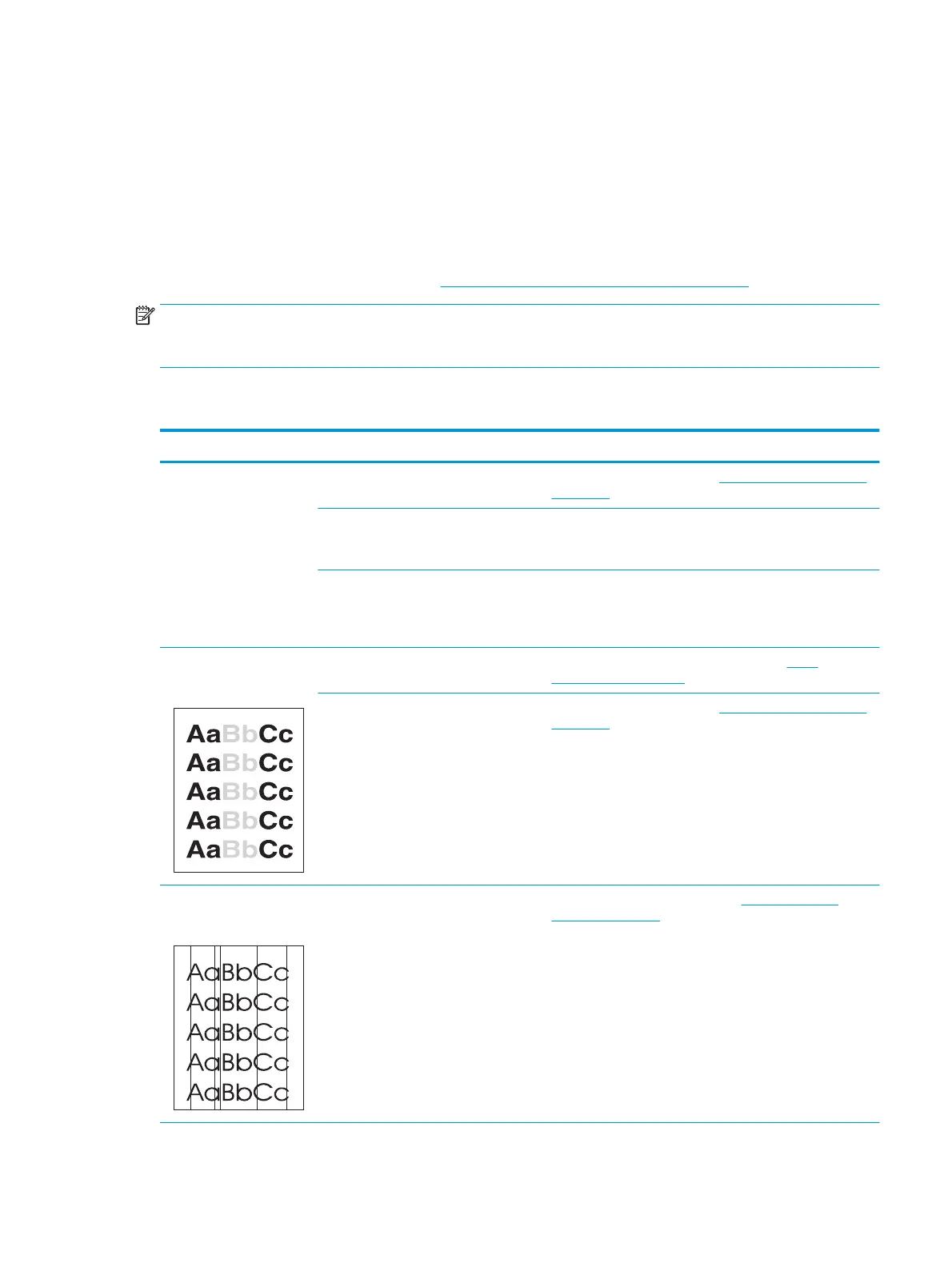Copy problems
Preventing problems
The following are a few simple steps you can take to improve copy quality:
●
Use quality originals.
●
Load the media correctly. If the media is loaded incorrectly, it might skew, causing unclear images and
problems with the OCR program. See
Loading documents to copy or scan on page 24 for instructions.
NOTE: Verify that the media meets HP specifications. If the media meets HP specifications, recurring feed
problems indicate the pickup roller or separation pad is worn. Contact HP Customer Care. See the flyer that
came in the device box.
Image problems
Problem Cause Solution
Images are missing or
faded.
The print-cartridge toner-level might be
low.
Replace the print cartridge. See
Changing the print cartridge
on page 69.
The original might be of poor quality. If your original is too light or damaged, the copy might not be
able to compensate, even if you adjust the contrast. If
possible, find an original document in better condition.
The original might have a colored
background.
Colored backgrounds might cause images in the foreground
to blend into the background, or the background might
appear in a different shade. If possible, use an original
document without a colored background.
Vertical white or faded
stripes appear on the copy.
The media might not meet
HP specifications.
Use media that meets HP specifications. See Media
specifications on page 13.
The print-cartridge toner-level might be
low.
Replace the print cartridge. See
Changing the print cartridge
on page 69.
Unwanted lines appear on
the copy.
The photosensitive drum inside the print
cartridge might have been scratched.
Install a new HP print cartridge. See Changing the print
cartridge on page 69.
ENWW Copy problems 91
