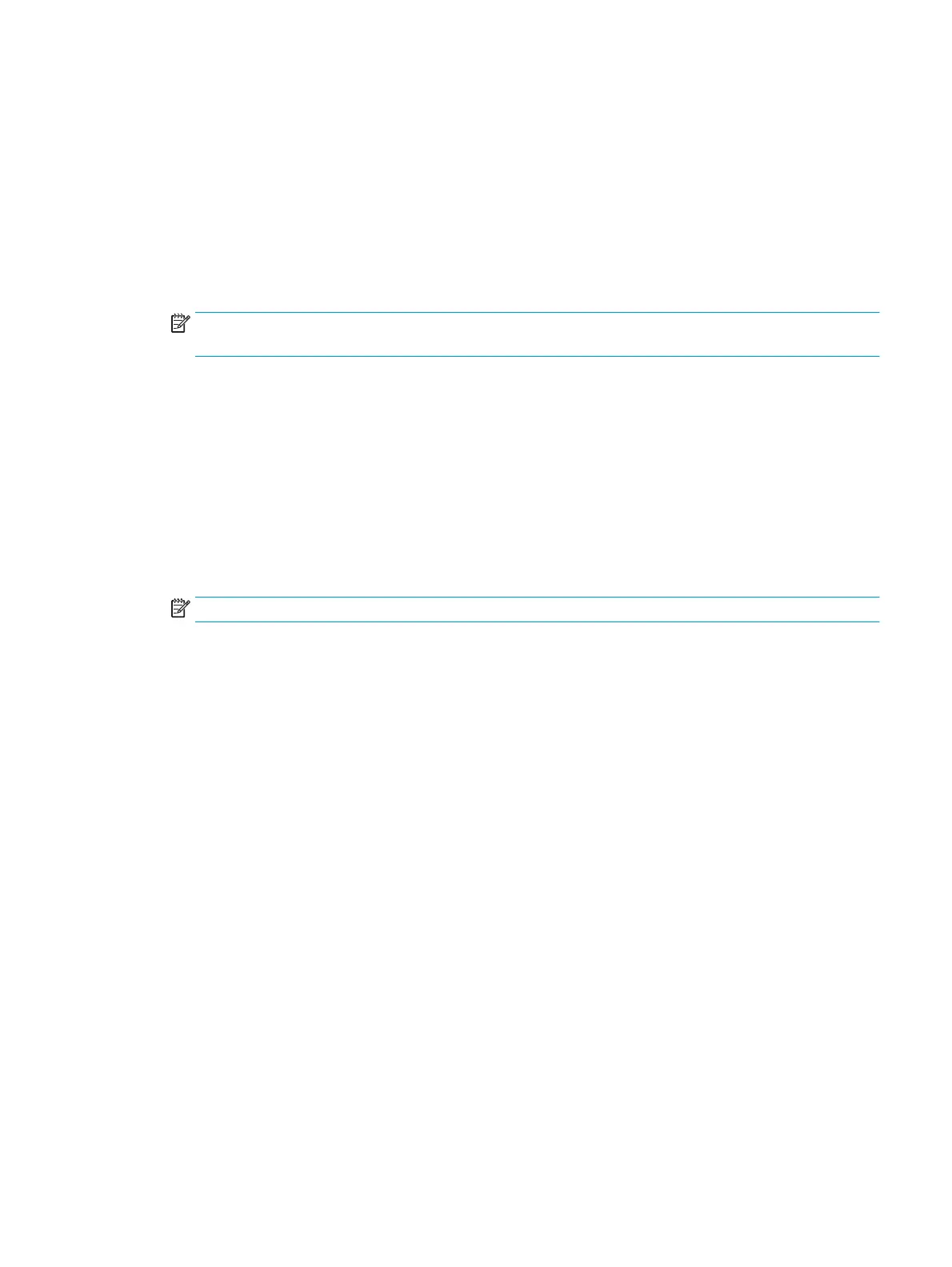Changing the number of copies
You can choose to have the default number of copies be any number from 1 to 99.
To change the number of copies for the current job
1. On the device control panel, press # Copies.
2. Use the < or the > button to adjust the number of copies, and then press Menu/Enter.
3. Press Start Copy.
NOTE: The change in the setting remains active for about two minutes after the copy job has been
completed. During this time, Settings=Custom appears on the device control-panel display.
To change the default number of copies
1. On the device control panel, press Menu/Enter.
2. Use the < or the > button to select Copy setup, and then press Menu/Enter.
3. Use the < or the > button to select Def. # of copies, and then press Menu/Enter.
4. Use the < or the > button to adjust the number of copies (between 1 and 99) that you want as the
default.
5. Press Menu/Enter to save the selection.
NOTE: The factory-set default for the number of copies is 1.
ENWW Changing the number of copies 47
