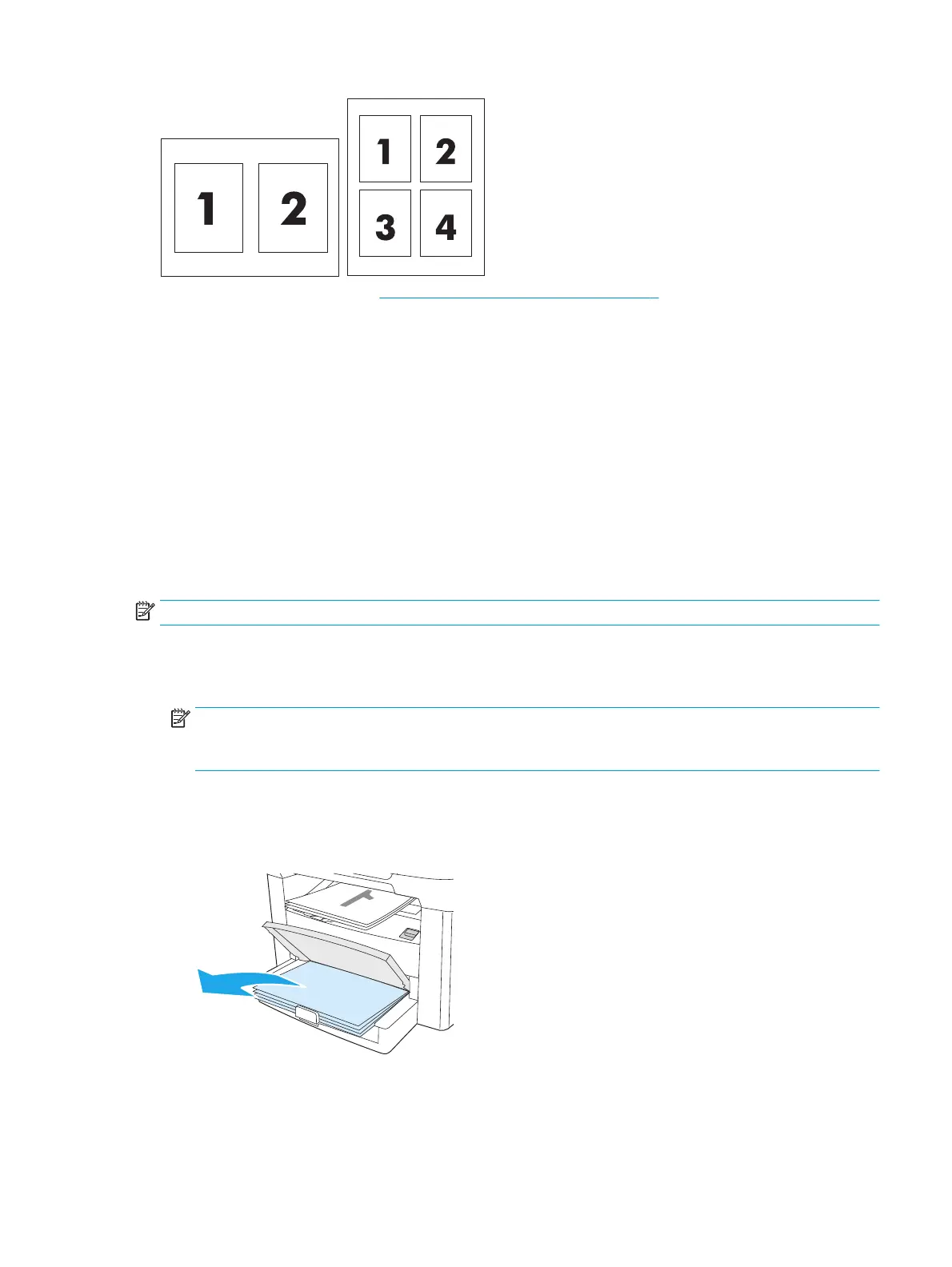1. Open the printer driver (see Changing printer-driver settings on page 9).
2. Click the Finishing tab.
3. In the section for Document Options, select the number of pages that you want to print on each sheet
(1, 2, 4, 6, 9, or 16).
4. If the number of pages is greater than 1, select the correct options for Print Page Borders and Page
Order.
●
Click Print Page Borders if you want to print a border around each page on the sheet.
●
Click Page Order to select the order and placement of the pages on the sheet.
5. Click OK. The product is now set to print the number of pages per sheet that you have selected.
Printing on both sides
NOTE: The printer driver also contains instructions and graphics for manually duplexing.
1. In the software program, open the device properties (printer driver).
2. On the Finishing tab, select Print on Both Sides (Manually).
NOTE: If the Print on Both Sides option is dimmed or unavailable, open the device properties (printer
driver). On the Device Settings tab or the Configure tab, select Allow Manual Duplexing, and then click
OK. Repeat steps 1 and 2.
3. Print the document.
4. After one side has been printed, remove the remaining media from the input tray, and set it aside until
after you finish your manual duplexing job.
ENWW Using features in the Windows printer driver 33
