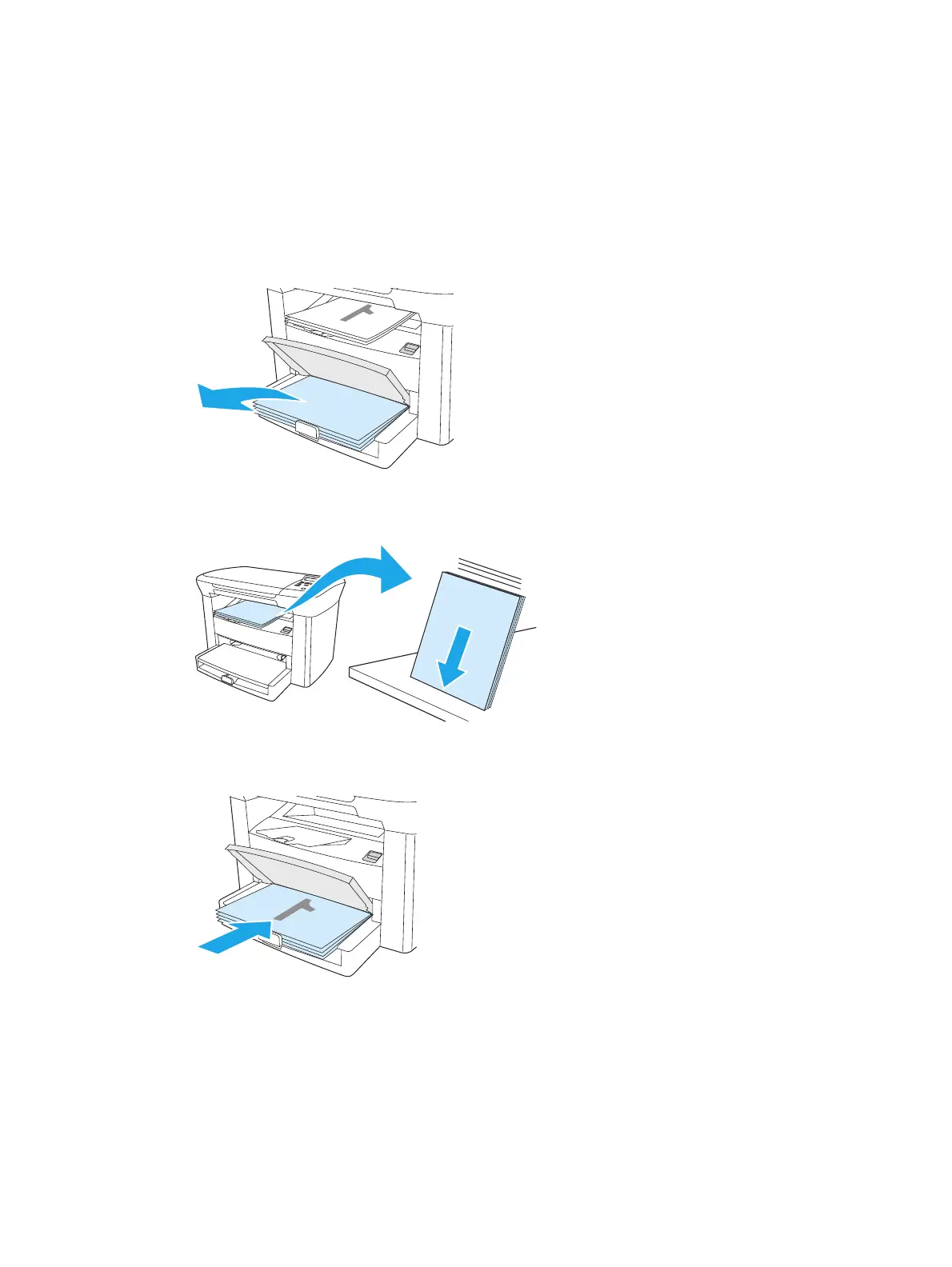Printing on both sides (Macintosh)
1. On the Print dialog, select Manual Duplex.
2. In the Manual Duplex area, select Print on Both Sides (Manually).
3. Print the document.
4. After one side has been printed, remove the remaining media from the input tray, and set it aside until
after you finish your manual duplexing job.
5. Without changing the orientation, remove the printed stack from the output bin, and then straighten
the stack.
6. Maintaining the same orientation, place the stack of media in the input tray again. The printed side
should be facing down with the top edge feeding into the device first.
7. On the device control-panel, click OK and wait for the second side to print.
ENWW Using features in the Macintosh printer driver 37
