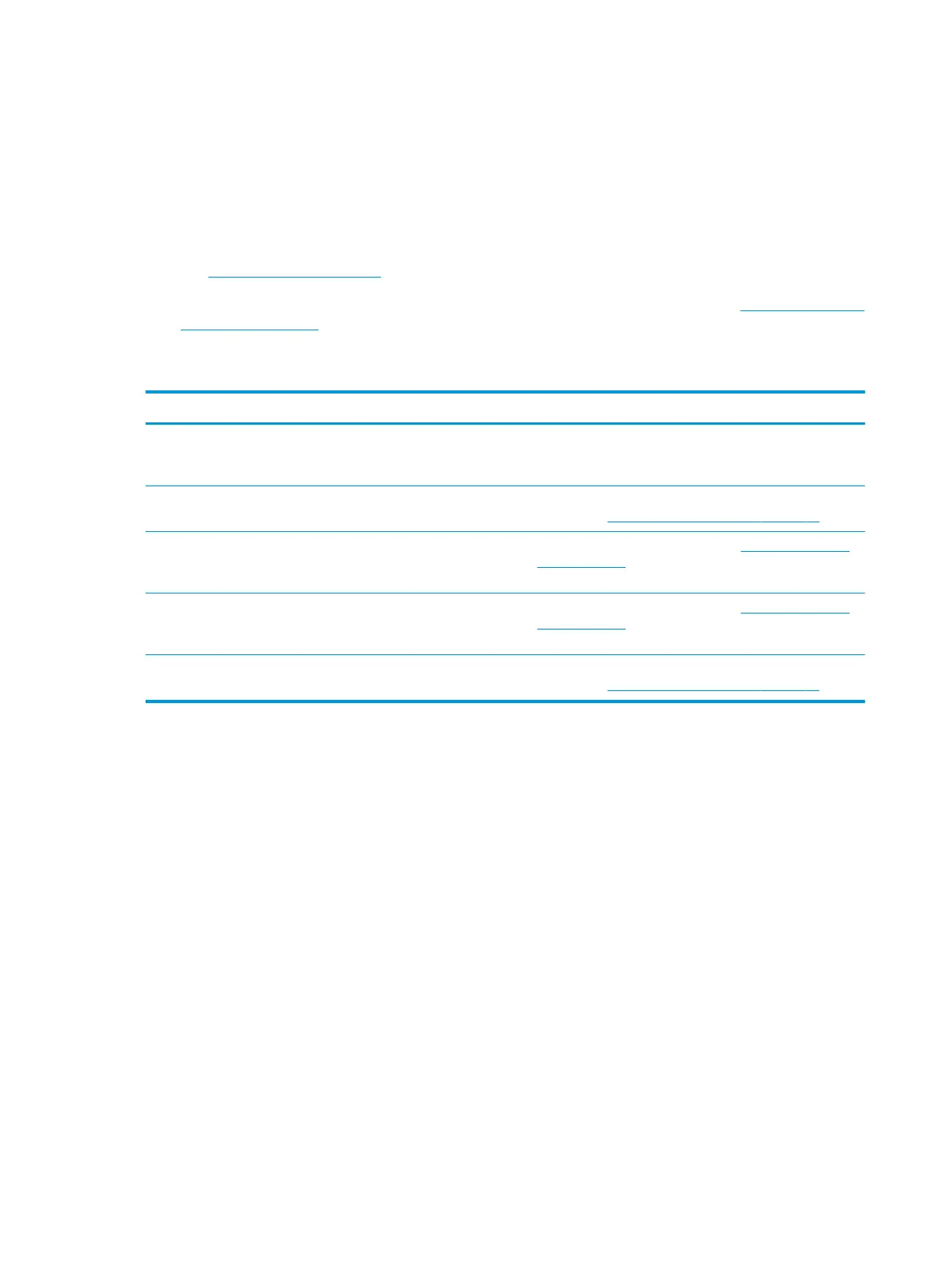Scan-quality problems
Preventing problems
The following are a few simple steps you can take to improve scan quality.
●
Use high-quality originals.
●
Load the media correctly. If the media is loaded incorrectly, it might skew, which causes unclear images.
See
Loading media on page 24 for instructions.
●
Adjust the software settings according to how you plan to use the scanned page. See
Scanner resolution
and color on page 61 for more information.
Solving scan-quality problems
Problem Cause Solution
Blank pages The original might have been loaded
upside down.
On the flatbed scanner, place the original document face-
down with the upper-left corner of the document at the
lower-right corner of the glass.
Too light or dark The resolution and color levels may be
set incorrectly.
Verify that you have the correct resolution and color
settings. See
Scanner resolution and color on page 61.
Unwanted lines Ink, glue, correction fluid, or an
unwanted substance might be on the
glass.
Clean the flatbed scanner surface. See
To clean the scanner
glass on page 67.
Black dots or streaks Ink, glue, correction fluid, or an
unwanted substance might be on the
glass.
Clean the flatbed scanner surface. See
To clean the scanner
glass on page 67.
Unclear text The resolution and color levels may be
set incorrectly.
Verify that you have the correct resolution and color
settings. See
Scanner resolution and color on page 61.
96 Chapter 9 Problem solving ENWW
