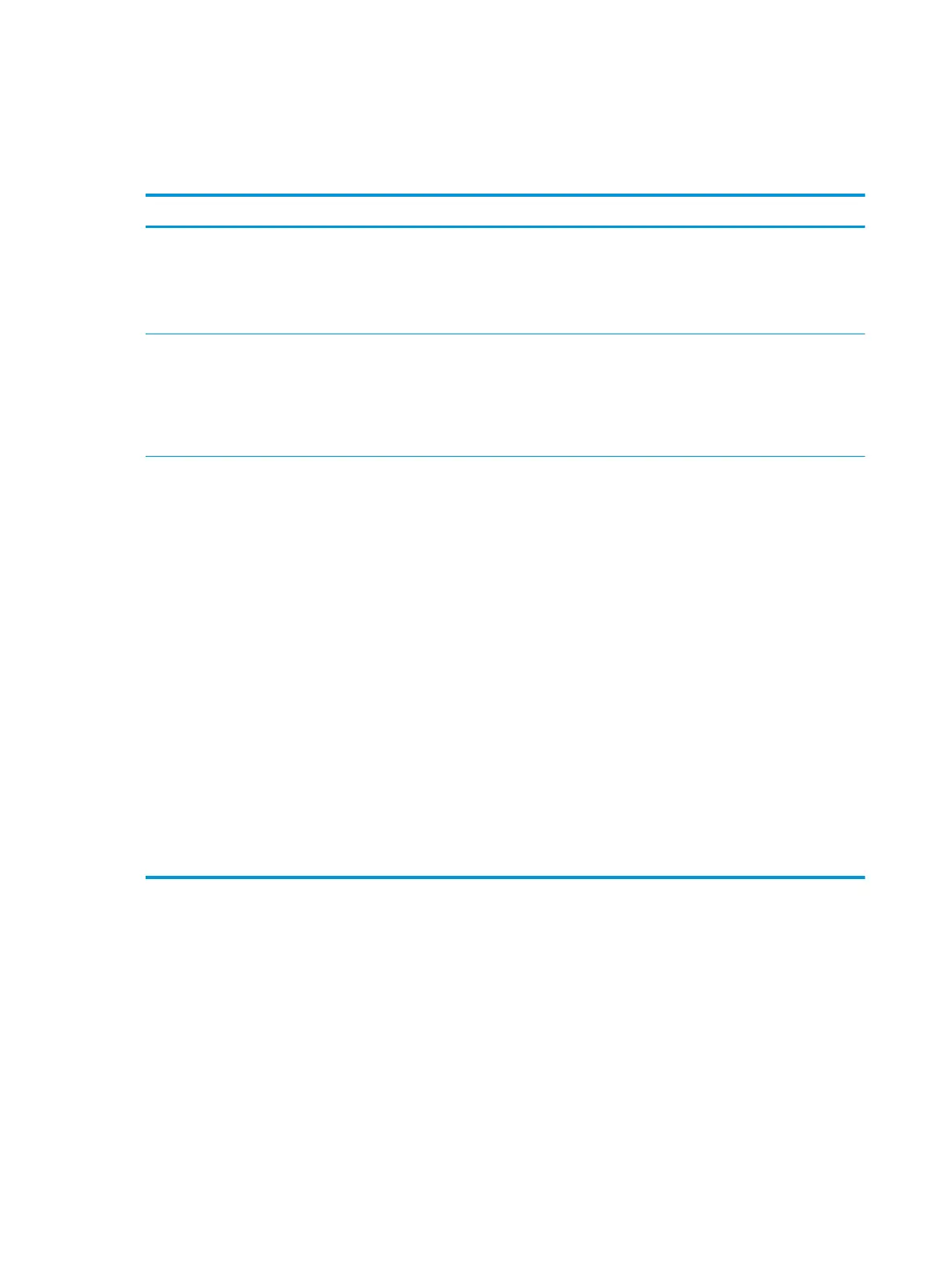Information pages
Information pages reside within the device memory. These pages help to diagnose and solve problems with
the device.
Page name Description Instructions
Demo page The Demo page prints a sample page that allows
you to inspect the device print quality.
1. On the device control panel, press Menu/Enter.
2. Use the < or the > button to select Reports, and then
press Menu/Enter.
3. Press Menu/Enter to select Demo page.
Menu structure The Menu structure is a “map” of the control-
panel menu commands.
1. On the device control panel, press Menu/Enter.
2. Use the < or the > button to select Reports, and then
press Menu/Enter.
3. Use the < or the > button to select Menu structure,
and then press Menu/Enter.
Configuration report The Configuration report lists the current settings
and properties of the device.
1. Product Information. This section contains
basic information about the device, such as
the product name, the serial number, and
memory information.
2. Product Settings. This section lists
information that is gathered during
software installation.
3. Paper Settings. This section lists
information about the media type for each
tray and about the type settings for all the
media that the device supports.
4. Copy Settings. This section lists the device
default copy settings.
5. Counters. This section shows the number of
print, copy, and scan jobs performed by the
device.
6. Status Log. This section contains
information about device errors.
1. On the device control panel, press Menu/Enter.
2. Use the < or the > button to select Reports, and then
press Menu/Enter.
3. Use the < or the > b
utton to select C
onfig report,
and then press Menu/Enter.
64 Chapter 8 Managing and maintaining the device ENWW
