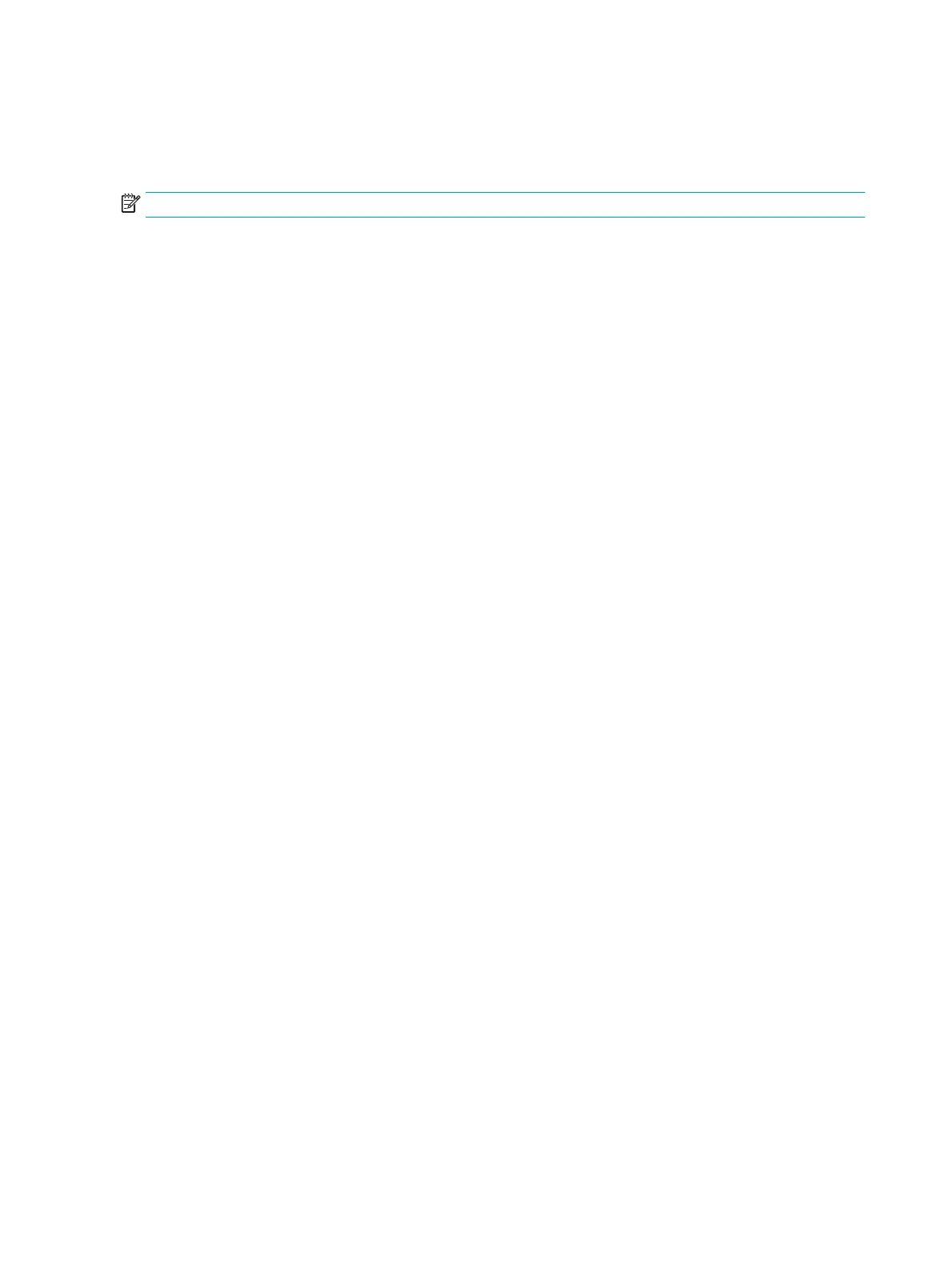Controlling print jobs
This section provides basic printing instructions. When making changes to printing settings, follow the
hierarchy of how changes are prioritized.
NOTE: The names of commands and dialog boxes might vary depending on your software program.
Print-settings priorities
When making changes to printing settings, follow the hierarchy of how changes are prioritized. (Note that the
names of commands and dialog boxes might vary depending on your software program.)
●
Page Setup dialog box: This dialog box opens when you click Page Setup or a similar command on the
File menu in your software program. This dialog box is part of the program in which you are working.
Settings that are changed here override settings that are changed anywhere else.
●
Print dialog box: This dialog box opens when you click Print, Print Setup, or a similar command on the
File menu in your software program. It is also part of the program, but it has a lower priority than the
Page Setup dialog box. Settings that are changed in the Print dialog box do not override settings that
are changed in the Page Setup dialog box. Settings that are changed here do override settings that are
changed in the printer driver.
●
Printer driver: The printer driver opens when you click Properties in the Print dialog box. Settings that
are changed here do not override settings that are changed anywhere else. (For Macintosh, the printer
driver settings are integrated into the Print dialog box.)
Selecting a source
You can print by source (tray) or by type or size. To print by source, follow these steps. For Macintosh
operating systems, types and sizes are grouped together under the Paper Source pop-up menu.
●
Windows: In the Print dialog box in your software program, select the Source (tray), if possible.
Otherwise, select a tray from the Source is field from the Paper tab in your printer driver.
●
Mac OS X V10.3 and later: From the Print dialog box, select the tray or type of media on the Paper pop-
up menu.
Selecting a type or size
You can print by source (tray) or by type or size. If you are printing on special print media, such as heavy
paper, it is important to print by type to achieve good results. To print by type or size, follow these steps. For
Macintosh operating systems, types and sizes are all grouped together under the Paper Source pop-up
menu.
●
Windows: In the printer driver, select a type in the Type is field of the Paper tab. Or, select a size from
the Size is field. For some paper, such as letterhead, you select both a type and size.
●
Mac OS X V10.3 and later: In the Print dialog box, select the tray or type of media on the Paper pop-up
menu.
26 Chapter 4 Using the device ENWW
