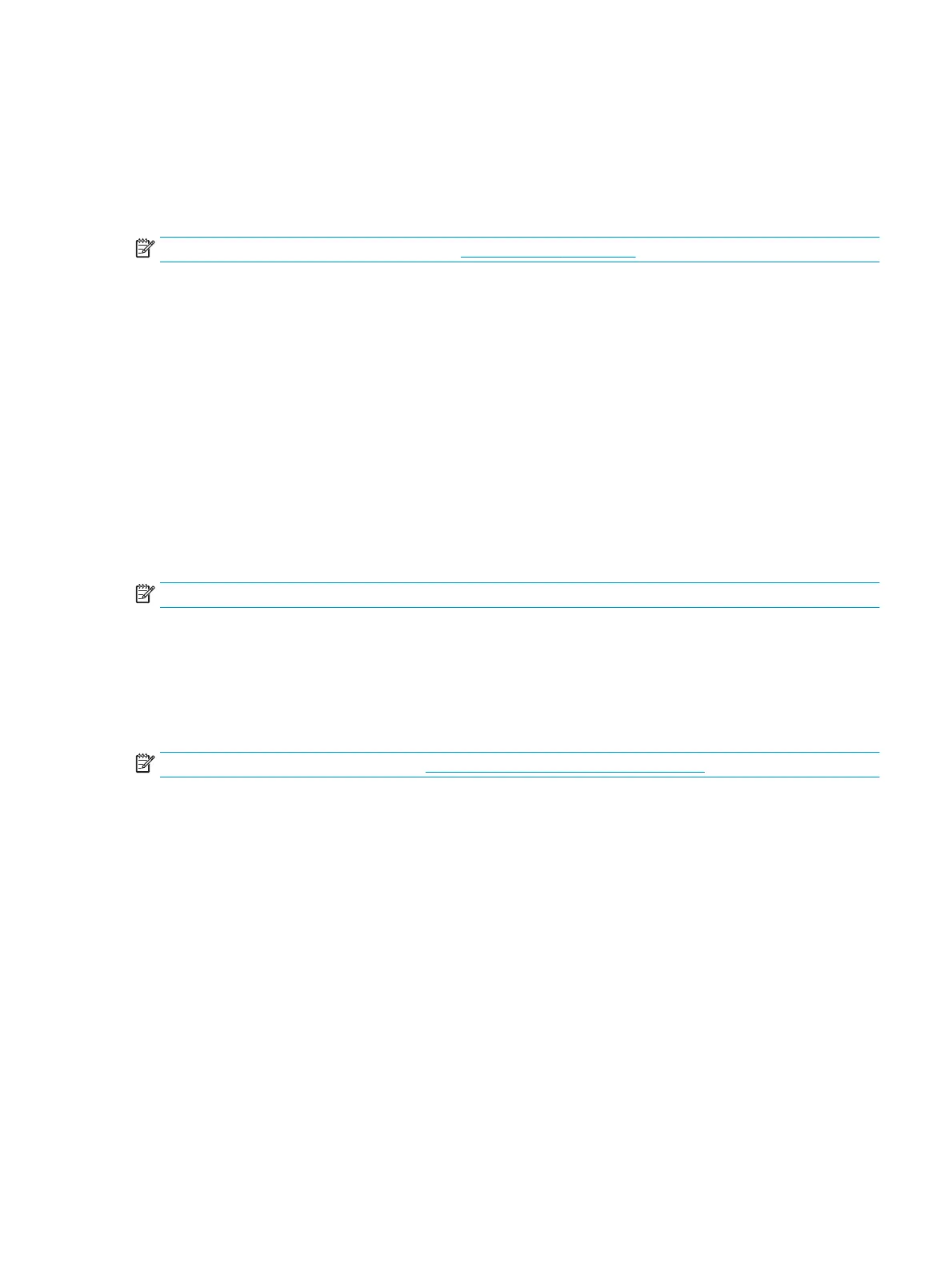Print problems
Print quality problems
Occasionally, you might encounter problems with print quality. The information in the following sections
helps you identify and resolve these issues.
NOTE: If you are having copy problems, see
Copy problems on page 91.
Improving print quality
Use the print-quality settings to prevent print-quality problems.
Understanding print-quality settings
Print-quality settings affect how light or dark the print is on the page and the style in which the graphics are
printed. You can also use the print-quality settings to optimize the print quality for a specific media type.
You can change the settings in the device properties to accommodate the types of jobs that you are printing.
The following settings are available, depending on the printer driver that you are using:
●
600 dpi
●
FastRes 1200: This setting produces the same resolution as the default setting, but you can change the
scale patterns.
NOTE: Changing the resolution can change the formatting of your text.
To temporarily change print-quality settings
To change the print-quality settings only for the current software program, open the properties through the
Print Setup menu in the program that you are using to print.
To change print-quality settings for all future jobs
NOTE: For Macintosh instructions, see
Changing printer-driver settings on page 9 for more information.
For Windows 2000:
1. In the Windows system tray, click Start, select Settings, and then click Printers.
2. Right-click the device icon.
3. Click Properties (in Windows 2000, you can also click Printing Preferences).
4. Change the settings, and click OK.
For Windows XP:
1. In the Windows system tray, click Start, and then click Printers and Faxes.
2. Right-click the device icon.
3. Click Properties, or click Printing Preferences.
4. Change the settings, and click OK.
ENWW Print problems 83
