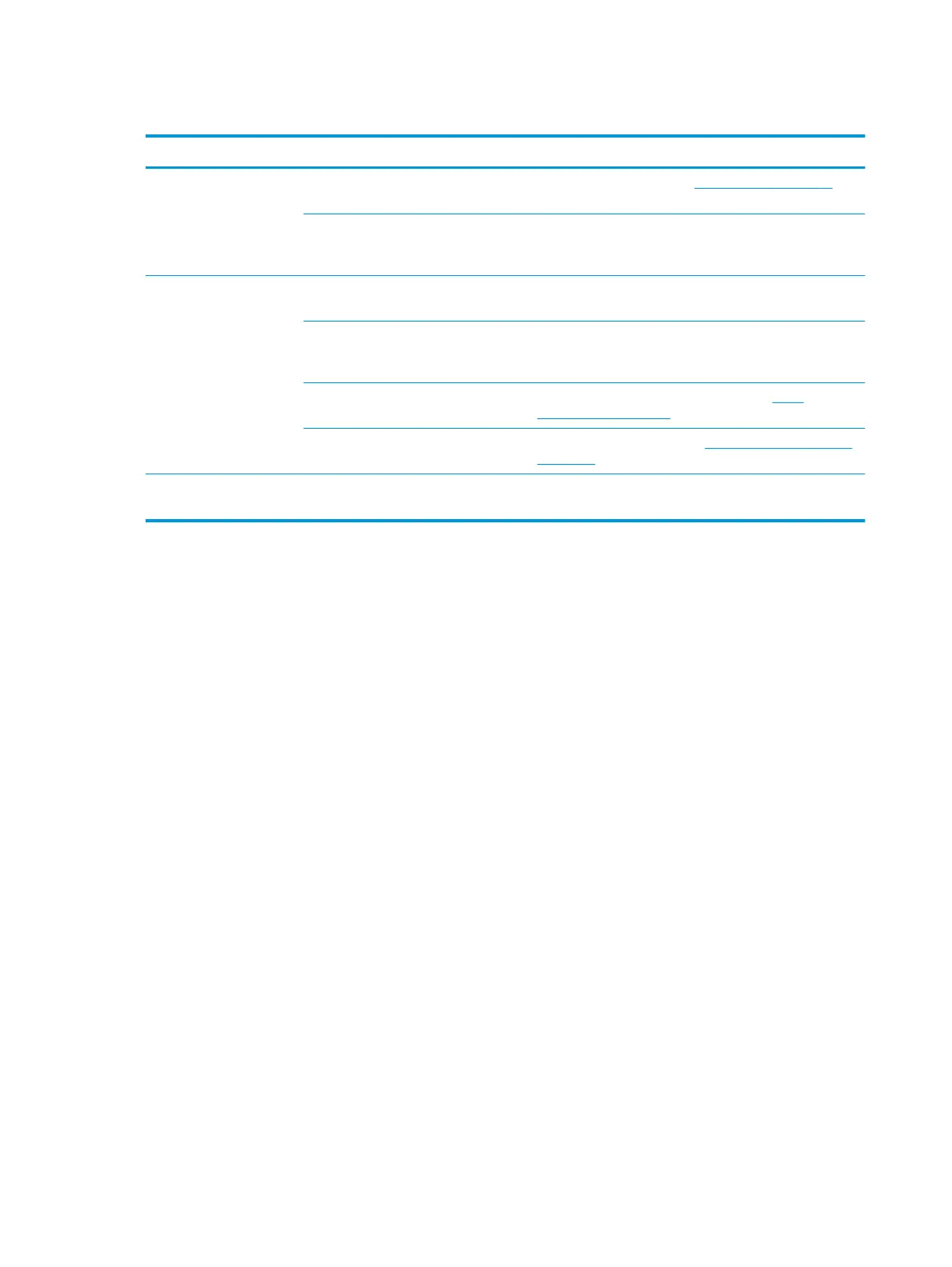Performance problems
Problem Cause Solution
No copy came out. The input tray might be empty. Load media in the device. See
Loading media on page 24 for
more information.
The original might have been loaded
incorrectly.
On the flatbed scanner, place the original document face-
down with the upper-left corner of the document at the
lower-right corner of the glass.
Copies are blank. The sealing tape might not have been
removed from the print cartridge.
Remove the print cartridge from the device, pull out the
sealing tape, and reinstall the print cartridge.
The original might have been loaded
incorrectly.
On the flatbed scanner, make sure that the original
document is placed face-down with the upper-left corner of
the document at the lower-right corner of the glass.
The media might not meet
HP specifications.
Use media that meets HP specifications. See
Media
specifications on page 13.
The print-cartridge toner-level might be
low.
Replace the print cartridge. See
Changing the print cartridge
on page 69.
Copies are reduced in size. The device settings might be set to
reduce the scanned image.
Verify that the reduction/enlargement settings are correct at
the device control panel.
94 Chapter 9 Problem solving ENWW
