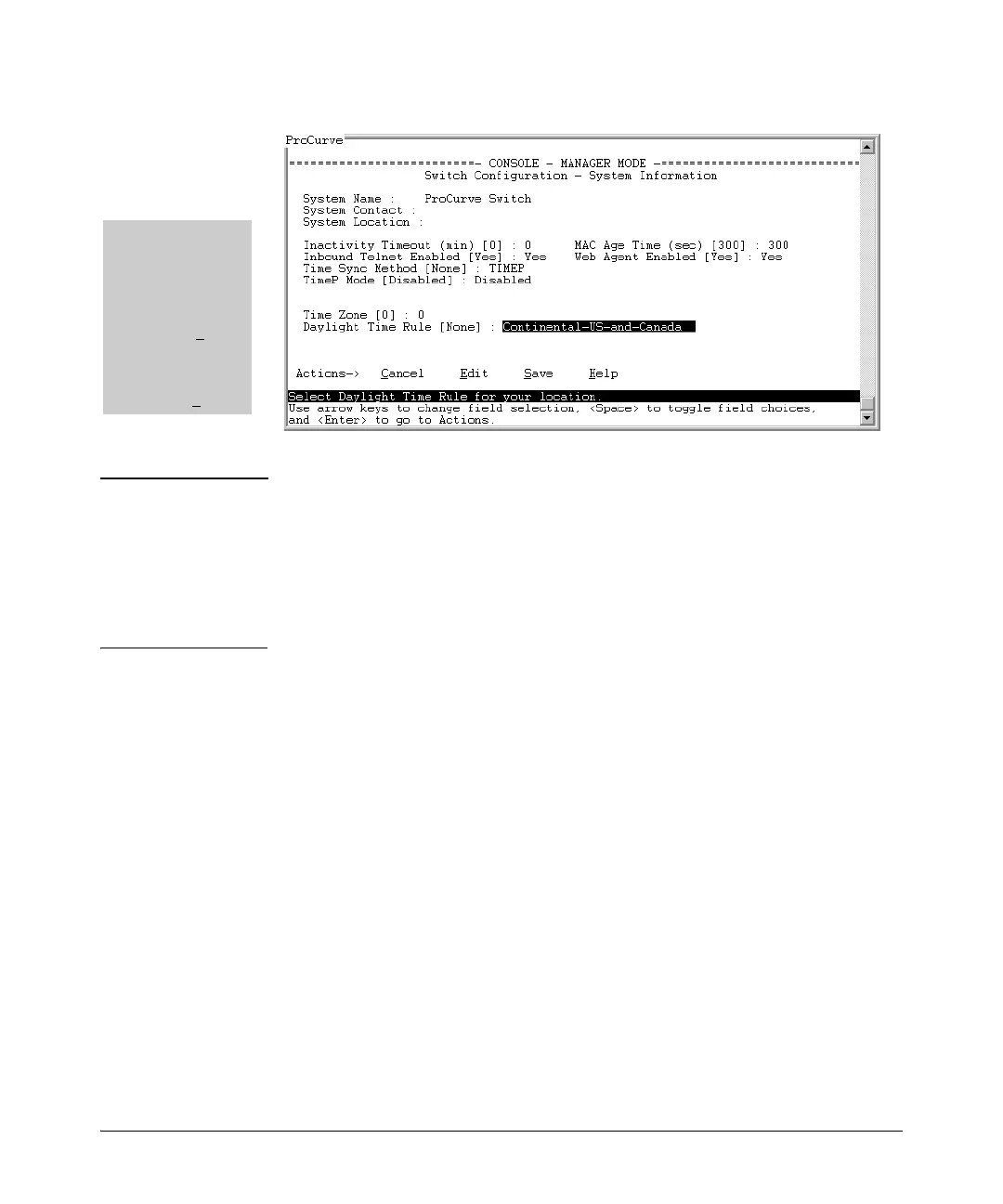6-11
Switch Memory and Configuration
Using the Menu and Web Browser Interfaces To Implement Configuration Changes
Figure 6-4. Example of Pending Configuration Changes You Can Save or Cancel
Note If you reconfigure a parameter in the CLI and then go to the menu interface
without executing a write memory command, those changes are stored only in
the running configuration (even if you execute a Save operation in the menu
interface). If you then execute a switch boot command in the menu interface,
the switch discards the configuration changes made while using the CLI. To
ensure that changes made while using the CLI are saved, execute write memory
in the CLI before rebooting the switch.
Rebooting from the Menu Interface
■ Terminates the current session and performs a reset of the operating
system
■ Activates any configuration changes that require a reboot
■ Resets statistical counters to zero
(Note that statistical counters can be reset to zero without rebooting the
switch. See “To Display the Port Counter Summary Report” on page 13.)
To Reboot the switch, use the Reboot Switch option in the Main Menu. (Note
that the Reboot Switch option is not available if you log on in Operator mode;
that is, if you enter an Operator password instead of a manager password at
the password prompt.)
To save and
implement the
changes for all
parameters in this
screen, press the
[Enter] key, then
press [S] (for S
ave).
To cancel all
changes, press the
[Enter] key, then
press [C] (for C
ancel)