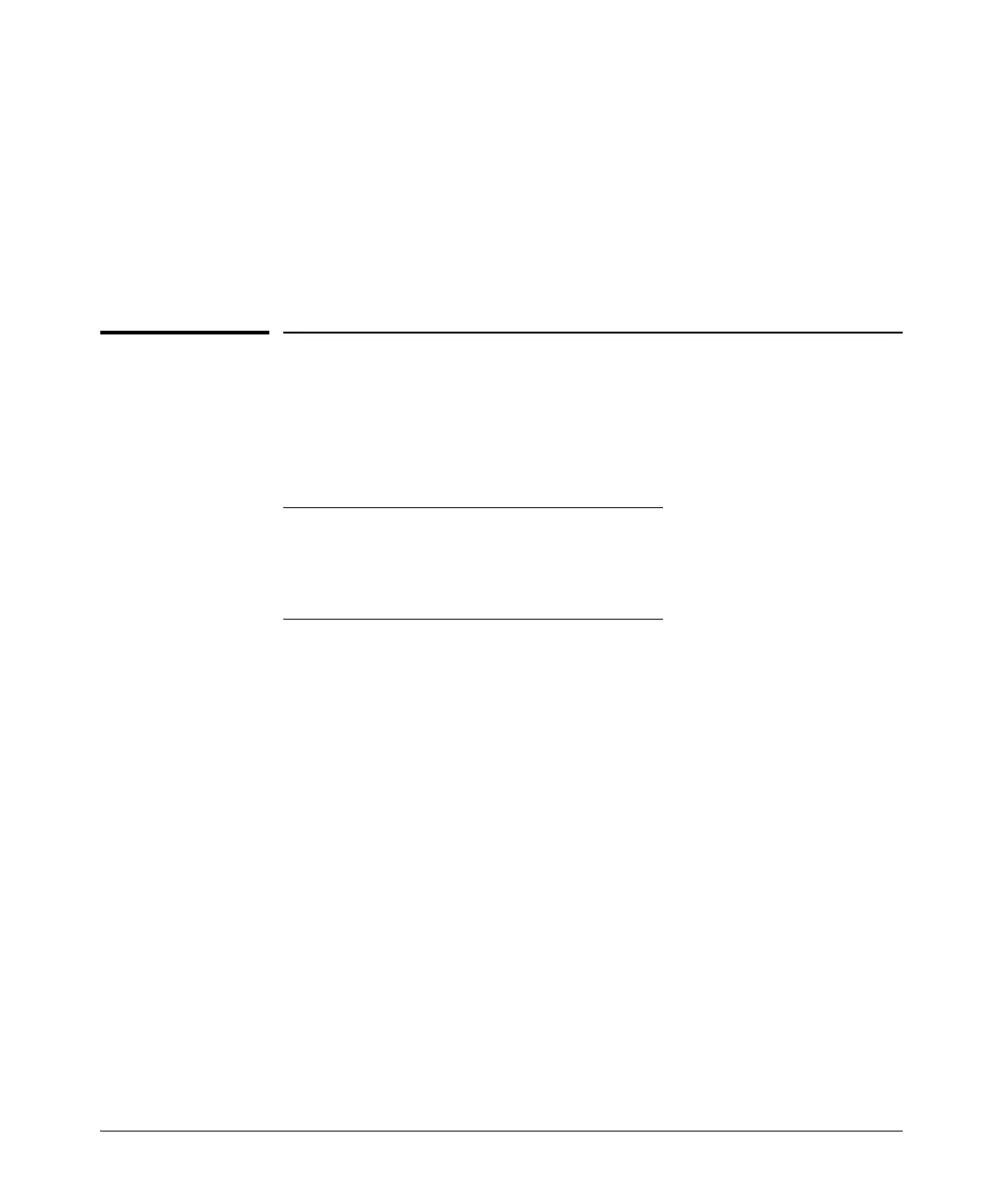11-11
Port Trunking
CLI: Viewing and Configuring Port Trunk Groups
8. Connect the trunked ports on the switch to the corresponding ports on
the opposite device. If you previously disabled any of the trunked ports
on the switch, enable them now. (Refer to “Viewing Port Status and
Configuring Port Parameters” on page 10-3.)
Check the Event Log (“Using the Event Log for Troubleshooting Switch
Problems” on page C-24) to verify that the trunked ports are operating prop-
erly.
CLI: Viewing and Configuring Port Trunk
Groups
Trunk Status and Configuration Commands
Using the CLI To View Port Trunks
You can list the trunk type and group for all ports on the switch or for selected
ports. You can also list LACP-only status information for LACP-configured
ports.
Listing Static Trunk Type and Group for All Ports or for Selected
Ports.
show trunks below
show lacp page 11-13
trunk page 11-15
interface < port-list > lacp page 11-15
Syntax:
show trunks [< port-list >]
Omitting the < port-list > parameter results in a static trunk
data listing for all LAN ports in the switch. For example, in
a switch where ports A4 and A5 belong to Trunk 1 and ports
A7 and A8 belong to Trunk 2, you have the options shown in
figures 11-6 and 11-7 for displaying port data for ports
belonging to static trunks.