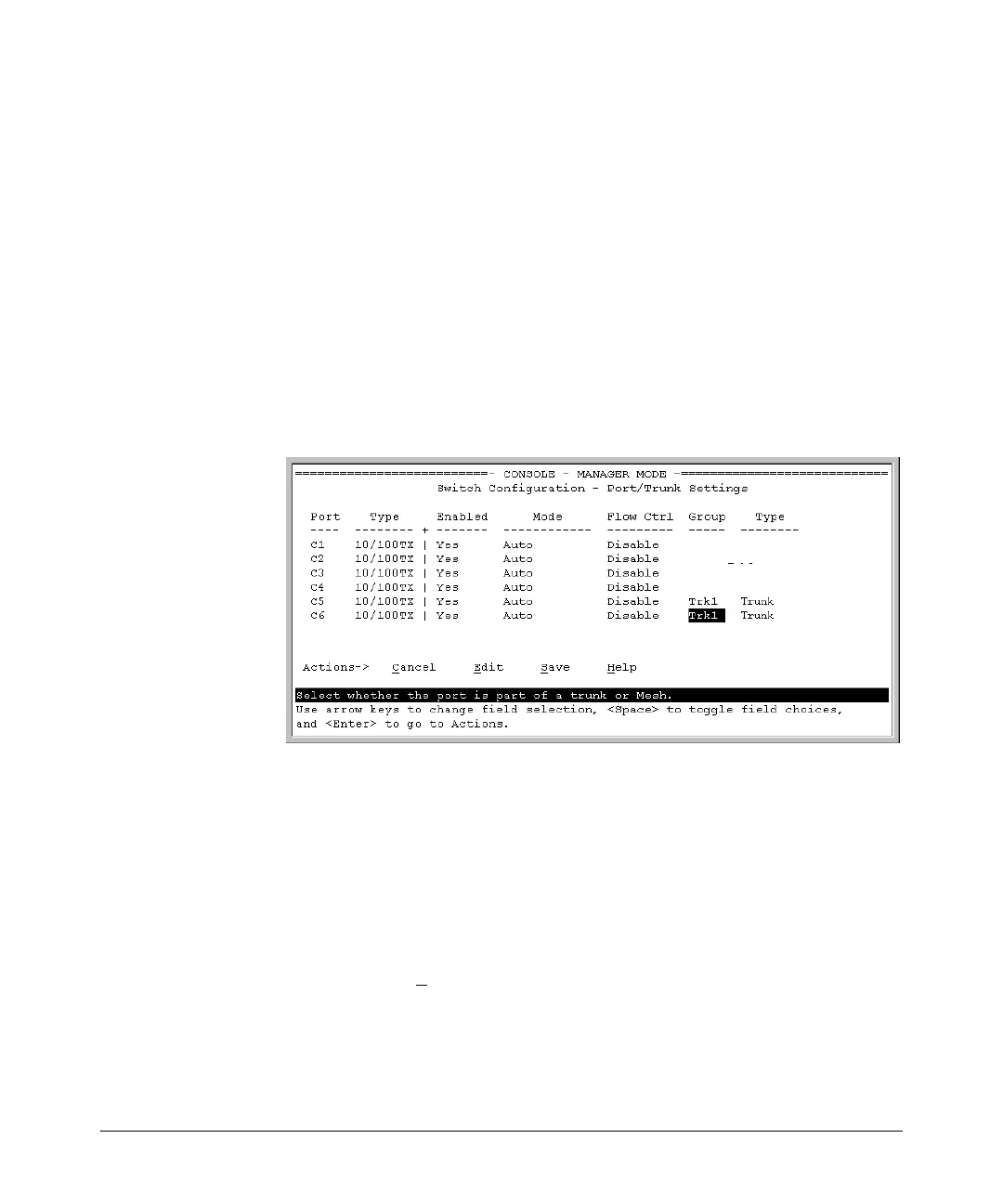11-10
Port Trunking
Menu: Viewing and Configuring a Static Trunk Group
• For proper trunk operation, all ports in a trunk must have the same
media type and mode (such as 10/100TX set to 100FDx, or 100FX set
to 100FDx). The flow control settings must also be the same for all
ports in a given trunk. To verify these settings, refer to “Viewing Port
Status and Configuring Port Parameters” on page 10-3.
• You can configure the trunk group with up to eight ports per trunk. If
multiple VLANs are configured, all ports within a trunk will be
assigned to the same VLAN or set of VLANs. (With the 802.1Q VLAN
capability built into the switch, more than one VLAN can be assigned
to a trunk. Refer to the chapter titled “Static Virtual LANs (VLANs)”
in the Advanced Traffic Management Guide for your switch.)
(To return a port to a non-trunk status, keep pressing the Space bar
until a blank appears in the highlighted Group value for that port.)
Figure 11-5. Example of the Configuration for a Two-Port Trunk Group
6. Move the cursor to the Type column for the selected port and use the
Space bar to select the trunk type:
– LACP
– Trunk (the default type if you do not specify a type)
All ports in the same trunk group on the same switch must have the same
Type (LACP or Trunk).
7. When you are finished assigning ports to the trunk group, press
[Enter],
then
[S] (for Save) and return to the Main Menu. (It is not necessary to
reboot the switch.)
During the Save process, traffic on the ports configured for trunking will
be delayed for several seconds. If the Spanning Tree Protocol is enabled,
the delay may be up to 30 seconds.