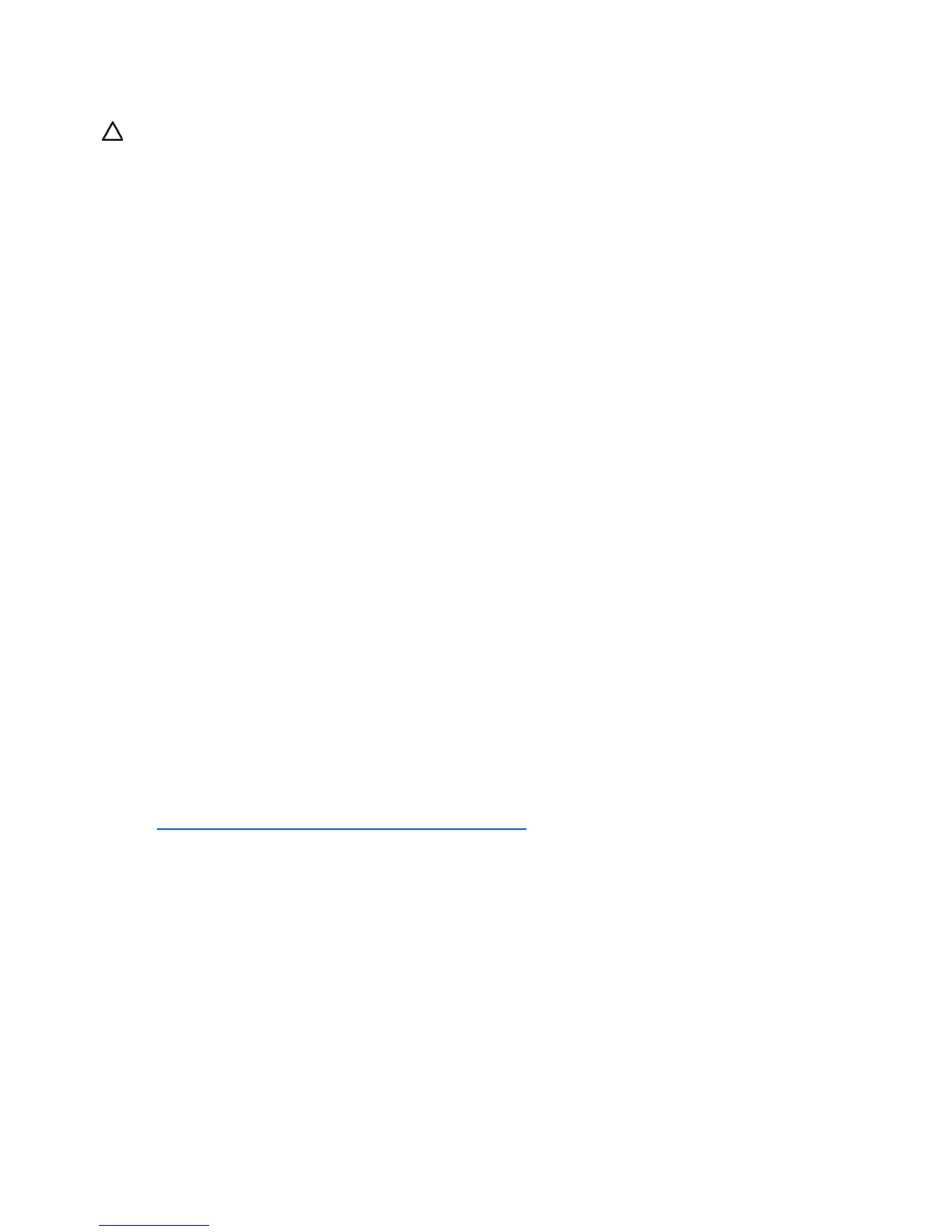Software problems 46
software, or in some cases by using the System Erase Utility ("Erase Utility" on page 54) and
reinstalling all system software.
CAUTION: Perform a backup before running the System Erase Utility. The utility sets the system to its
original factory state, deletes the current hardware configuration information, including array setup and disk
partitioning, and erases all connected hard drives completely. Refer to the instructions for using this utility.
2. Be sure the server has adequate resources (processor speed, hard drive space, and memory) for the
software.
3. Be sure the server ROM is current and the configuration is correct.
4. Be sure you have printed records of all troubleshooting information you have collected to this point.
5. Be sure you have two good backups before you start. Test the backups using a backup utility.
6. Check the operating system and application software resources to be sure you have the latest
information.
7. If the last known functioning configuration does not work, try to recover the system with operating
system recovery software:
• Microsoft® operating systems:
Windows® 2003—Automated System Recovery Diskette. If the operating system was factory-
installed, click Start>All Programs>Accessories>System Tools to access the backup
utility. Refer to the operating system documentation for more information.
Windows® 2000—Emergency Repair Diskette. If the operating system was factory-installed,
click Start>Programs>System Tools to access the Emergency Repair Disk Utility. Refer to
the operating system documentation for more information.
• Novell NetWare—Repair traditional volumes with VREPAIR. On NetWare 5.X systems, repair
NSS volumes with the NSS menu command, and on NetWare 6 systems, repair NSS volumes
using the NSS/PoolVerify command followed by the NSS/PoolRebuild command, if
necessary. Refer to the NetWare documentation for more information.
• Caldera UnixWare and SCO OpenServer from Caldera—Emergency boot diskette. Refer to the
Caldera UnixWare or SCO OpenServer from Caldera documentation for more information.
• Sun Solaris—Device Configuration Assistant boot diskette. Refer to the Solaris documentation
for more information.
• Linux—Refer to the operating system documentation for information.
Linux operating systems
For troubleshooting information specific to Linux operating systems, refer to the Linux for ProLiant website
(http://h18000.www1.hp.com/products/servers/linux
).
Application software problems
Software locks up
Action:
1. Check the application log and operating system log for entries indicating why the software failed.
2. Check for incompatibility with other software on the server.
3. Check the support website of the software vendor for known problems.
4. Review log files for changes made to the server which may have caused the problem.
5. Scan the server for viruses with an updated virus scan utility.