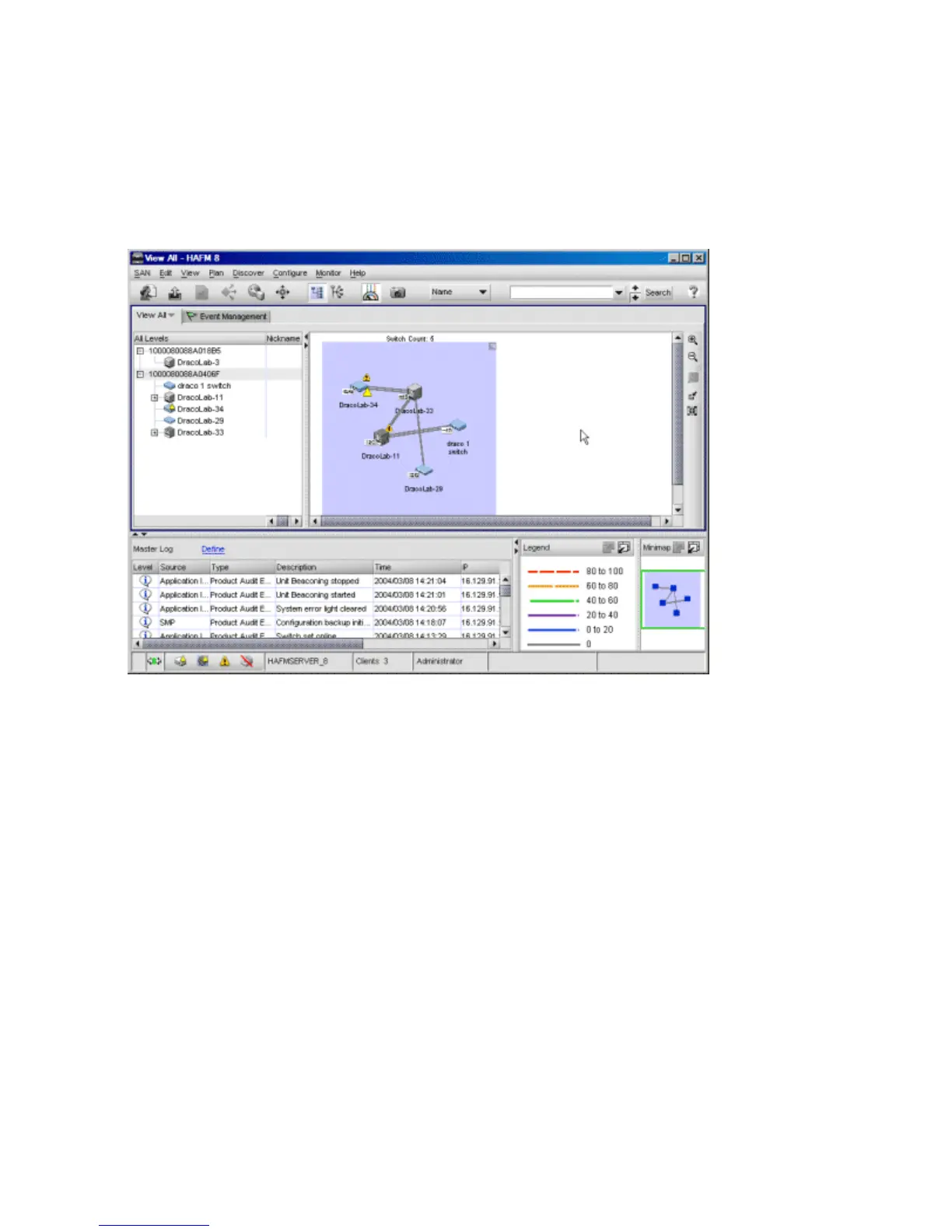Switch features22
Management Appliance
The HAFM appliance and Element Manager provide a GUI to manage, monitor, and isolate
problems for multiple switches and multiswitch fabrics. The server and client applications operate on
the management appliance, and a user interface is provided through an Ethernet LAN-attached PC
or workstation running client-only applications as shown in Figure 4.
Figure 4 Management appliance main window
The main window provides:
• Menu bar—Commands at the top of the window provide drop-down menu selections to perform
functions for SAN devices including editing, viewing, planning, discovery, configuration, and
monitoring.
• Tool bar—The tool bar (below the menu bar) provides button selections to perform SAN
management tasks including opening a SAN configuration, configuring users, setting up and
starting the device discovery process, configuring zoning, displaying a SAN, displaying SAN
utilization, and viewing reports.
• View tab—Select the View tab to display a product list and physical map of the discovered
topology.
• Product list—When the View tab is selected, the product list at the left side of the window
displays a list of discovered devices and associated properties.
• Physical map—When the View tab is selected, the physical map at the right side of the window
depicts the SAN topology, discovered devices, and color-coded links.
• Tool box—The toolbox at the right side of the window provides button selections to change the
discovered topology display, including zoom in, zoom out, expand, and collapse functions.