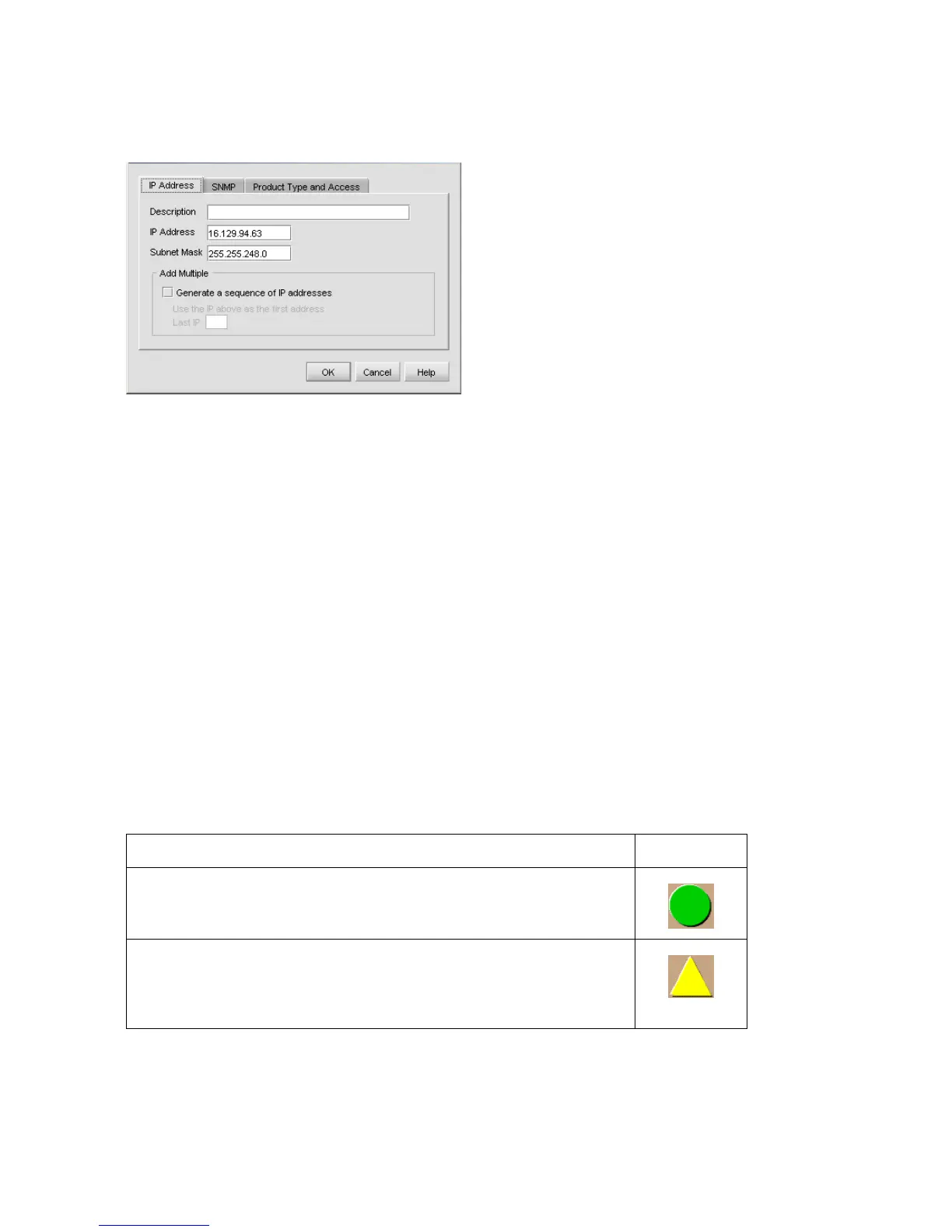Installing and configuring the Edge Switch 2/2440
2. Click Add. The Domain Information dialog box is displayed with the IP Address page open by
default (Figure 14).
Figure 14 Domain Information dialog box (IP Address page)
3. Enter a switch description (for example, edge-224) in the Description field.
4. Enter the switch IP address (determined by the customer’s network administrator) in the IP
Address field.
5. Click OK to save the entered information, close the dialog box, and define the switch to the
HAFM application.
6. Repeat step 2 through step 5 for each new switch.
7. Click OK to close the Discover Setup dialog box and return to the HAFM application.
Verify communication between switch and HAFM appliance
Communication must be verified between the switch and the HAFM appliance Element Manager
and EWS applications.
To verify switch-to-appliance communication:
1. At the HAFM application main window (physical map or product list), inspect the shape and
color of the status symbol associated with the Edge Switch product icon. Table 3 explains the
symbols and associated operational states.
Table 3 Switch operational states and symbols
Operational State Symbol
Operational—Switch-to appliance communication is established, the
switch is operational, and no failures are indicated.
Go to ”Set switch date and time” on page 42.
Degraded—Switch-to-appliance communication is established, but the
switch is operating in degraded mode and requires service. This
condition is typical if a port or redundant FRU fails.
Go to step 2.