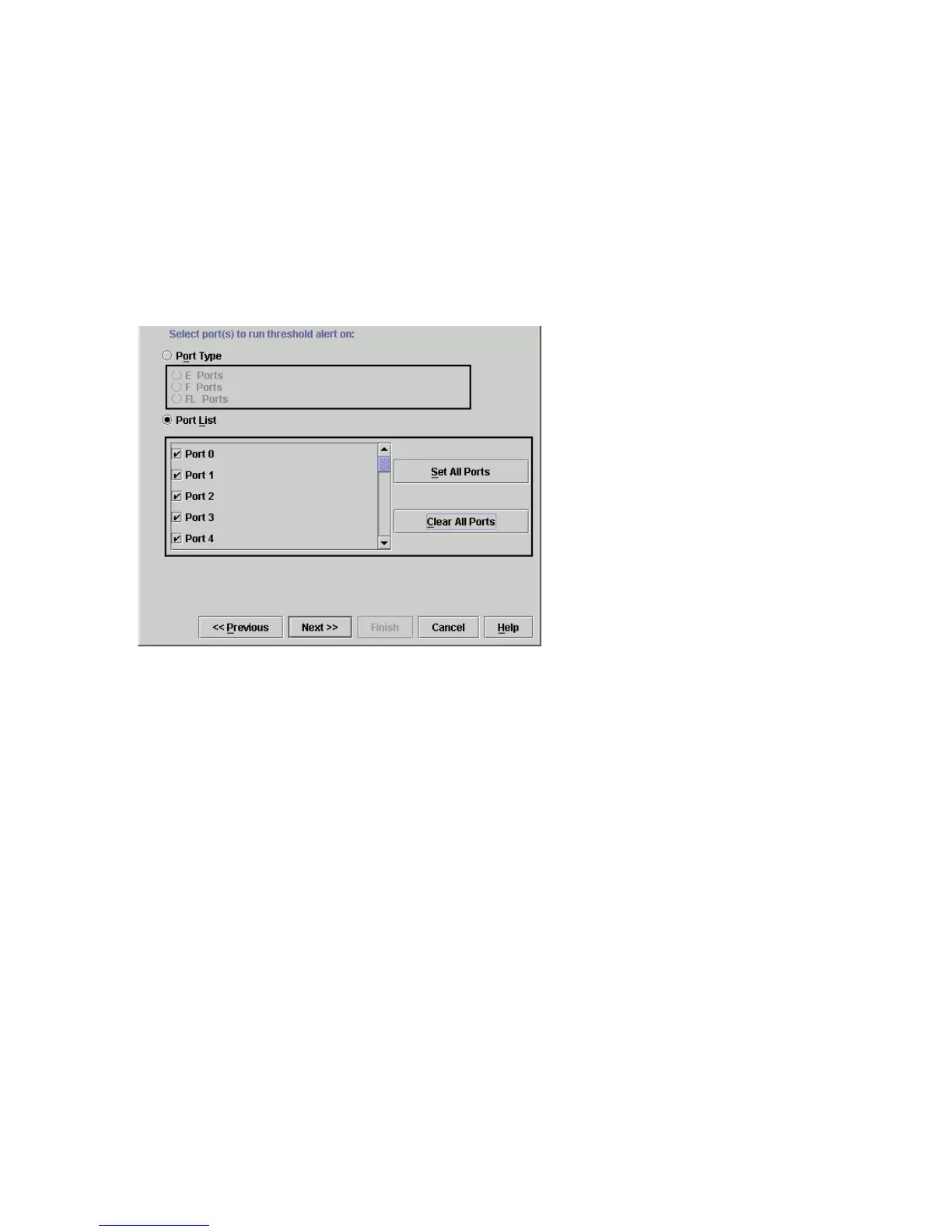Edge Switch 2/24 installation guide 57
6. Enter a percentage from 1 through 100 for % utilization. When throughput reaches this
percentage of port capacity, a threshold alert will occur.
7. Enter the amount of cumulative minutes in which the % utilization should exist during the
notification interval before an alert is generated. You can also select At any time if you want an
alert to occur whenever the set % utilization is reached. The valid range is from 1 to the interval
value set in step 8.
8. Enter the interval in minutes in which throughput is measured and threshold notifications can
occur. The valid range is 5 minutes to 70,560 minutes.
9. Click Next. A new screen is displayed for selecting ports for the alerts, as shown in Figure 28.
Figure 28 New Threshold Alerts dialog box
—third screen
10.Select either Port Type or Port List.
•For Port Type, select either E_Ports or F_Ports. This will cause this alert to generate for all
ports configured as E_Ports or F_Ports respectively.
•For Port List, you can select individual ports by clicking the check box by each port number
or set all ports. Selecting Set All Ports places a check mark by each port number. Selecting
Clear All Ports will clear the check marks by each port number.