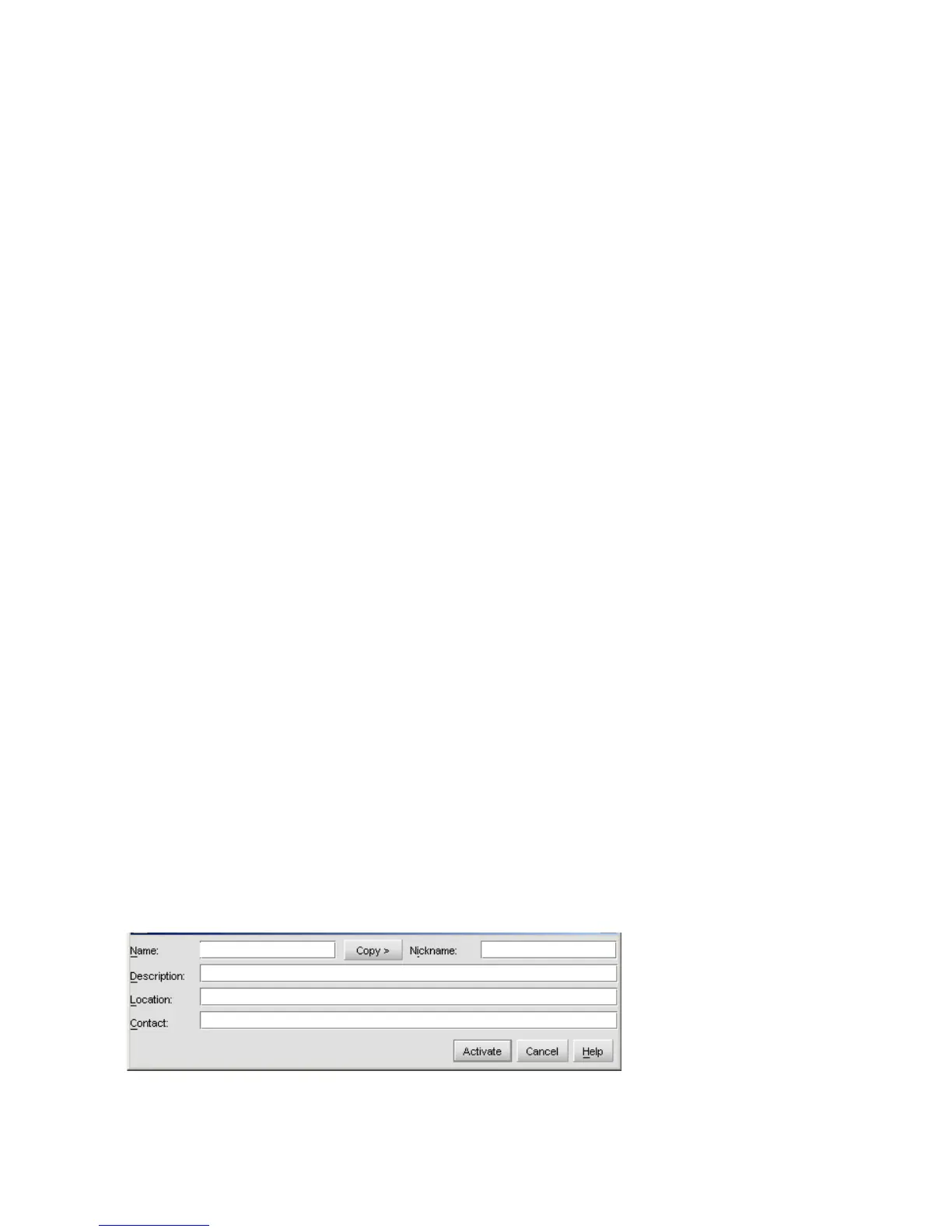Installing and configuring the Edge Switch 2/2444
Set the switch online
When the switch is set online, an attached device can log into the switch if the port is not blocked.
Attached devices can communicate with each other if they are configured in the same zone. Use
these steps to set the switch online:
1. Open HAFM. The Products View page is displayed.
2. Double-click the appropriate switch icon. The Hardware View page for the selected switch is
displayed.
3. Select Maintenance > Set Online State. If the switch is offline, the Set Online State dialog box is
displayed, indicating the status is offline.
4. Click Set Online. A Warning dialog box is displayed, indicating status is online.
5. Click OK. The Status table displays Online.
Set the switch offline
When the Edge Switch 2/24 is set offline, all ports are set offline. The switch transmits the offline
sequence (OLS) to attached devices, and the devices cannot log in to the switch. Use these steps to
set the switch offline:
1. Notify the customer that the switch is going offline.
2. Open HAFM. The Products View page is displayed.
3. Select the appropriate switch icon. The Hardware View page for the selected switch is
displayed.
4. Select Maintenance > Set Online State. If the switch is online, the Set Online State dialog box is
displayed, indicating the status is Online.
5. Click Set Offline. A Warning dialog box is displayed, indicating the switch will be set offline.
6. Click OK.
Configure switch identification
Perform this procedure to configure the switch name, description, location, and contact person. The
Name, Location, and Contact variables configured here correspond respectively to the SNMP
variables sysName, sysLocation, and sysContact. These variables are used by SNMP
management workstations when obtaining data from managed switches.
To configure the switch identification:
1. Select Configure > Identification tab. The Configure Identification dialog box is displayed, as
shown in Figure 17.
Figure 17 Configure Identification dialog box