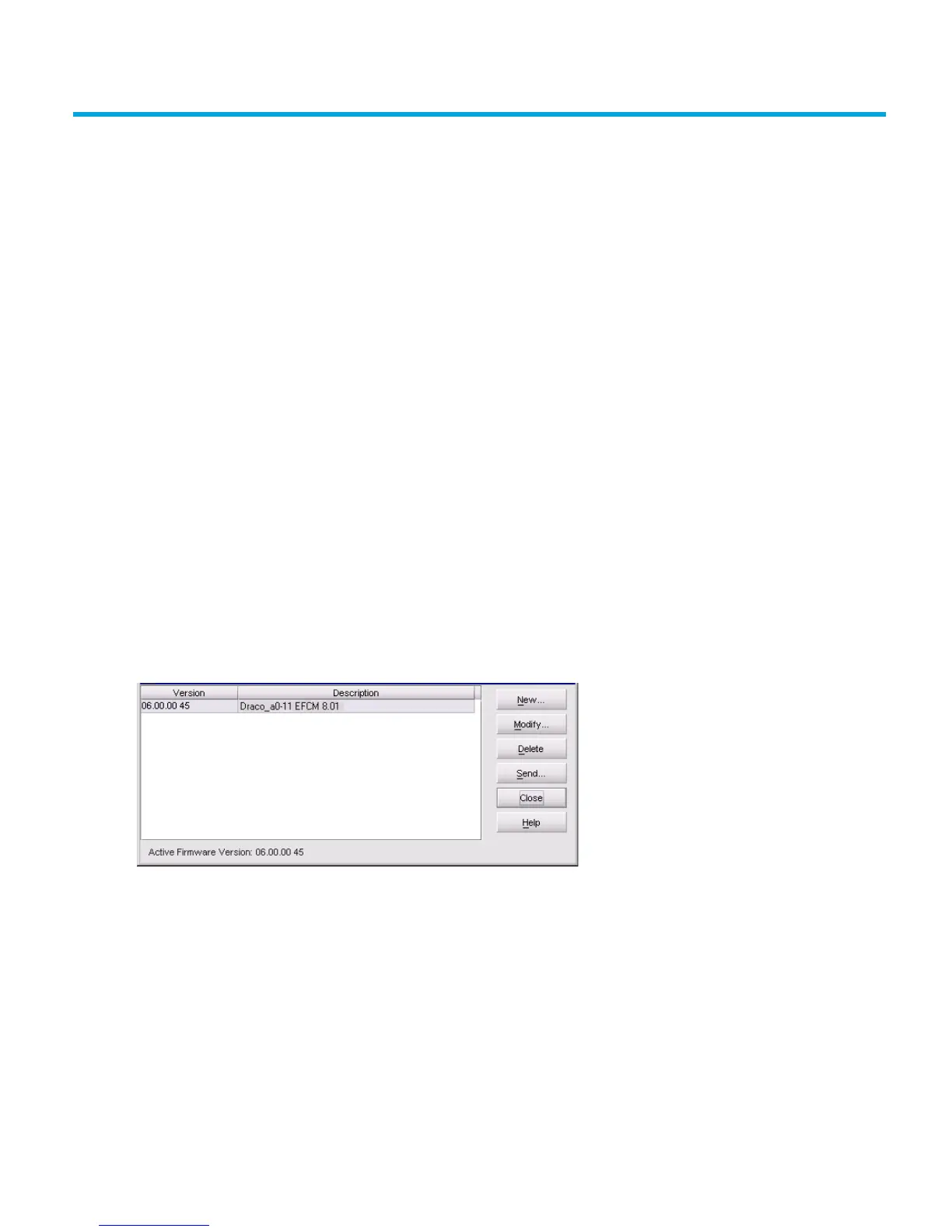Edge Switch 2/24 installation guide 79
4 Manage firmware versions
The Edge Switch 2/24 internal operating code is downloaded from the HAFM appliance and
stored on a CTP card. Up to 32 versions can be stored on the HAFM appliance hard drive and
made available for download to an Edge Switch. This chapter contains information on the following
firmware management tasks:
• Determine a switch firmware version, page 79
• Add a firmware version, page 80
• Modify a firmware version description, page 82
• Delete a firmware version, page 82
• Download a firmware version to a switch, page 83
• Back up the configuration, page 85
Determine a switch firmware version
To determine a switch firmware version from the management appliance (Element Manager
application):
1. At the management appliance, open the SAN management application.
2. At the HAFM application’s physical map, right-click the product icon representing the switch to
be inspected for firmware version, then select Element Manager from the pop-up menu. The
application opens.
3. Select Maintenance > Firmware Library. The Firmware Library dialog box is displayed
(Figure 46).
Figure 46 Firmware Library dialog box
4. The active firmware version is displayed at the lower left corner of the dialog box in XX.YY.ZZ
format, The XX is the version level, YY is the release level, and ZZ is the patch level.
5. Click Close.