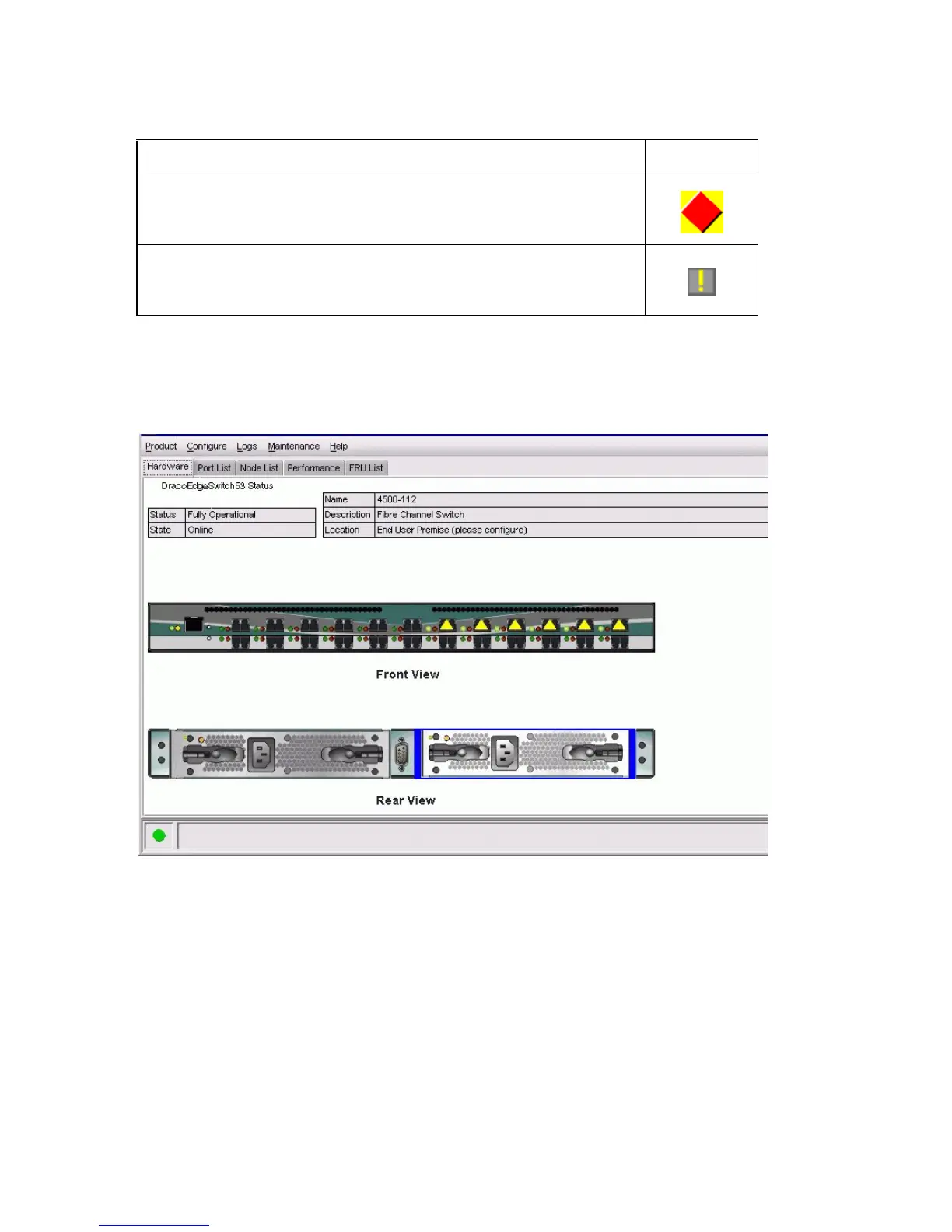Edge Switch 2/24 installation guide 41
2. Right-click the switch icon at the HAFM application’s physical map. A pop-up menu appears.
3. Select the Element Manager option from the pop-up menu. When the Element Manager
application opens, the last view (tab) accessed by a user opens by default. The example in
Figure 15 shows the Hardware View.
Figure 15 Switch Hardware View page
4. Inspect switch status at the Hardware View page and perform one of the following steps:
a. If the switch displays operational (no FRU alert symbols and a green circle at the alert panel),
go to
”Set switch date and time” on page 42.
b. If switch operation displays degraded or a switch failure is indicated (FRU alert symbols and
a yellow triangle or red diamond at the alert panel), refer to the HP StorageWorks Edge
Switch 2/24 service manual to isolate the problem.
Failed—Switch-to appliance communication is established, but the switch
failed and requires immediate service.
Go to step 2.
Status Unknown—The switch status is unknown because of a network
communication failure between the switch and HAFM appliance.
Go to step 2.
Table 3 Switch operational states and symbols
Operational State Symbol