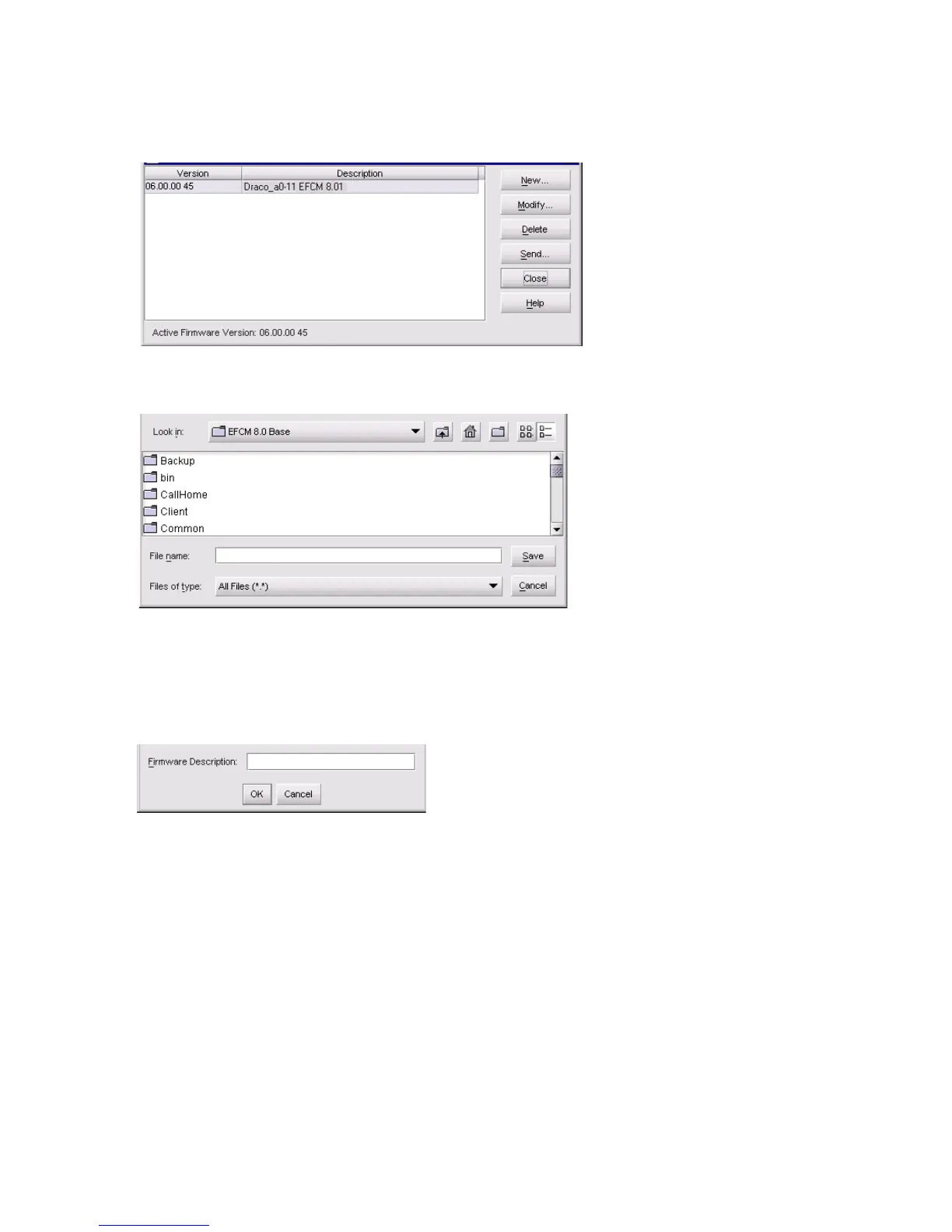Edge Switch 2/24 installation guide 81
3. Select Maintenance > Firmware Library. The Firmware Library dialog box is displayed
(Figure 47).
Figure 47 Firmware Library dialog box
4. Click New. The New Firmware Version dialog box is displayed (Figure 48).
Figure 48 New Firmware Version dialog box
5. Select the desired firmware version file (downloaded in step 1) from the HAFM appliance
backup drive, CD-ROM drive, or hard drive. Verify that the correct directory path and filename
display in the File name field and click Save. The New Firmware Description dialog box is
displayed (Figure 49).
Figure 49 New Firmware Description dialog box
6. Enter a description (up to 24 characters in length) for the new firmware version and click OK. HP
recommends that the description include the installation date and text that uniquely identifies the
firmware version.
7. A Transfer Complete message box is displayed indicating the new firmware version is stored on
the HAFM appliance hard drive. Click Close to close the message box.
The new firmware version and associated description display in the Switch Firmware Library
dialog box.
8. Click Close.
9. To send the firmware version to an Edge Switch, see ”Download a firmware version to a switch”
on page 83.