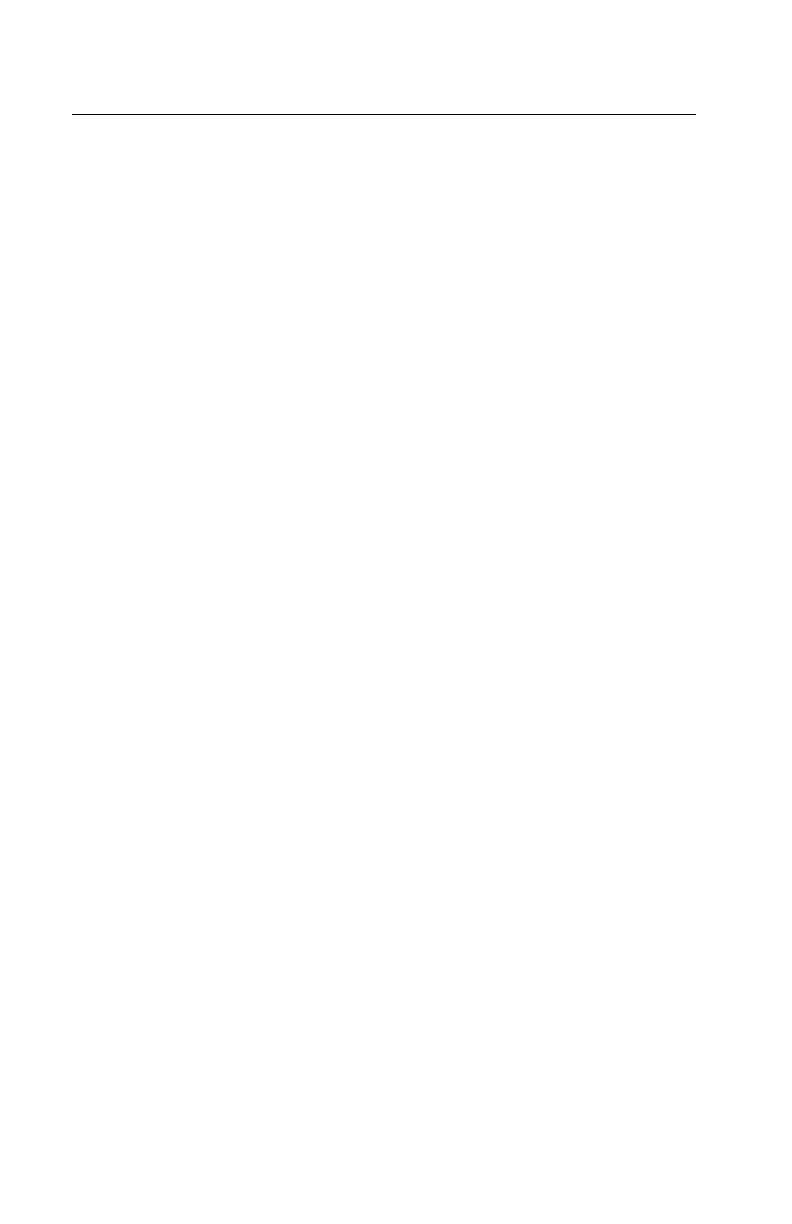Error Log for Intermittent Problems
Use the following steps to create an error log, run the diagnostic tests, and
automatically record any error messages in an error log. This procedure is
normally used to diagnose an intermittent problem.
For POST errors, refer to “POST Error History” on page 1-26 to access the
POST Error History.
Note: The errors must be logged to a diskette drive. If recording errors on
a diskette, use a formatted data diskette or a copy of the Advanced
Diagnostics diskette that is not write-protected. Do not run any
diskette test when logging to a diskette drive.
Creating the Error Log
1. Load the Advanced Diagnostics diskette from drive A.
2. Press 0 (SYSTEM CHECKOUT), then Enter.
3. Depending on the options installed in the system, questions about
attached devices may appear on the screen. Answer as required; then
press Enter.
4. Press Y or N (IS THE LIST CORRECT (Y/N)?), then Enter.
5. Press 2 (LOG UTILITIES), then Enter.
6. Press 0 (START ERROR LOG), then Enter.
7. Press 0 (SELECT DEVICE FOR LOG (0-DISKETTE)), then Enter.
8. If you are logging to diskette, press A or B (ENTER THE DRIVE ID
FOR ERROR LOG?), then Enter. Follow the instructions on the
screen.
9. Press 9 (END LOG UTILITIES), then Enter.
Starting the Test
1. Press 1 (RUN TESTS MULTIPLE TIMES), then Enter.
2. Select the device you suspect has a failure, then press Enter.
3. Select the number of times the test is to be run, then press Enter.
4. Press N (WAIT EACH TIME AN ERROR OCCURS (Y/N)?), then Enter.
5. Follow any instructions on the screen and select all available tests.
Note: Do not press any keys during the keyboard test.
3-10