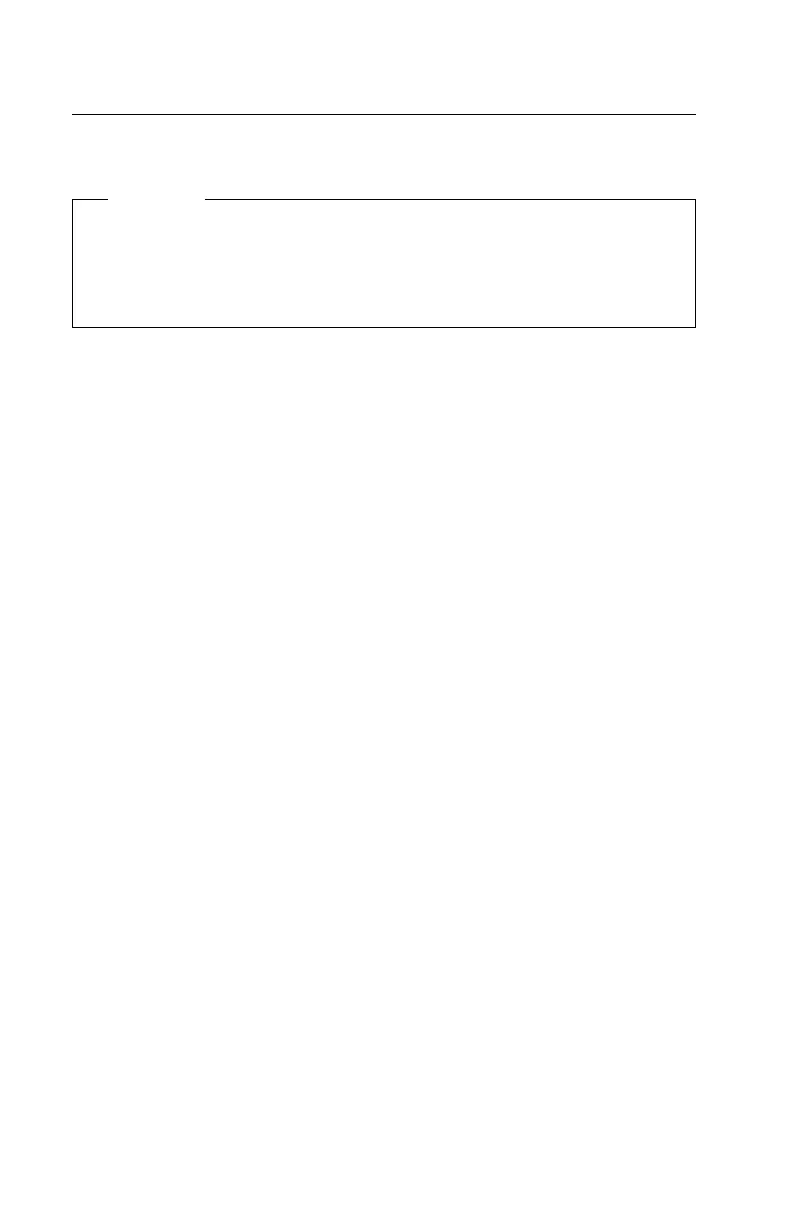Factory-Installed Drive Devices
Use this check procedure to test any factory-installed drives.
Attention
The customer may have customized settings in the Setup Utility (other
than default settings) on the computer you are servicing. Running the
Setup Utility might alter those settings. Note the current settings and
verify that the customer settings are in place when service is complete.
Note: If you cannot access the hard disk drive or load a diskette from drive
A, make sure the Setup Utility has the startup sequence set with
Hard Disk and Diskette enabled.
Insert the Advanced Diagnostics diskette in drive A. Refer to Step 006 on
page 2-34 for test instructions.
If the number of diskette drives shown in the Installed Devices list is
not correct:
1. Check the installation of the drive ribbon cable to the system board.
2. Check the voltages to the diskette drive with the power on (see “Power
Supply” on page 2-26).
3. Try to correct the drive setting in the Setup Utility.
4. Run the “Advanced Diagnostics Device Presence Test” on page 2-34.
If you can correct the Installed Devices list, but cannot complete the
Advanced Diagnostics test for that device, replace FRUs, in the following
order, until the problem goes away:
1. Diskette drive cable (if continuity check fails)
2. Diskette drive
3. System board
If the number of hard disk drives or CD-ROM drives shown in the
Installed Devices list is not correct:
1. Check the installation of the drive ribbon cable to the system board. Be
sure that Hard Disk Drive 1 and Hard Disk Drive 2 in the Setup Utility
are connected to the primary hard disk drive connector.
2. Check the hard disk drive jumper settings (see “Parts/Test Point
Locations” on page 5-1).
3. Check the voltages to the disk drive power connectors with the power
on (see “Power Supply” on page 2-26).
4. Try to correct the drive setting in the Setup Utility.
2-38