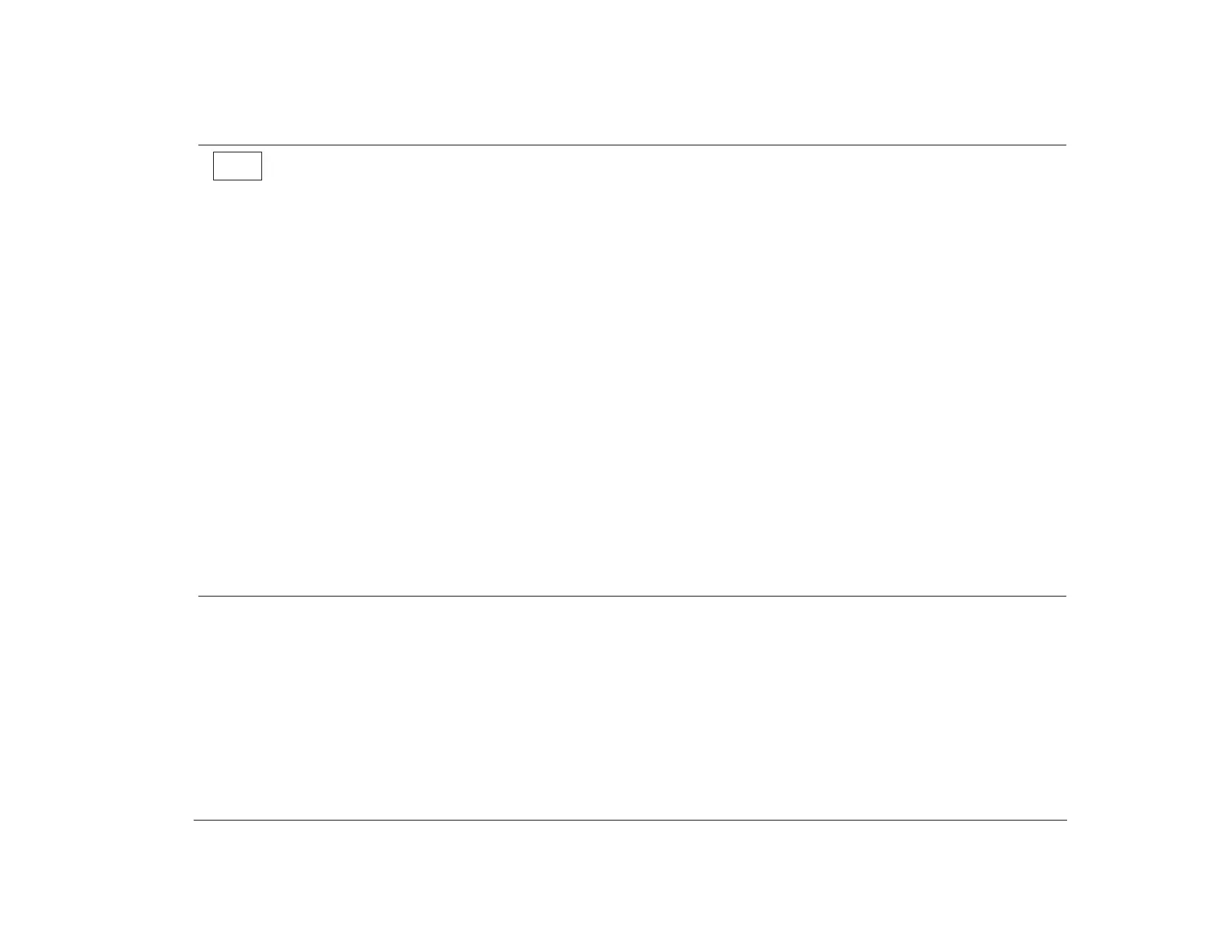Before you panic: some simple fixes 101
Step 3 Is anything displayed on the monitor?
There may be a problem with the tower if:
• A three or four digit error code appears. Find the code in “Responding to error codes” on page 123 and take the
action listed.
• A box containing an error code and message appears. Follow the instructions in the message. For instructions on
using the Setup Utility, see “Using the Setup Utility” on page 31.
• A blinking cursor appears. See the HelpWare book for information on obtaining service.
• The image on the screen is unreadable (the image is scrolling, blinking, or flashing). You may have selected a
monitor setting that your monitor does not support. Follow these steps to reconfigure your monitor:
a. Restart the computer. If necessary, turn off the system, wait 15 seconds, and then turn the system back on.
b. When you see “Starting Windows 95” appear on the screen during startup, press F5. This starts Safe Mode.
Safe Mode runs your computer using a subset of device drivers.
c. When your computer has completed startup, double-click on the My Computer desktop icon.
d. In the My Computer window, double-click on the Control Panel icon.
e. In the Control Panel window, double-click on the Display icon.
f. In the Display Properties window, click on the Settings tab.
g. See “Changing display settings” on page 12 for instructions on selecting new monitor settings.
h. Restart the computer again. Your computer may take a little longer than usual to restart.
• The colors displayed are wrong. Check to make sure the monitor cable is correctly and securely connected to the
tower. Your Read me first book shows how the cable should be connected.
(Steps continued on the next page.)
Yes