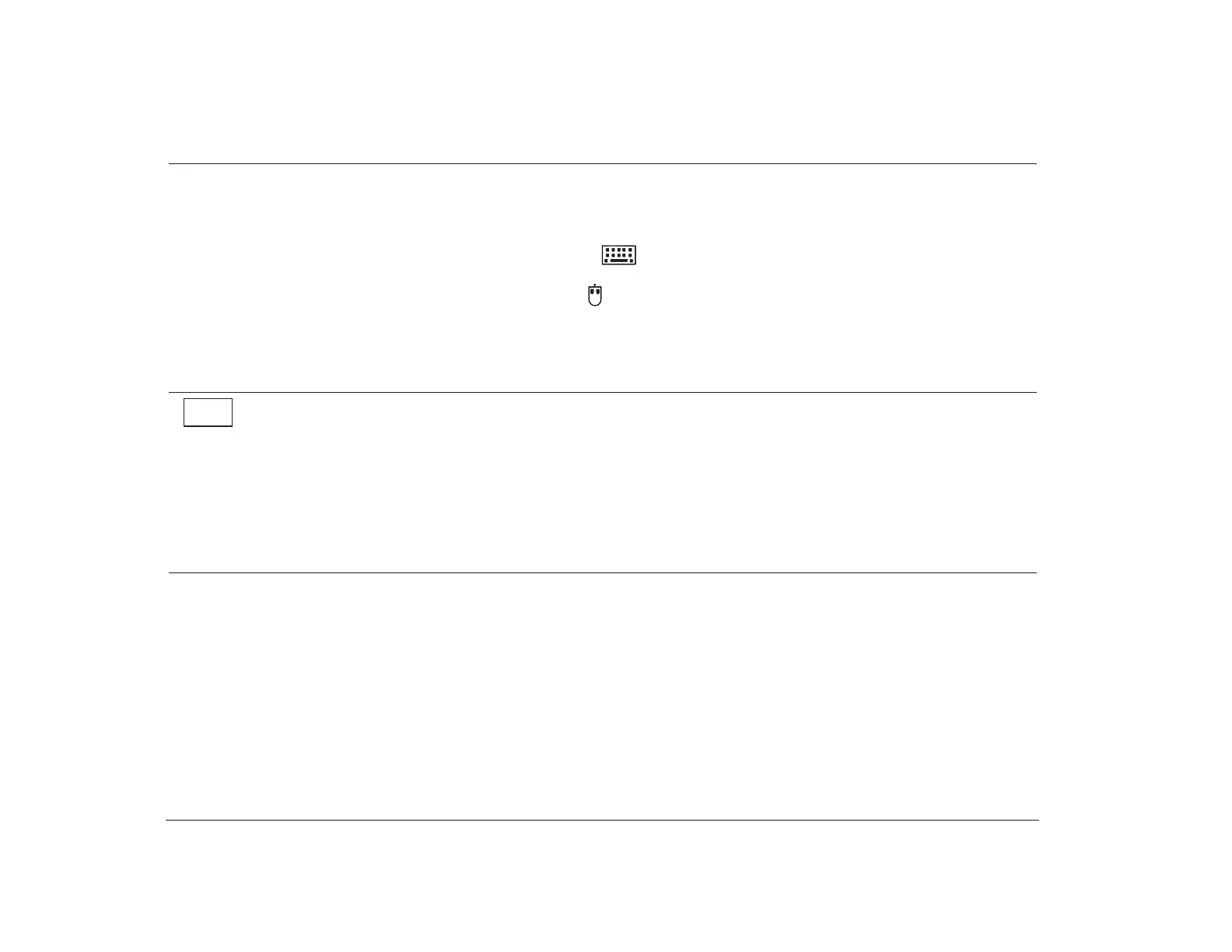102 Chapter 8: Diagnosing and recovering from problems
Step 3 Is anything displayed on the monitor? (Continued)
• Nothing happens when you use the mouse or keyboard.
a. Make sure the keyboard and mouse cables are correctly and securely connected to the ports on the back of the
tower.
The keyboard port has this symbol next to it:
The mouse port has this symbol next to it:
b. Turn off the system, wait 15 seconds, and then turn it on again.
If the problem you are having continues, or if it does not appear in this list, look for a description of the problem in the
troubleshooting tables that begin on page 103.
• There may be a problem with the monitor.
a. Make sure your monitor cables are correctly and securely connected. Your Read me first book shows how the
cables should be connected.
b. Adjust the brightness and contrast controls on the monitor. For instructions, refer to the documentation that
came with your monitor.
• There may be a problem with the battery on your system board. See “Replacing the system battery” on page 74
for instructions on replacing the battery.
If the problem continues, see the HelpWare book for information on obtaining service.
No