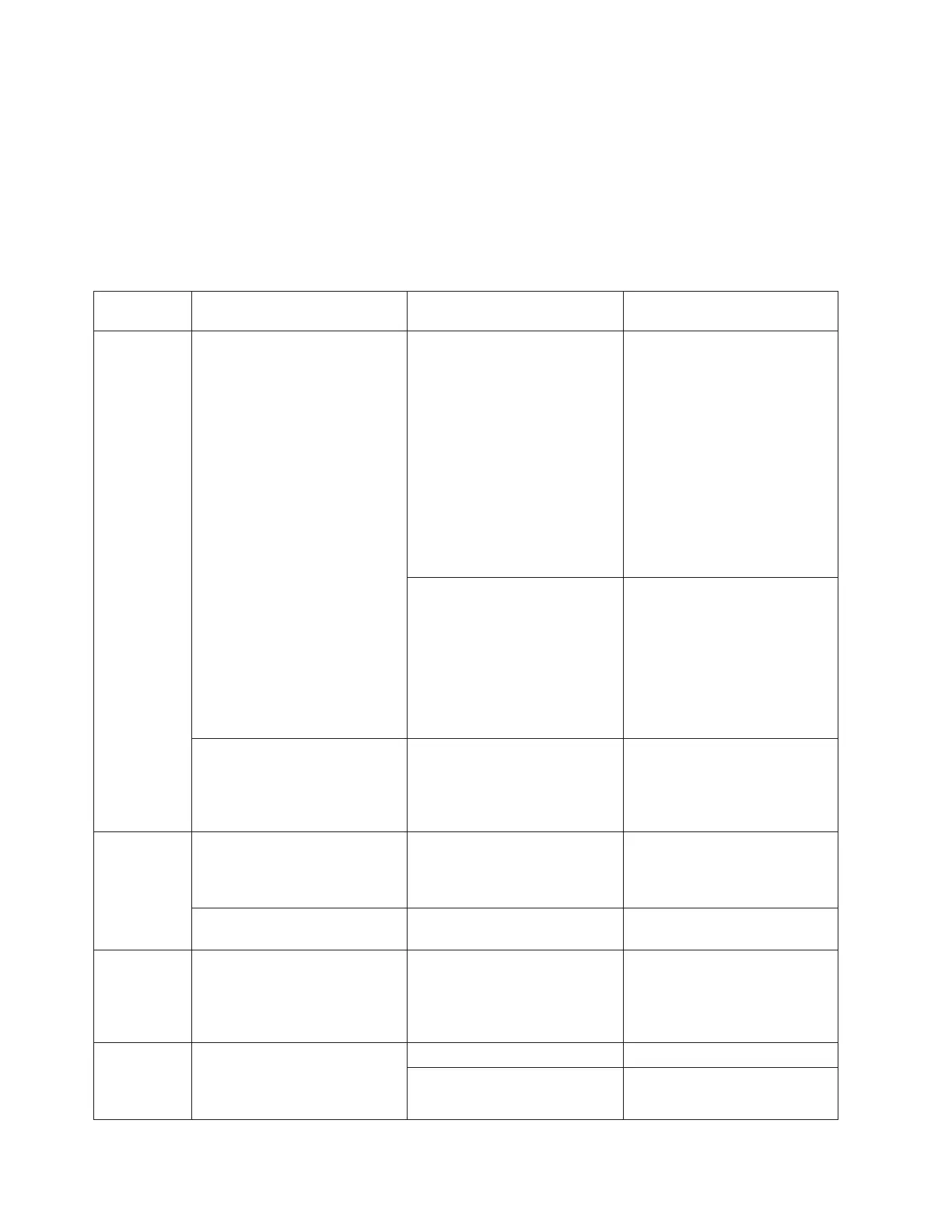Troubleshooting
Table 12 contains common steps to identify and resolve problems. For the latest troubleshooting guidance
and symptom-fix tip information, go to the IBM Knowledgebase support Web site:
http://www2.clearlake.ibm.com/store/support/html/knowledgebase.html
This site contains additional information that is gathered from field experience, and might not have been
available at the publishing date of this document.
Table 12. Troubleshooting
Symptom Printer LEDs Fiscal Logic Error Tones after
Reset
Actions
No response
from the fiscal
printer.
Printer-ready indicator is off. None v Check the power connection
to the fiscal printer.
v If using the RS-232
communications port or a
USB port with power brick,
check that the power supply
is connected to the printer
and plugged into an AC
power source.
v If using USB communications
with a powered USB cable,
check that the POS system is
turned on.
v Check the fiscal logic card.
4 beeps v Fiscal logic OK but cannot
communicate with the printer.
v Check the printer logic card.
v Check the flex circuit
connecting the printer logic
and fiscal logic.
v The least likely indication is a
problem with the power
section of the fiscal logic.
Printer-ready indicator is on-
green.
None Check the fiscal logic card and
fiscal program memory. Power
will generally be passed through
to the printer assembly even if
the fiscal logic card is defective.
Unable to
print
Printer-ready indicator is blinking
amber.
None v Normal Paper out indication.
v Check that the customer
receipt paper is correctly
loaded.
Printer-ready and paper low
indicators are blinking amber.
None Check that the printer cover is
closed.
Normal
operation but
paper low
indicator is
blinking.
Paper-low indicator blinking. None Normal operational condition.
Paper roll is low.
Fiscal
Power-on
Message
does not print
Normal Printer-ready indicator
solid green.
None Check Fiscal Logic Card
4 beeps Check Printer Logic Card
22 SureMark Hardware Service