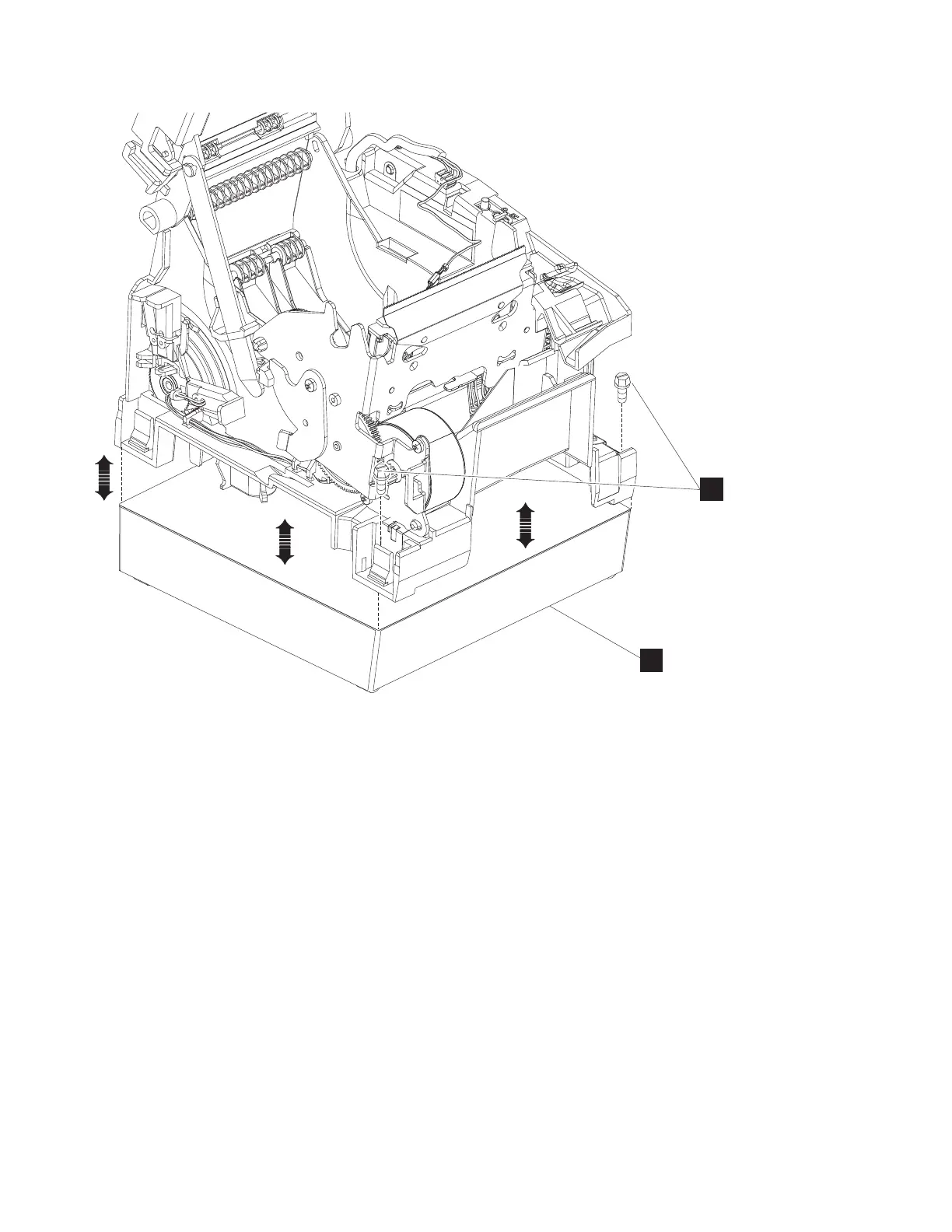5. Remove the fiscal base from the bottom of the printer.
Installing the fiscal base on a fiscal ready printer
To install the fiscal base on a fiscal ready printer, complete the following steps:
1. Place the main frame of the printer on to the fiscal base.
2. Insert the two screws through the mounting holes on the rear of the printer and secure the fiscal base
to the bottom of the printer frame.
3. Orient the printer so that it is upside down.
4. Align the guide holes in the support bracket with the two guide posts on the bottom of the fiscal base.
5. Install two screws into the mounting holes in the bottom of the printer.
6. Turn the printer over and install the main cover (see “Installing the main cover” on page 46 for
information).
7. Orient the printer so that it is upside down on the work surface and install the fiscal security bar:
a. Orient the security bar so the tab on the bar is aligned with the slot in the cover.
b. Insert the tab into the slot and rotate opposite end of the bar into position on the support bar.
c. Align the small mounting hole with the hole on the support bar.
d. Using a screw, secure the security bar in place.
B
A
Figure 41. fiscal base removal
72 SureMark Hardware Service