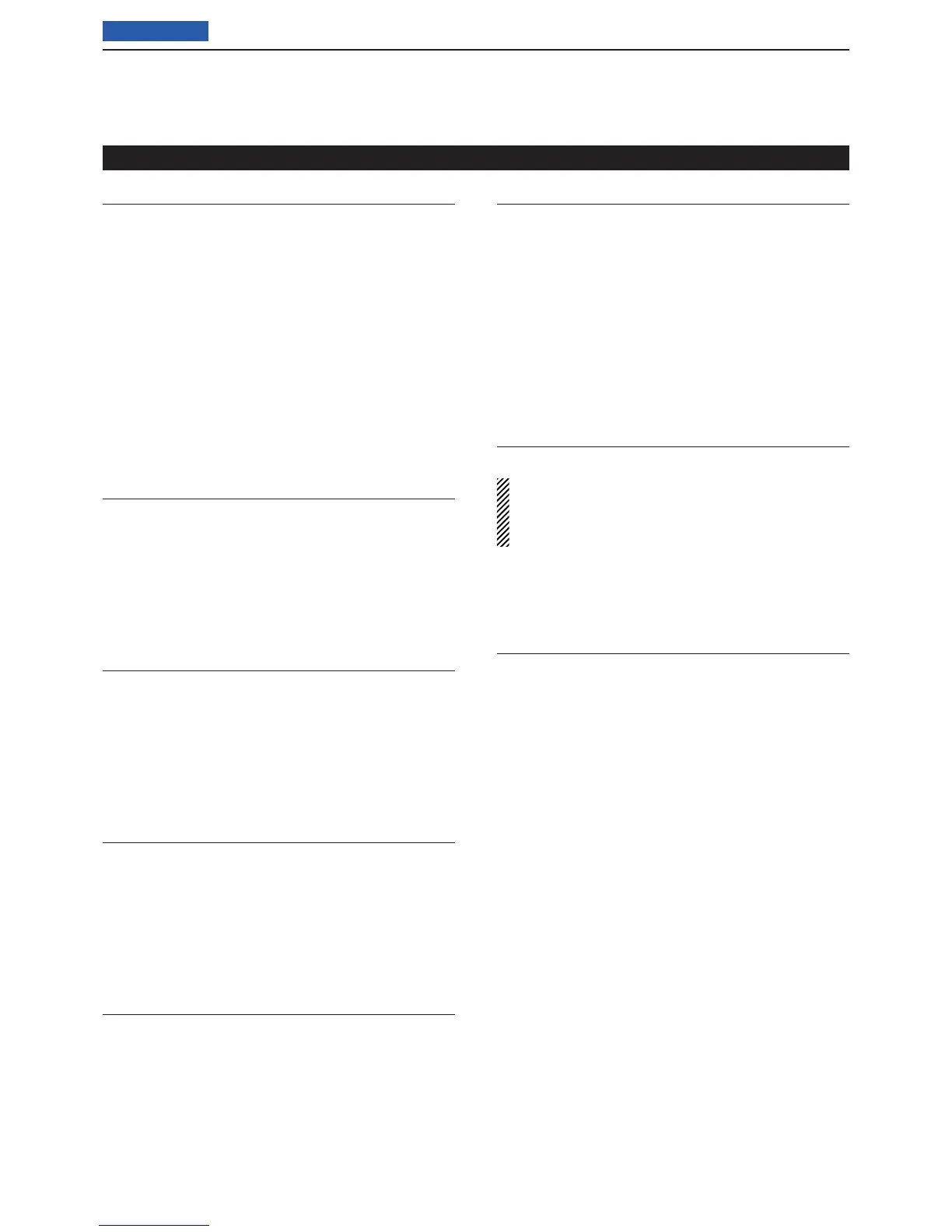17
SET MODE
17-28
Previous view
TX Call Sign Display (Default: Your Call Sign)
Display > TX Call Sign Display (TX Call Sign Display)
Select whether or not to display your own or the desti-
nation station’s call sign while transmitting.
• OFF: Does not display the call sign.
• Your Call Sign: Displays and scrolls the destination’s
call sign.
When the called station’s call sign and
name are programmed into memory,
the transceiver shows the name after
the call sign in any DV mode except
for the DR mode.
• My Call Sign: Displays and scrolls your own call
sign.
Scroll Speed (Default: Fast)
Display > Scroll Speed (Scroll Speed)
This item sets the scrolling speed of the message, call
sign, or other text, that is displayed on the transceiver's
LCD.
• Slow: The speed is set to slow.
• Fast: The speed is set to fast.
VOICE TX Name Display (Default: ON)
Display > VOICE TX Name Display (VOICE TX Name
Display)
Select whether or not to display the voice TX memory
name on the “Voice TX” display.
• OFF: Does not display the voice TX memory name.
• ON: Displays voice TX memory name.
KEYER Memory Display (Default: ON)
Display > KEYER Memory Display (KEYER Memory
Display)
Select whether or not to display the keyer memory con-
tents on the “Keyer Send” display.
• OFF: Does not display the keyer memory contents.
• OFF: Displays keyer memory contents.
Opening Message (Default: ON)
Display > Opening Message (Opening Message)
Select the opening message that is displayed on the
LCD at power ON.
• OFF: Opening message display is skipped.
• ON: Icom logo, MY call sign and the product model
(“IC-7100”)* are displayed at power ON.
*Depending on the version.
Power ON Check (Default: ON)
Display > Power ON Check (Power ON Check)
Select whether or not to display the RF Power, RIT,
Auto Power OFF condition when the transceiver is ac-
tivated.
When the RIT or Auto Power OFF is set to OFF, no
display is shown.
• OFF: Does not display the RF Power, RIT, Auto Power
OFF condition.
• ON: Displays the RF Power, RIT, Auto Power OFF
condition.
Display Language (Default: English)
Display > Display Language (Display Language)
This item will appear only when “Japanese” is se-
lected in System Language. See page ??-??
“Choose your language carefully” about setting
cautions.
Set the screen display language type in the DR mode
or Menu mode to English or Japanese.
System Language (Default: English)
Display > System Language (System Language)
Set the system language of the transceiver to English
or Japanese.
• English: The system language of the transceiver is
English.
- Only alphabetical characters (A to Z, a to
z, 0 to 9) and symbols (! " # $ % & ' ( ) * +
, - . / : ; < = > ? @ [ \ ] ^ _ ` { | } ~) can be
displayed.
If Japanese characters (Kanji, Hiragana
and Katakana) are included, the LCD
shows “=” or “_” instead of that character.
In this case, you can only delete “=” or “_”
in the transceiver's edit mode.
- The Display Language item will be hid-
den.
• Japanese: The system language of the transceiver is
Japanese.
Kanji, Hiragana and Katakana characters,
and the 2-bytes symbols can be displayed
on the LCD.
To display such characters in the DR mode
or Menu mode, Display Language must be
set to “Japanese.”
Display Set mode (Continued)
