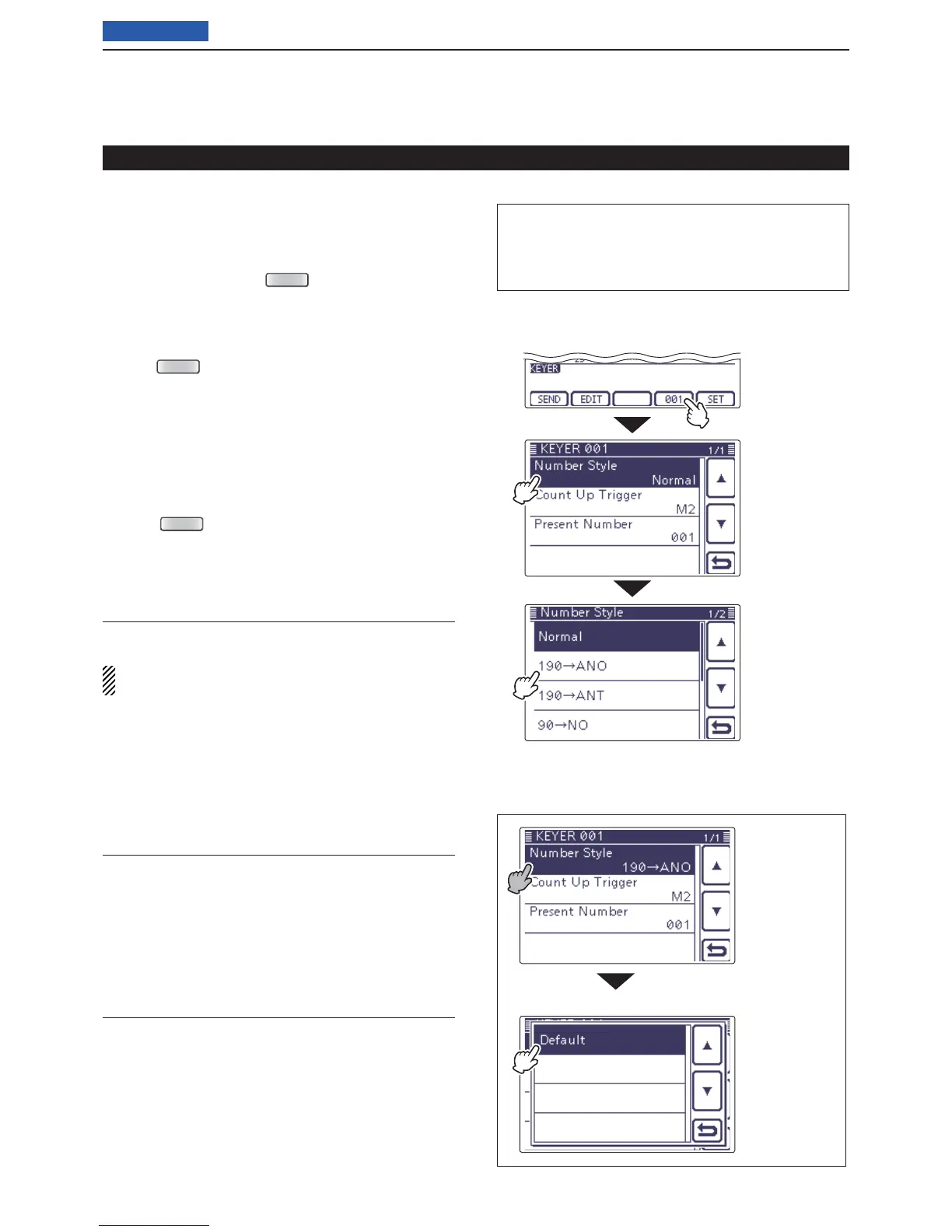4
RECEIVE AND TRANSMIT
4-9
Previous view
Contest number Set mode D
This mode is used to set the contest number, count up
trigger and Present number.
• Setting contents
q
In the CW mode, p
ush
(C) one or more times
to select the “M-2” screen (M-2 menu).
w Push [KEYER](D) to display the “KEYER SEND”
screen.
• If the “KEYER” (Root) screen is displayed, skip step e.
Push e
(C) to display the “KEYER” screen.
Push [001]( r D) to enter the “KEYER 001” (Contest
Number Set) screen.
Touch the desired item to select. t
Touch the y desired option or rotate the Dial to change
the setting.
• If desired, touch the item for 1 second to open the Default
set window, then select “Default” to reset to the default
setting.
Push u
(C) to return to the “KEYER” (Root)
screen.
Electronic keyer functions (Continued)
“KEYER” (Root) screen
• Contest number Set mode
Number Style (Default: Normal)
This item sets the numbering system used for contest
numbers— normal or short morse numbers.
Short morse numbers are also referred to as “cut”
numbers.
• Normal: Does not use short morse numbers
• 190➔ANO: Sets 1 as A, 9 as N and 0 as O.
• 190➔ANT: Sets 1 as A, 9 as N and 0 as T.
• 90➔NO: Sets 9 as N and 0 as O.
• 90➔NT: Sets 9 as N and 0 as T.
Count Up Trigger (Default: M2)
Set the count-up trigger to one of four memory slots for
the contest number exchange. The count-up trigger al-
lows the contest number to automatically advance after
each complete number exchange is sent.
• M1, M2, M3 or M4 can be set.
Present Number (Default: 001)
This item shows the current number for the count-up
trigger channel set above.
• Touch [+] or [–]
(D) or rotate the Dial to change the
number.
• Hold down the item for 1 second to display the default
set window, then touch “Default” to set the counter to
“001.”
• To the default setting
• Default set window
The L, R, C or D in the instructions indicate the
part of the controller.
L: Left side, R: Right side, C: Center bottom
D: Display (Touch panel)
Touch [001]
Touch the item
for 1 second.
Touch “Default.”
Touch the item
( Example: Num-
ber Style)
Touch the option
( Example:
190
➔
ANO)
