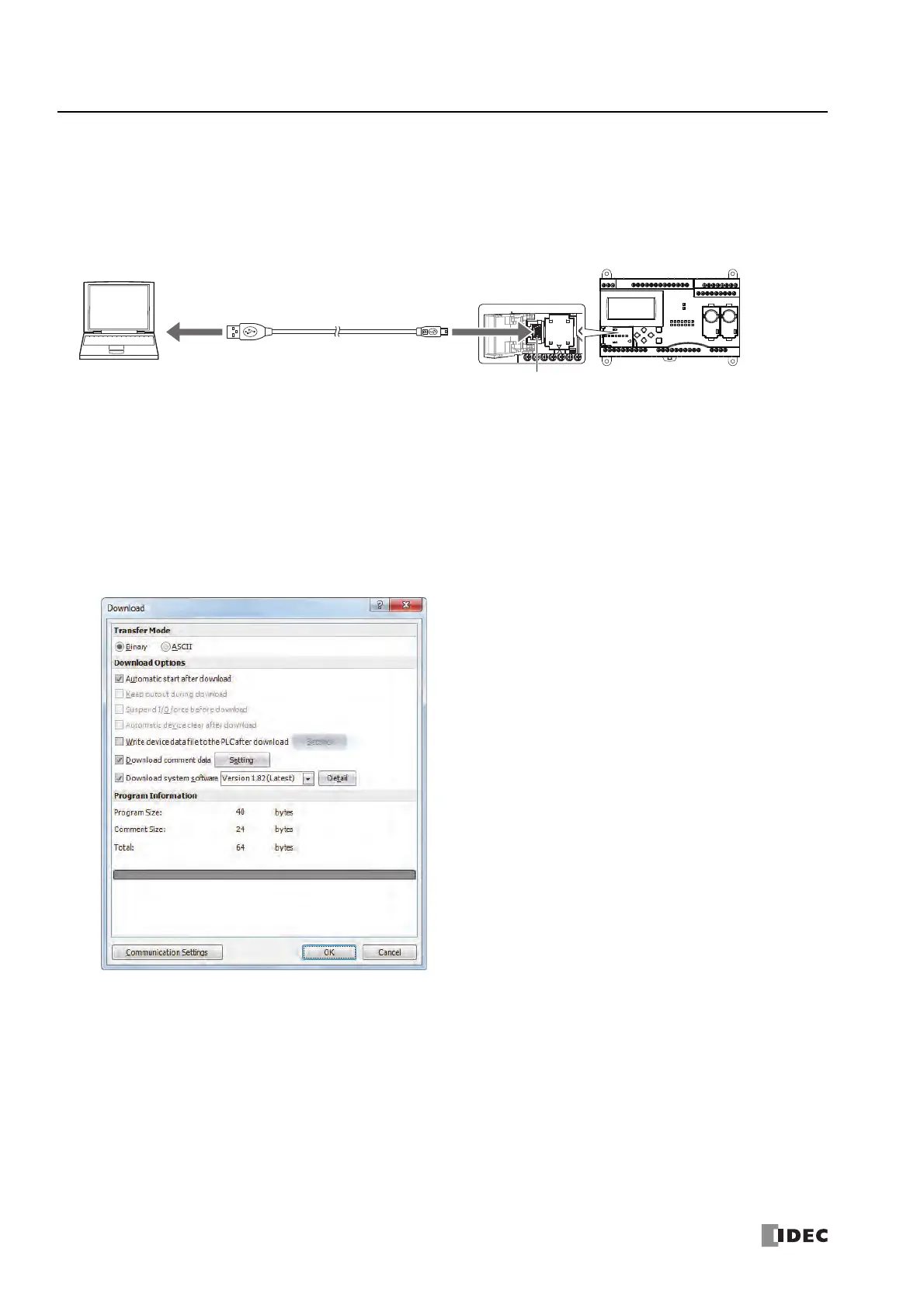4: O
PERATION
B
ASICS
4-14 S
MART
AXIS P
RO
/L
ITE
U
SER
'
S
M
ANUAL
FT9Y-B1378
Download Program
While WindLDR is running on a PLC, you can download the user program to the SmartAXIS.
User programs can be downloaded to the SmartAXIS from WindLDR using USB or Ethernet. This section describes the all the
procedures from configuring communication settings to downloading a user program to the SmartAXIS via USB.
To use a USB, the SmartAXIS USB port must be connected to a computer using a USB cable.
Note: In order for WindLDR to communicate with the SmartAXIS via USB, a dedicated USB driver must be installed on the computer. See "USB
Driver Installation Procedure" on page A-5.
1. From the WindLDR menu bar, select Online > Set Up.
2. The Communication Settings dialog box appears. Click the USB tab and then click OK.
The communication method is now set to USB. Next, download a user program.
3. From the WindLDR menu bar, select Online > Download. The Download dialog box appears, then click OK. The user
program is downloaded to the SmartAXIS.
Note: The Download dialog box can also be opened by
selecting Home > Download.
Note: When downloading a user program, all values and
selections in the Function Area Settings are also
downloaded to the SmartAXIS. For details on function
settings, see "Special Functions" on page 5-1.
Windows computer
USB port
USB cable
HG9Z-XCM42 USB maintenance cable
SmartAXIS Pro
Type A plug Mini-B plug
USB port
(USB 2.0 Mini-B connector)
