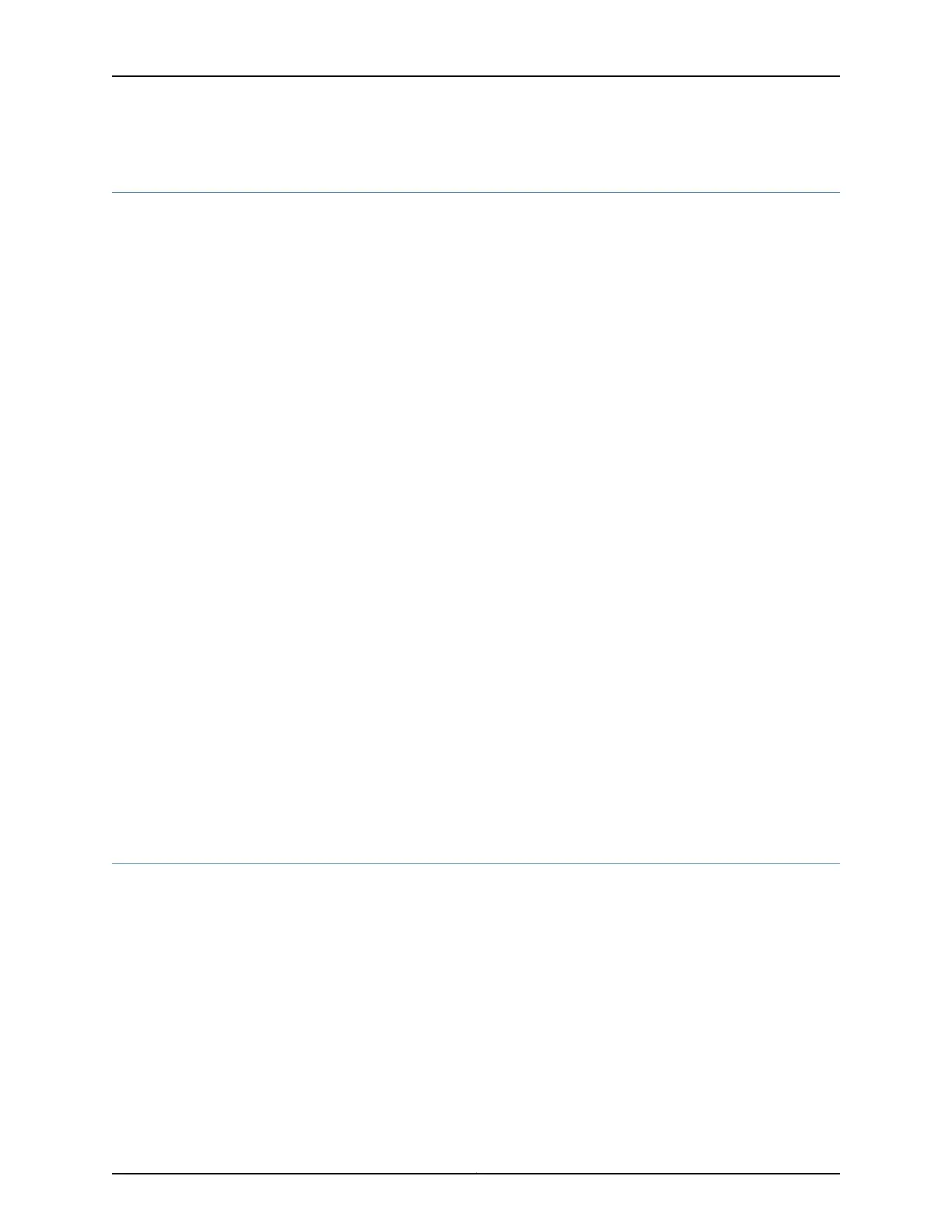Using HyperTerminal with the CTP2000 Platform
If your console uses a version of Microsoft Windows (such as Windows XP or Windows
NT 4.0) that supports the HyperTerminal application, you can access the device through
HyperTerminal.
1. Click the Start button and select Programs, Accessories, Communications, and
HyperTerminal.
2. In the HyperTerminal window, select HyperTerminal.
3. In the Connection Description dialog box, enter a name for your device in the Name
field.
4. Select any icon to represent your terminal emulation, and click OK.
5. In the Connect To dialog box, in the Connect using field, select the appropriate COM
port to use (for example, COM1), and click OK.
6. In the COM1 Properties dialog box, select the following settings:
•
Bits per second: 9600
•
Data bits: 8
•
Parity: None
•
Stop bits: 1
•
Flow control: Xon/Xoff
7. Click OK.
Related
Documentation
Setting Up Management Access on the CTP2000 Platform on page 111•
• CTP2000 Console Port Setup on page 112
• Connecting Directly to the CTP2000 Platform on page 113
• CTP2000 Platform SSH Setup on page 114
Connecting Directly to the CTP2000 Platform
When you connect a console directly to the device, use the COM 2 port on the RJ-45
connector. To do this, you must use the special DB-9 adapter with a straight-through
RJ-45 cable. Direct access through the COM 2 serial port enables you to monitor the
device while it boots.
To connect a console directly to the device:
1. Connect the female DB-9 connector to the COM 2 port on the device’s RTM.
2. Connect the crossover adapter connector to your PC's serial port.
3. Power on the device.
113Copyright © 2017, Juniper Networks, Inc.
Chapter 17: Accessing the CTP2000 Platform
